3 audio settings for the microphone, 4 configuring the beltpack settings, Audio settings for the microphone – Clear-Com HLI-FBS User Manual
Page 87: Configuring the beltpack settings
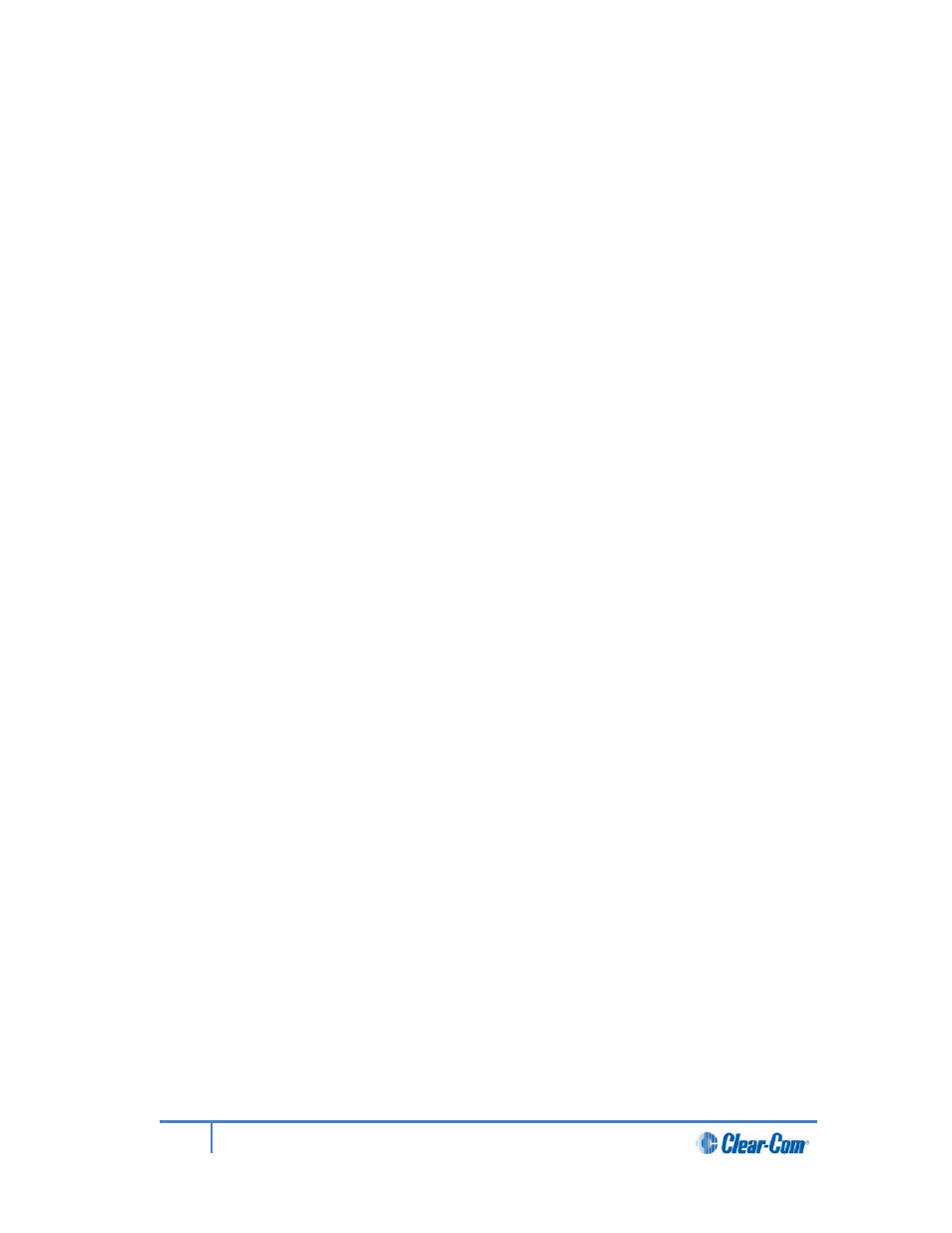
5)
To set the type of mic on the headset:
a) Select HS Mic Type.
b) Select either of the following types of mic.
• Electret (-15 dB)
• Dynamic (0 dB) (default)
• Dynamic (-10 dB)
Note:
In electret mode, phantom power is provided for an electret mic. In dynamic
mode, no phantom power is provided. Mic input levels are also adjusted
between the different modes to suit the different mic types.
c) To confirm the selected setting, press the right-hand Call key.
7.3
Audio settings for the microphone
To configure the audio settings for the microphone:
1)
In Menu mode, select Audio Settings and then Microphone.
2)
To select the Headroom:
a) From the third menu, select Headroom.
b) From the fourth menu, select one of the following:
• Normal (default)
•
High
3)
To enable or disable the Contour Filter:
a) From the third menu, select Contour Filter
b) From the fourth menu, select one of the following:
• Enabled (default)
•
Disabled
7.4
Configuring the Beltpack Settings
In Menu mode > Beltpack Settings, you can:
• Assign channels to the left and right beltpack keysets (set of controls).
• Enable (or disable) Talk key latching.
• Enable (or disable) beltpack vibration when a call signal is received.
Tip:
For a quick reference to the keysets on the HBP-2X Beltpack, see 2.5.1 HBP-2X user
controls (front and side view).
87
HelixNet Partyline User Guide
