4 viewing keysets information – Clear-Com HLI-FBS User Manual
Page 70
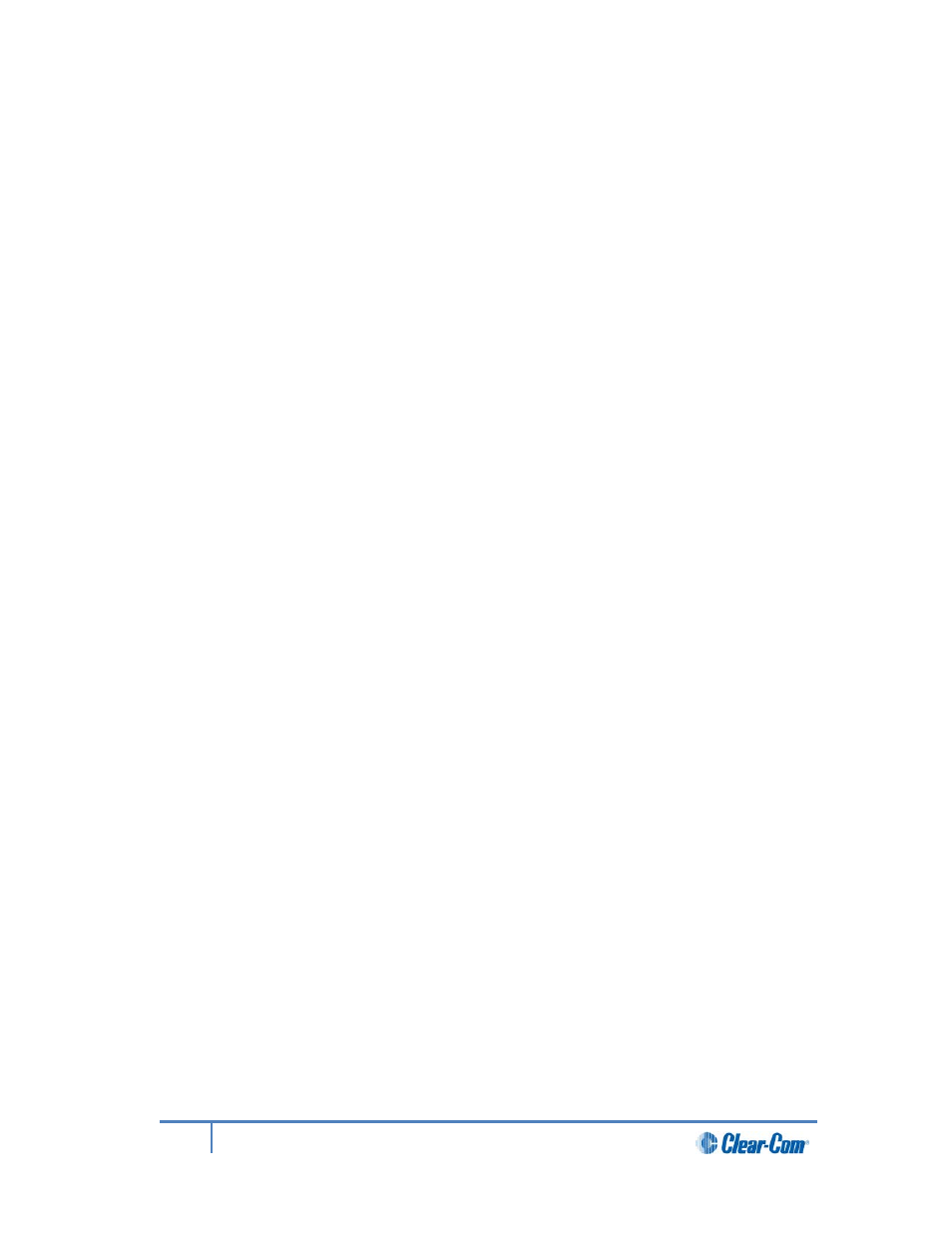
To view line information and status:
1)
In Menu mode, select Diagnostics and then Powerlines.
2)
From the third menu, select one of the following:
• Powerline 1 (refers to Line 1)
• Powerline 2 (refers to Line 2)
3)
The fourth menu displays the status and other measures / information for the
powerline. The status of the powerline is either Ok [operating normally], Busy or
Error.
For more details of the information displayed, see 16 Menu maps.
Note:
Powerline status is also indicated by the powerline LEDS on the front panel.
Green
LED = OK
Amber
LED = Busy
Red
LED = Error
For more information about powerline diagnostics, see 18 Troubleshooting.
4.8.4
Viewing keysets information
To view information about the keysets:
1)
In Menu mode, select Diagnostics and then Keysets.
2)
From the third menu (third display screen), select a keyset from 1 to 4.
3)
The fourth menu (fourth display screen) displays the following status information:
• Name – The channel name
• Talkers – The number of talkers on the partyline
• Main Stations – The number of Main Stations listening
• Beltpacks – The number of beltpacks listening on the partyline
• Remote – The number of Remote Stations listening
• Speaker – The number of Speaker Stations listening.
• 2-Wire – The number of 2-wire ports listening
• 4-Wire – The number of 4-wire ports listening
70
HelixNet Partyline User Guide
