5 four-wire connection to cellcom / freespeak, 5 connecting helixnet partyline to the dx210, 1 about the dx210 – Clear-Com HLI-FBS User Manual
Page 135: Connecting helixnet partyline to the dx210
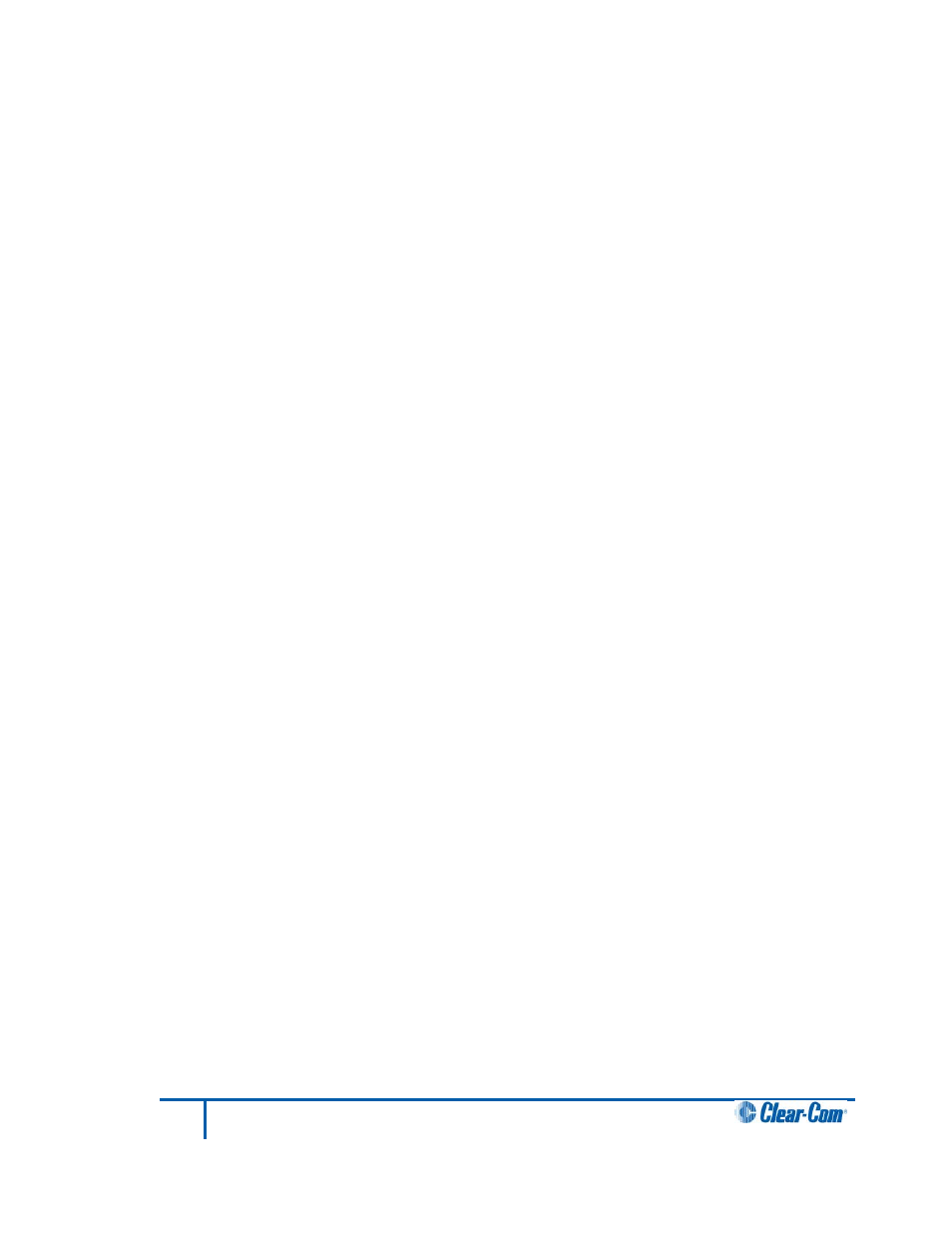
13.4.5
Four-wire connection to CellCom / FreeSpeak
To connect your HelixNet Partyline system with a CellCom / FreeSpeak basestation (Main
Station), using a four-wire connection:
1)
On the HMS-4X Main Station, configure the Module Settings for the four-wire
interface module. For the procedure, see 4.6.1 Configuring a Four-wire interface
module.
2)
Connect the HMS-4X Main Station and the CellCom / FreeSpeak basestation, using
four-wire crossover CAT5 cabling.
Note:
For pinout information for the two systems, see the quick reference
diagram in 13.4.4 Quick reference: Four-wire connection to CellCom /
FreeSpeak.
RJ-45 connectors are located:
• On the HMS-4X Main Station four-wire interface module.
• On the back panel (rear) of the CellCom / FreeSpeak basestation. There
are four RJ45 connectors for four-wire connections on the basestation.
3)
Adjust the In / Out volume levels, using the CellCom / FreeSpeak front panel display.
For more information, see your CellCom / FreeSpeak documentation.
Tip:
To optimize audio quality, you may also want to adjust the Audio Settings on the HMS-4X
Main Station. For more information, see 4.2 Configuring the Audio settings.
13.5
Connecting HelixNet Partyline to the DX210
13.5.1
About the DX210
The Clear-Com HME DX210 is a 2 channel wireless intercom system. The basestation (Main
Station) supports up to 15 beltpacks or all-in-one headsets (headsets operating as beltpacks).
The DX210 supports Clear-Com and RTS cabled two-wire intercom systems, and also has
four-wire and auxiliary audio connections.
The DX210 operates in the license-free 2.4GHz band, and has provisions for spectrum-
friendly co-existence with other devices in the same band.
Tip:
For more information about the DX210, see your DX210 documentation or visit the wireless
intercom pages on the Clear-Com website:
135
HelixNet Partyline User Guide
