3 locking and unlocking the hbp-2x beltpack menus – Clear-Com HLI-FBS User Manual
Page 67
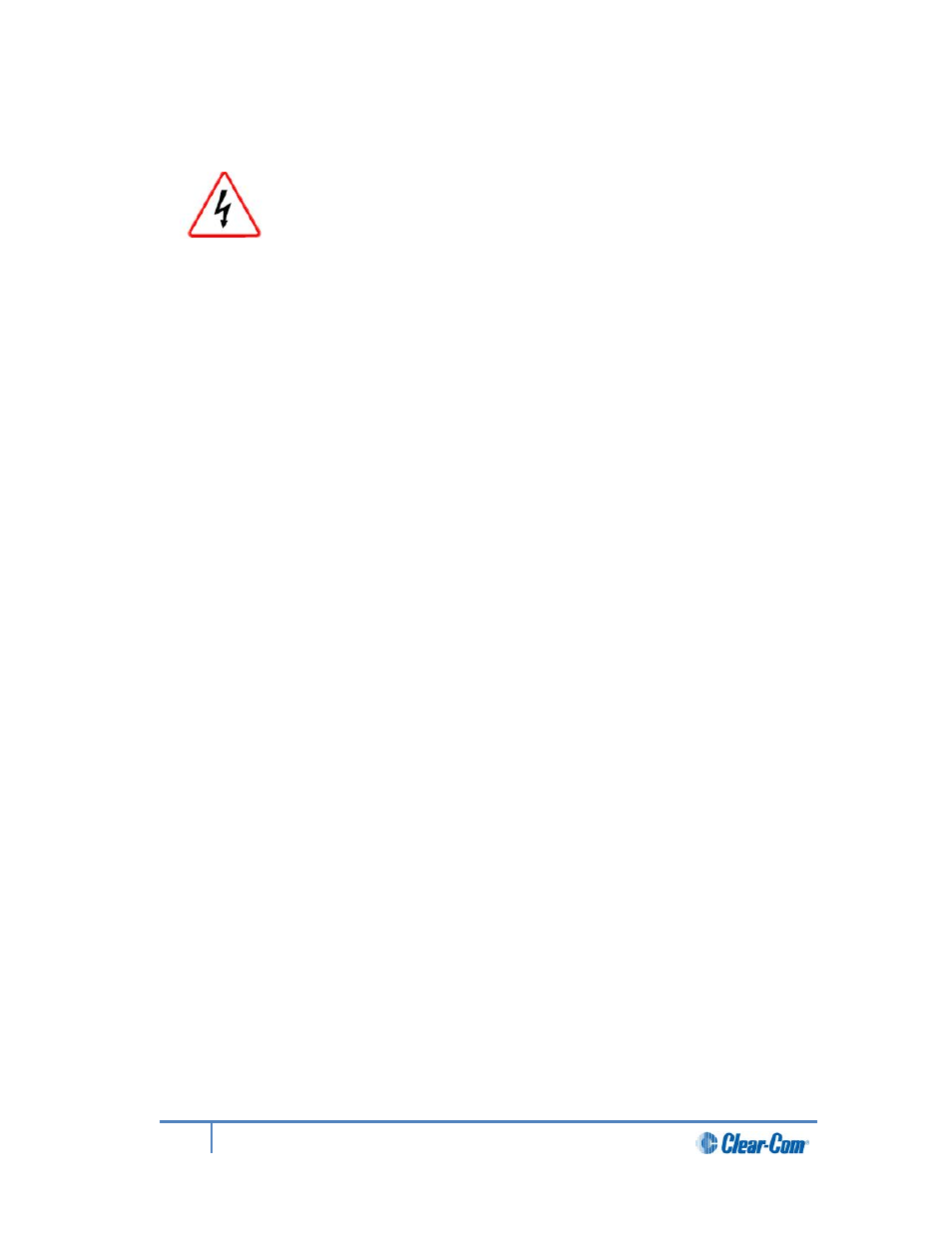
Note:
Do not remove the USB memory stick from the Main Station until the software update is
completed, including the update to any connected devices.
Do not turn off the power to the Main Station during the software (firmware)
update. Turning off the power can damage the device.
Note:
The Main Station resets automatically. You are not required to restart the Main Station. To
check that the software upgrade was performed successfully, see 4.7.1 Viewing the current
versions of the software.
4.7.3
Locking and unlocking the HBP-2X beltpack menus
You can prevent beltpack users from changing the menu settings on connected HBP-2X
beltpacks by locking the menus. Unlock the beltpack menus to allow users to change the
beltpack menu settings.
To lock (or unlock) the HBP-2X beltpack menus from the Main Station:
1)
In Menu mode, select Administration and then Beltpacks.
2)
The third menu displays a single, selected menu item: Menu Lock. In the fourth
menu (fourth display screen), select either of the following:
• Unlock All
• Lock All
3)
To confirm the selected setting, press the rotary control.
4.7.4
Resetting the Main Station to default (factory mode) settings.
To reset the Main Station to its default (factory mode) settings:
1)
In Menu mode, select Administration and then Reset.
2)
The third menu displays a selected menu item: Reset to Default.
3)
In the fourth menu, select between:
• Reset HMS
• Reset HBPs
• Reset All
The beltpacks will receive updated (default) channel label information. All other local beltpack
settings will not be reset if the Main Station is reset to default settings.
67
HelixNet Partyline User Guide
