4 using the all talk key, 5 using the sa [stage announce] key, 6 using the rmk [remote mic kill ] key – Clear-Com HLI-FBS User Manual
Page 111: Using the all talk key, Using the sa [ stage announce ] key, Using the rmk [ remote mic kill ] key, Ee 10.5 using the sa [ stage announce ] key, 5 using the sa [ stage announce ] key, 6 using the rmk [ remote mic kill ] key
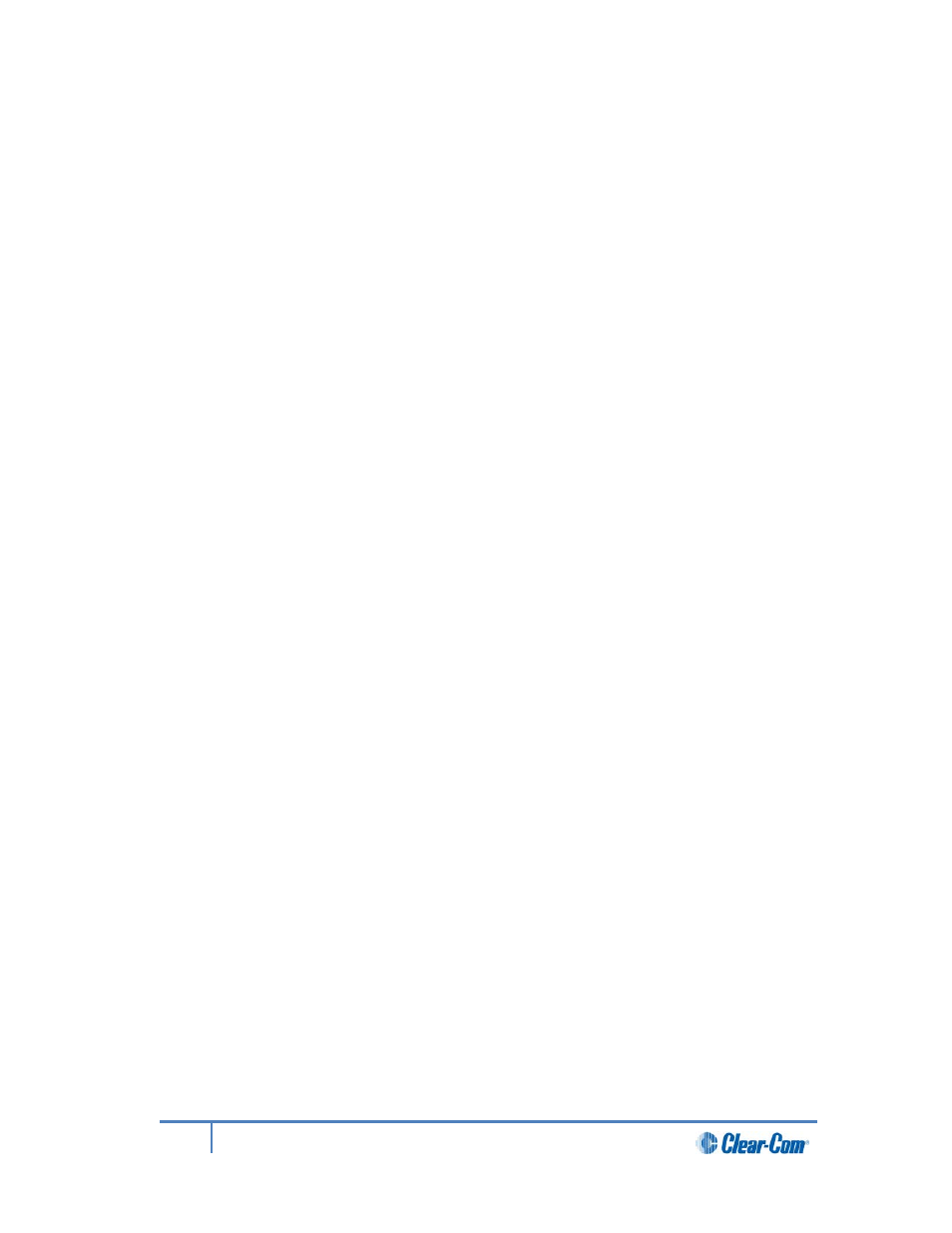
2)
Speak into the headset or gooseneck mic (see also 10.1 Using the gooseneck mic,
loudspeaker and headset ).
To adjust the volume of incoming audio, turn the rotary control. Turn the rotary control
clockwise to increase the volume, and counter-clockwise to decrease volume. The current
volume level is shown on screen.
To mute incoming audio, press the rotary control. The display screen displays the muted
volume bar.
To unmute incoming audio (restoring the audio to its previous volume level), press the rotary
control again.
Note:
In Menu mode, the rotary control for each channel keyset is used to scroll and select menu
items. For more information, see 4.1 Using the Menus.
10.4
Using the All Talk key
To talk to all connected intercom users, devices and systems, excluding the SA (Stage
Announce) facility:
1)
Press the All Talk key to the right of the fourth (last) display screen.
Talk keys for all channels are activated automatically.
When the mic (gooseneck or headset) is live, the Mic On key is also activated
automatically.
2)
Speak into the headset or gooseneck mic (see also 10.1 Using the gooseneck mic,
loudspeaker and headset ).
10.5
Using the SA [Stage Announce] key
Use the SA [Stage Announce] key to speak to an attached SA or Public Address system
(sometimes simply a loudspeaker within the studio, theater or event area).To make a studio /
public announcement:
1)
Press the SA key to the right of the fourth (last) display screen.
When the mic (gooseneck or headset) is live, the Mic On key is also activated
automatically.
2)
Speak into the headset or gooseneck mic (see also 10.1 Using the gooseneck mic,
loudspeaker and headset ).
10.6
Using the RMK [Remote Mic Kill ] key
Note:
The RMK key is only present on the HelixNet Main Station. The Remote Station has instead
an OPT key which is non-functional.
Use the RMK [Remote Mic Kill ] key to:
• Send a message to all connected HelixNet Partyline devices to deselect any latched
(active)Talk keys.
• Turn off any latched Talk keys on connected analog partyline beltpacks and stations.
111
HelixNet Partyline User Guide
