6 audio settings for the hot mic output, 7 audio settings for the front panel – Clear-Com HLI-FBS User Manual
Page 49
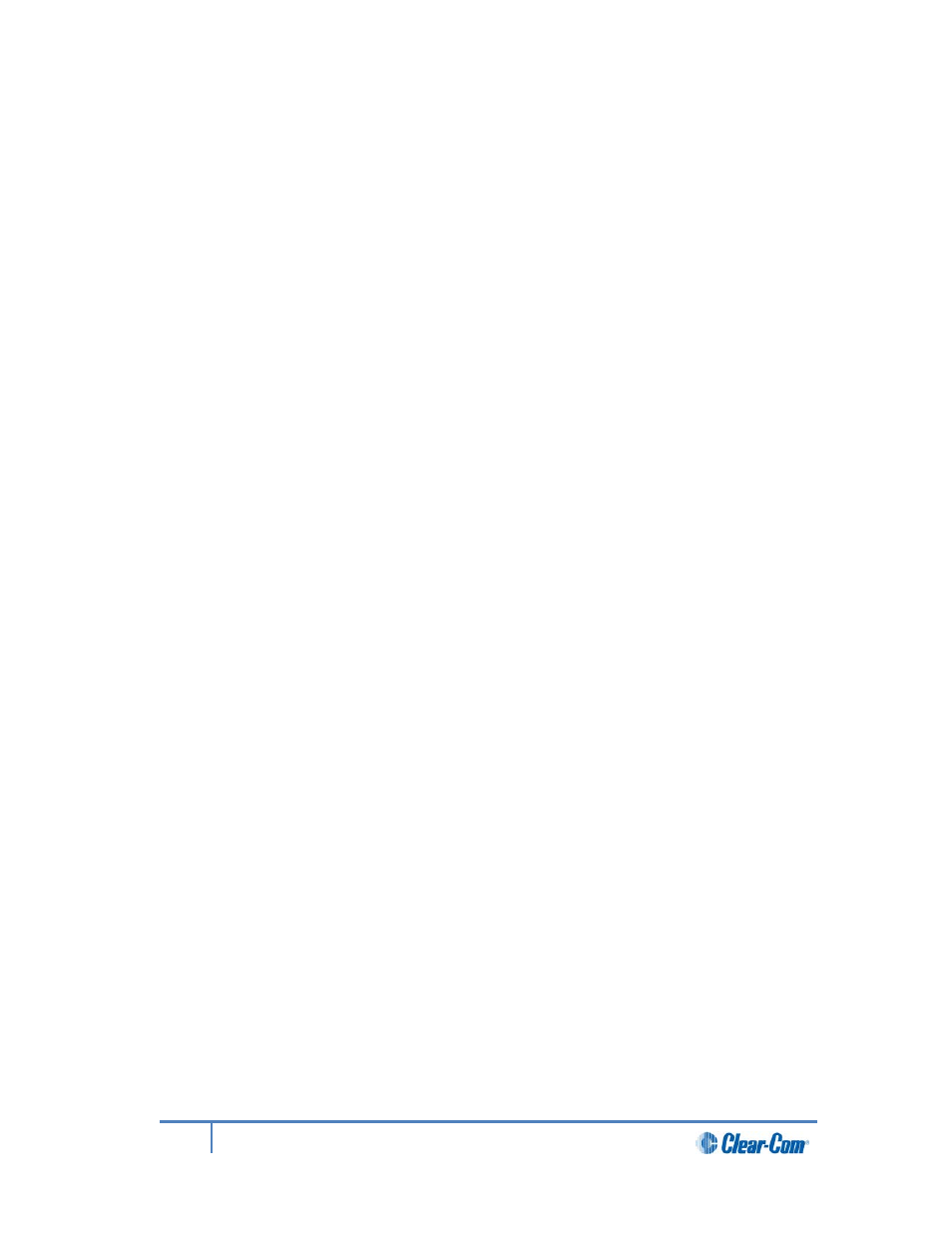
4.2.6
Audio settings for the Hot Mic Output
To configure the audio settings for the Hot Mic Output:
1)
In Menu mode, select Audio Settings and then Hot Mic Output.
2)
From the third menu, select Gain.
3)
From the fourth menu, select one of the following:
• + 12dB
• + 6dB
• 0dB (default)
• - 6dB
• -12dB
4)
To confirm the selected setting, press the rotary control.
4.2.7
Audio settings for the Front Panel
To configure the audio settings for the Front Panel:
1)
In Menu mode, select Audio Settings and then Front Panel.
2)
From the third menu, select Loudspeaker Dim.
3)
From the fourth menu, select one of the following:
• 0 dB
• -3 dB
• -6 dB (default
• -12 dB
• -24 dB
4)
To confirm the selected setting, press the rotary control.
49
HelixNet Partyline User Guide
