3 using the channel keysets, Using the channel keysets – Clear-Com HLI-FBS User Manual
Page 117
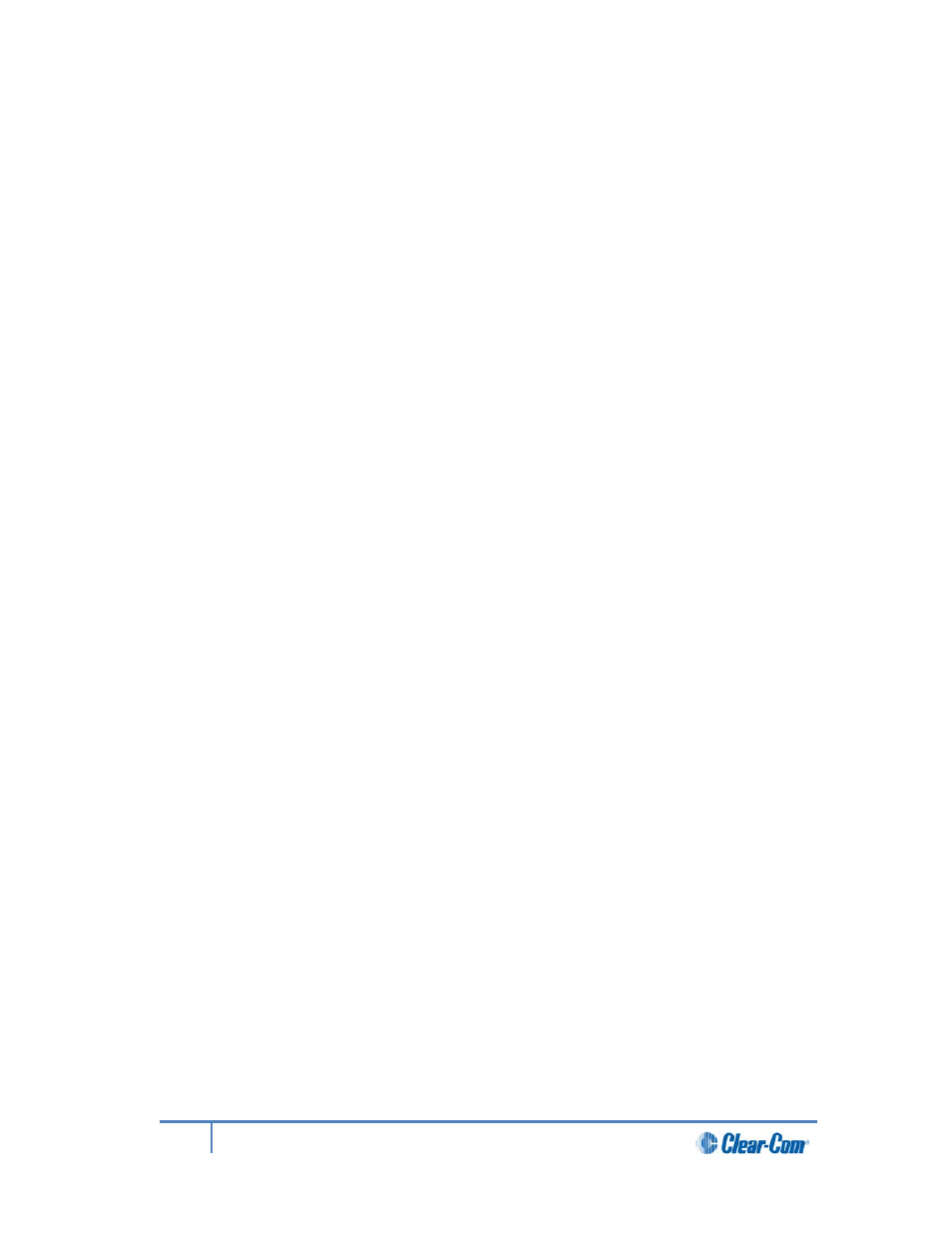
To place the Speaker Station in Menu mode, press the Menu key to the left of the first (left)
display screen. To exit Menu mode, do either of the following:
• Press the Menu key again.
• Wait until Menu mode times out. If you fail to press any key on the front panel for 20
seconds, the display screens revert to showing the standard channel information:
• Channel label (name).
• Listen (volume) level.
Tip:
For more detailed information about using the Main Station menus, see 6 Configuring and
managing the Speaker Station.
12.3
Using the channel keysets
A keyset (set of controls) is located beneath each of the display screens. In operating mode,
each keyset is dedicated to the control of one of the four supported intercom channels. Use
the Shift key to toggle between channels 1-2 and channels 3-4. For details of the standard on
screen information for each channel, see Table 2-5 MainStation/Remote Station display
icons and indicators.
The display screens enters screensaver mode (if enabled) if the Speaker Station remains
inactive for 10 minutes. Press any key to leave screensaver mode.
To send a call signal to all the connected devices (beltpacks) on that channel, press the Call
key.
To talk to all the devices on that channel:
1)
Press the Talk key. When the mic (gooseneck or headset) is live, the Mic is
activated automatically.
2)
Speak into the headset or gooseneck mic (see also 10.1 Using the gooseneck mic,
loudspeaker and headset ).
To adjust the volume of incoming audio, turn the rotary control. Turn the rotary control
clockwise to increase the volume, and counter-clockwise to decrease volume. The current
volume level is shown on screen.
To mute incoming audio, press the rotary control. The display screen displays the muted
volume bar.
To unmute incoming audio (restoring the audio to its previous volume level), press the rotary
control again.
Note:
In Menu mode, the rotary control] for each channel keyset is used to scroll and select menu
items. For more information, see 4.1 Using the Menus.
117
HelixNet Partyline User Guide
