6 administration, 1 viewing the current versions of the software, 2 updating the software – Clear-Com HLI-FBS User Manual
Page 78: Administration
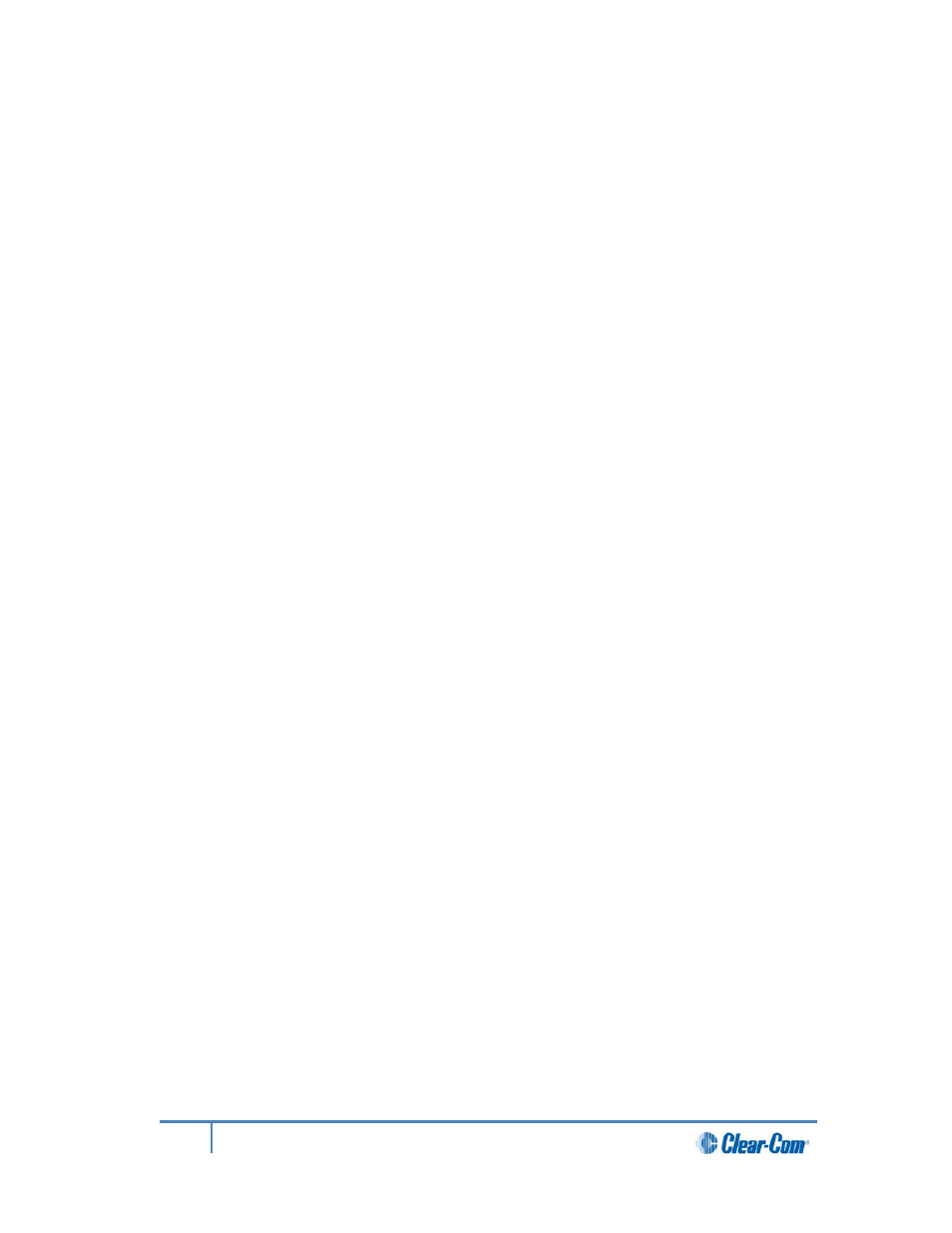
2)
From the third menu, select DHCP.
a) Select one of the following:
• Enabled (default)
• Disabled
3)
From the third menu, select IP Address, and enter the correct IP address.
4)
From the third menu, select Gateway, and enter the correct gateway address.
5)
From the third menu, select Subnet Mask, and enter the correct subnet mask
5.6
Administration
In Menu mode > Administration, you can:
• View the current versions of the software for the system.
• Update the software (firmware).
• Reset the Remote Station to the default (factory mode) settings.
• Manually reboot the Remote Station.
• Save and Restore the software settings.
5.6.1
Viewing the current versions of the software
To view the current versions of the software on the Remote Station:
1)
In Menu mode, select Administration and then Software.
2)
From the third menu, select Current.
3)
In the fourth menu, use the rotary control to scroll the displayed software versions.
The software versions for the HelixNet system and Remote Station are shown.
5.6.2
Updating the software
Software can be updated from a Main Station or locally in the USB connector on the front of a
Remote Station. Updating from the Main Station is recommended when possible.
To update the software:
1)
After downloading the software update, copy the update to a USB memory stick.
2)
Insert the memory stick into the USB connector.
3)
In Menu mode, select Administration and then Software.
4)
From the third menu, select Update.
78
HelixNet Partyline User Guide
