5 configuring and managing the remote station, 1 configuring the audio settings, 1 audio settings for the headset – Clear-Com HLI-FBS User Manual
Page 71: 2 audio settings for the microphone, 3 settings for program/audio in, Configuring and managing the remote station, Configuring the audio settings, 5configuring and managing the remote station
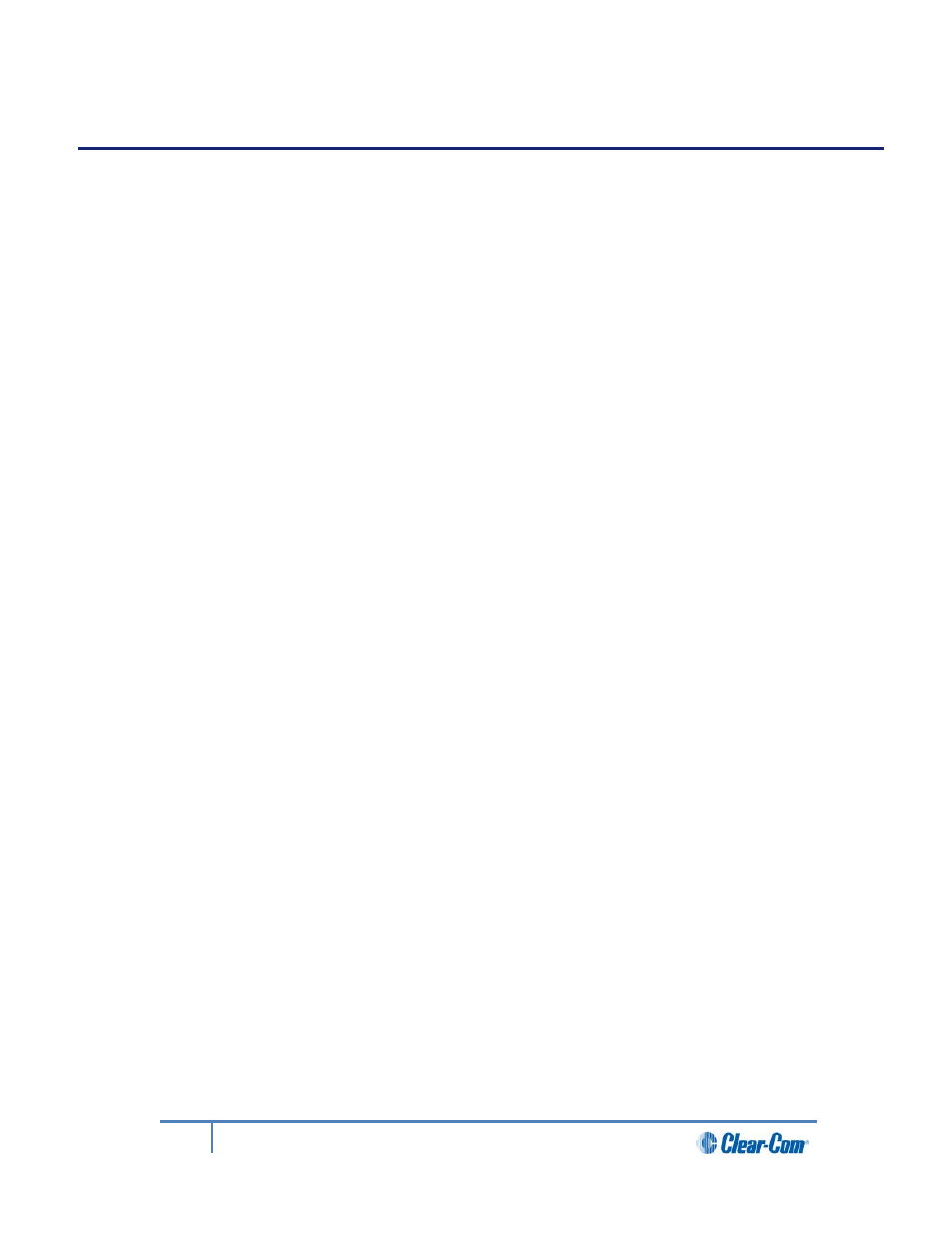
5
Configuring and managing the Remote Station
This chapter describes how to configure the settings and manage the Remote Station using
Menu mode. It also shows you how to monitor and diagnose performance issues, using the
Diagnostics menus.
Tip:
For a quick reference to the Remote Station menus, see 16 Menu maps.
For general information about using the menus and configuring settings, see 4.1 Using the
Menus.
Note:
Some of the configuration information for the Remote Station is the same as for the Main
Station. In these case, you are referred to the relevant sections of chapter 5.
5.1
Configuring the audio settings
5.1.1
Audio settings for the headset
To configure the audio settings for the headset, see 4.2.1 Audio settings for the headset.
Note:
This does not apply to the Remote Station in expansion mode.
5.1.2
Audio settings for the microphone
To configure the audio settings for the microphone, see 4.2.2 Audio settings for the
microphone.
Note:
This does not apply to the Remote Station in expansion panel mode.
5.1.3
Settings for program/audio in
To configure the audio settings for the program/audio in:
1)
In Menu mode, select Audio Settings and then PGM/Audio In.
2)
To select the gain:
a) From the third menu, select Gain.
b) From the fourth menu, select one of the following:
• + 12dB
• + 6dB
• 0dB (default)
• - 6dB
• - 12dB
c) To confirm the selected setting, press the rotary control.
71
HelixNet Partyline User Guide
