2 audio settings for the microphone, 3 audio setting for the program input – Clear-Com HLI-FBS User Manual
Page 46
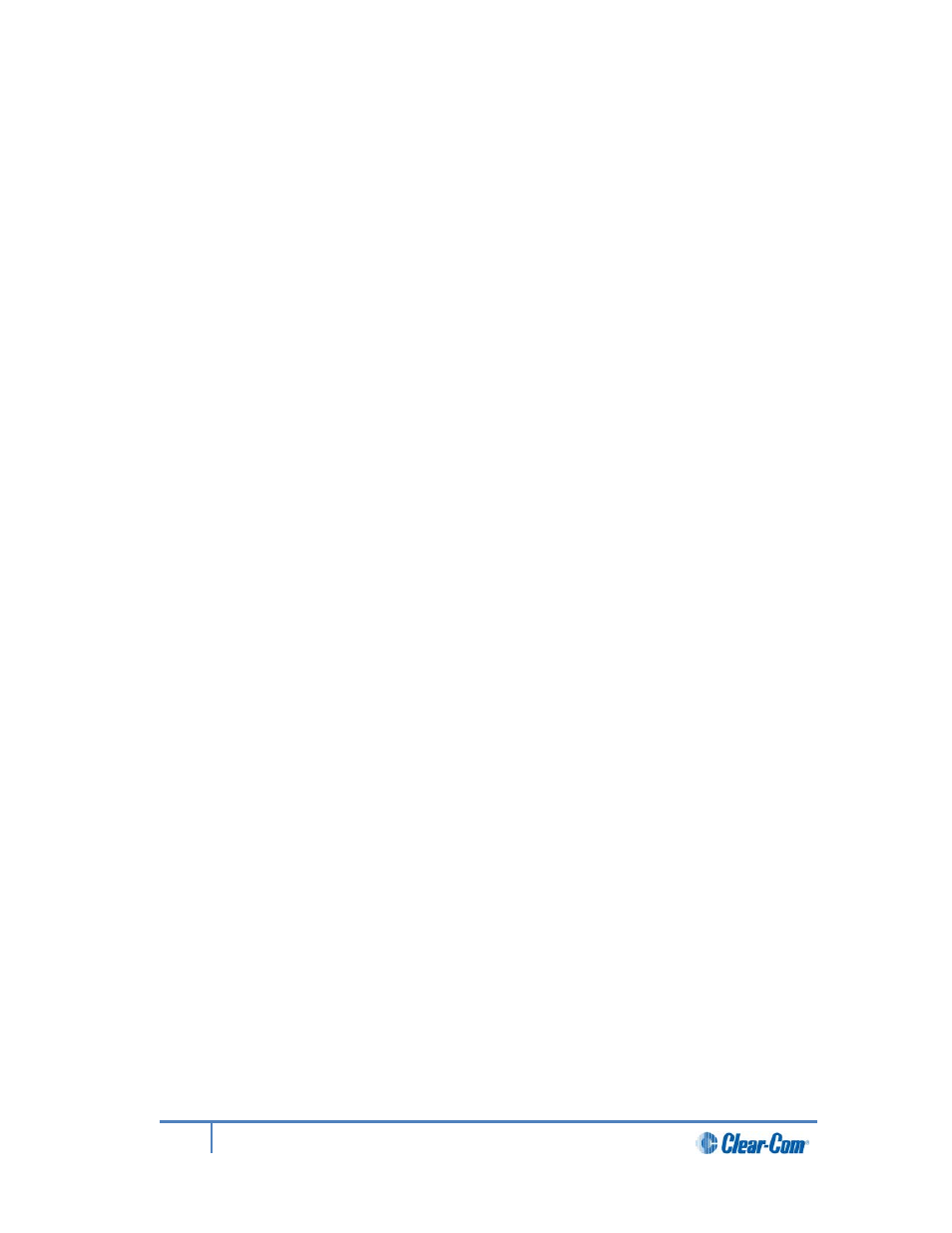
5)
To select the type of microphone on the headset:
a) In the third menu, select HS Mic Type.
Note:
HS = Headset.
b) In the fourth menu, select either of the following types of microphone:
• Electret (-15dB)
• Dynamic (0dB) (default)
• Dynamic (-10 dB)
c) To confirm the selected setting, press the rotary control.
4.2.2
Audio settings for the microphone
To configure the audio settings for the microphone:
1)
In Menu mode, select Audio Settings and then Microphone.
2)
To select the Headroom:
a) From the third menu, select Headroom.
b) From the fourth menu, select one of the following:
• Normal (default)
•
High - Reduces the analog input gain and increases the digital gain
accordingly. That reduces digital clipping at the A/D converter but
increases the noise floor. This setting is intended for use in
environments with very high background noise.
3)
To enable or disable the Contour Filter:
a) From the third menu, select Contour Filter
b) From the fourth menu, select one of the following:
• Enabled - The Contour filter is a Clear-Com algorithm enhancing
speech intelligibility, especially when whispering or talking at a low
volume.
•
Disabled
Note:
The default is Enabled.
4.2.3
Audio setting for the Program Input
To configure the audio setting for the Program Input (Program Feed) gain:
1)
In Menu mode, select Audio Settings and then Program Input.
2)
From the third menu, select Gain.
46
HelixNet Partyline User Guide
