4 setting the rmk (remote mic kill) key, 5 setting display screen brightness – Clear-Com HLI-FBS User Manual
Page 51
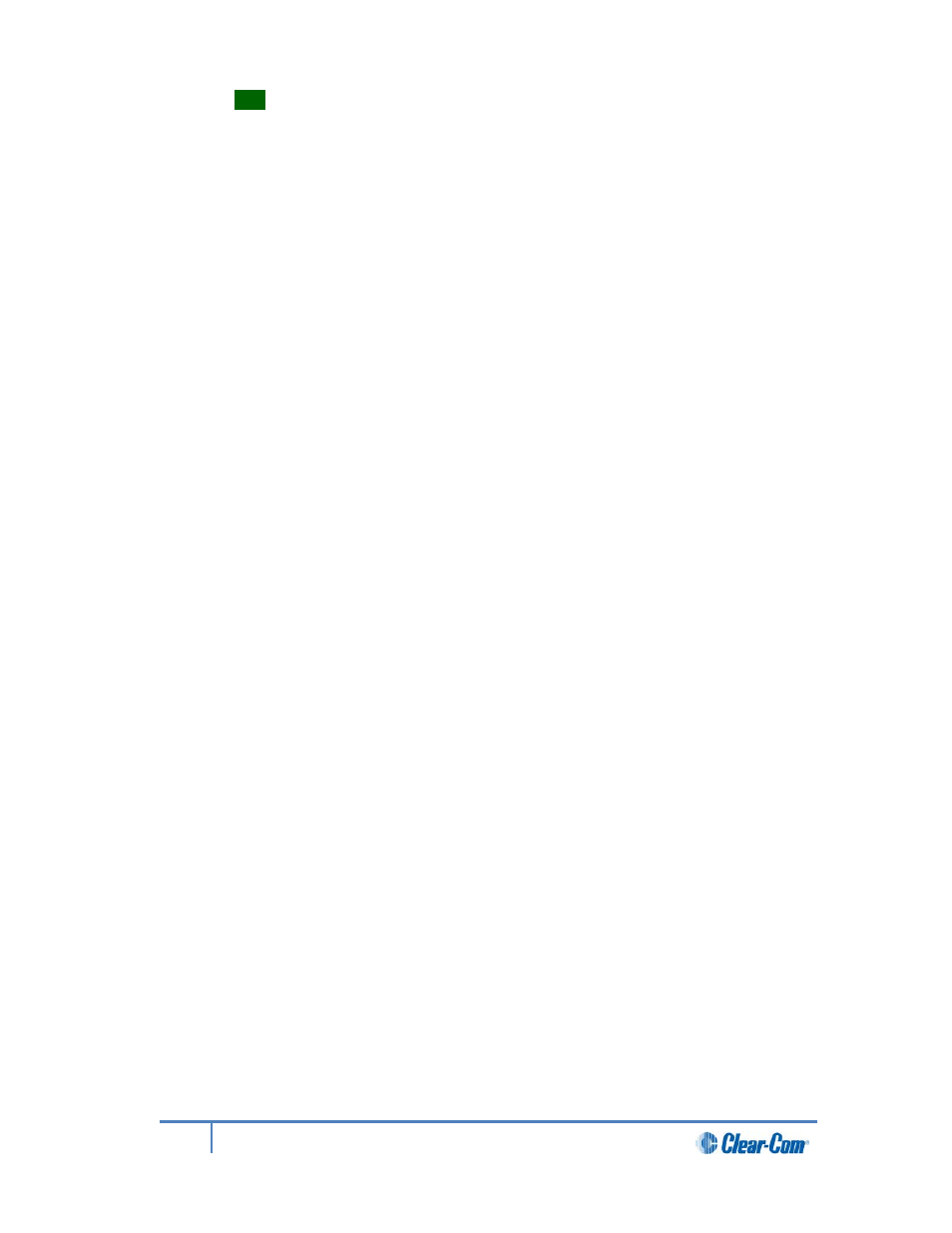
Tip:
For a quick reference to the location of keys on the front panel, see 2.1Main
Station/Remote Station: Front panel.
3)
From the fourth menu, select either of the following:
• Latching
• Non-latching
Note:
The default for Talk Latch for the four available channels is Latching. The
default for the SA Output key is Non-latching.
4)
To confirm the selected setting, press the rotary control.
4.3.4
Setting the RMK (Remote Mic Kill) key
The RMK (Remote Mic Kill) key is used to:
• Deselect any latched keyset Talk routes.
• Turn off any latched Talk on connected analog partyline equipment.
To enable or disable the RMK (Remote Mic Kill) key:
1)
In Menu mode, select Station Settings and then Keysets.
2)
From the third menu, select RMK.
Note:
Talk Latch and the SA Output Key are also listed in this menu. See 4.3
Selecting Station Settings.
3)
From the fourth menu, select either of the following:
• Enabled (default)
• Disabled
4)
To confirm the selected setting, press the rotary control.
4.3.5
Setting display screen brightness
By default, the display screens are set for medium brightness. To set the brightness of the
display screens:
1)
In Menu mode, select Station Settings and then Display.
2)
From the third menu, select OLED Brightness.
3)
From the fourth menu, select one of the following brightness settings:
• High
• Medium (default)
• Low
4)
To confirm the selected setting, press the rotary control.
51
HelixNet Partyline User Guide
