Clear-Com HLI-FBS User Manual
Page 64
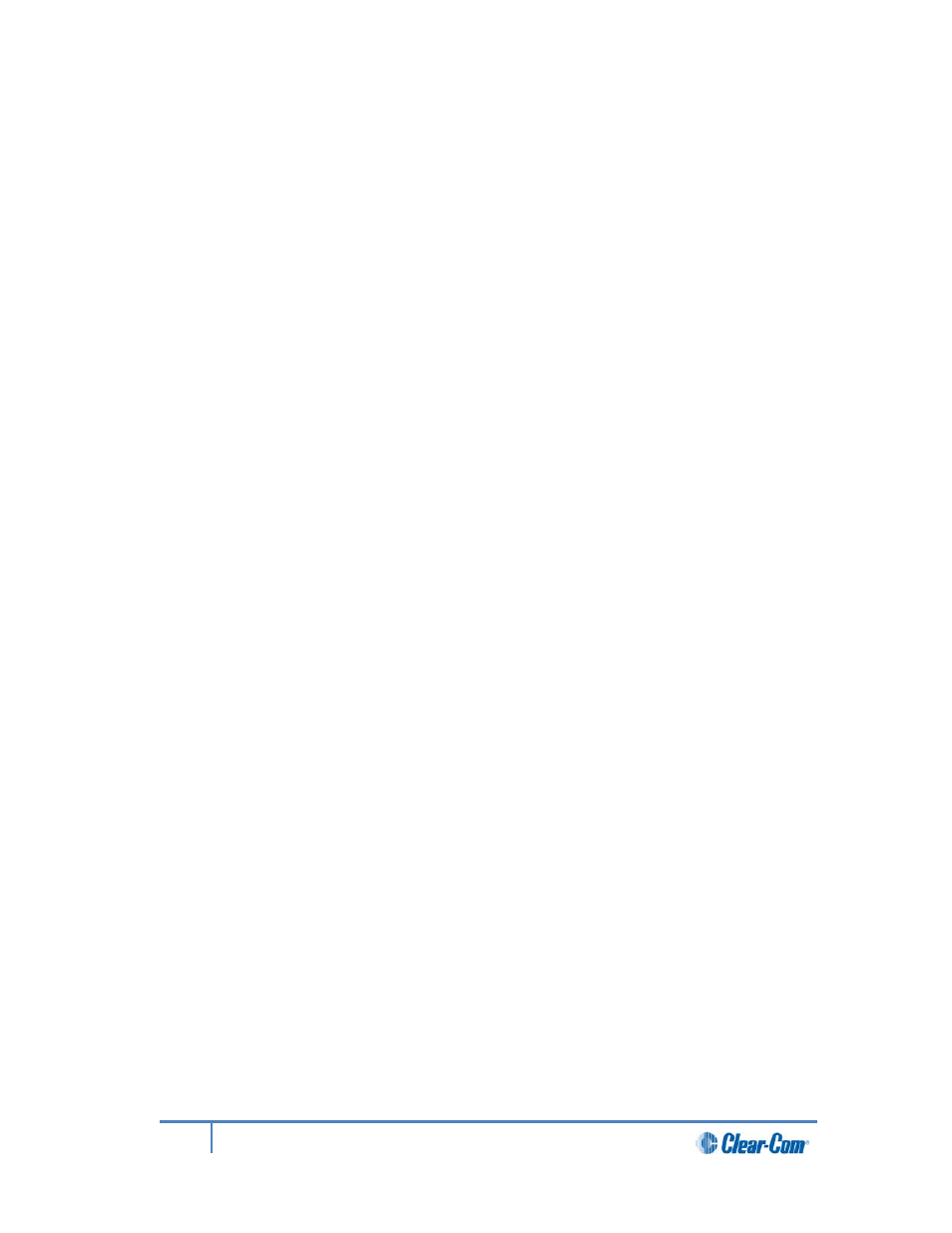
c) From the third menu, select Link Station.
d) From the fourth display screen, select one of the following:
• Disabled (default)
• Enabled
3)
To enable or disable DHCP:
a) In Menu mode, select Networking.
Note:
The Networking menu only appears if an Ethernet or Fiber interface module
is detected.
b) From the second menu, select Preferences.
c) From the third menu, select DHCP.
d) From the fourth display screen, select one of the following:
• Disabled
• Enabled (default)
4)
To edit the IP address:
a) In Menu mode, select Networking.
Note:
The Networking menu only appears if an Ethernet or Fiber interface module
is detected.
b) From the second menu, select Preferences.
c) From the third menu, select IP Address.
d) From the fourth display screen, edit the IPv4 address.
Note:
You can only edit the IPv4 address if DHCP is disabled.
Note:
The HelixNet system uses a 10.0.0.x IP address range internally between
the Main Station and the Beltpacks, and therefore will not allow setting the
external IP address to anything in that range.
Note:
If you change the IP address (either manually or through DHCP), the link
between stations will be broken and you have to reboot the Main Station to
link again. The following message will appear as a banner (inverted text) at
the bottom across the four displays on the Main Station
IP address | changed, | reboot | to link
If that message appears, pressing the Menu key will bring you directly to:
Administration->Reset->Reboot->Reboot Now
5)
To edit the Gateway:
a) In Menu mode, select Networking.
Note:
The Networking menu only appears if an Ethernet or Fiber interface module
is detected.
b) From the second menu, select Preferences.
c) From the third menu, select Gateway.
64
HelixNet Partyline User Guide
