5 administration, 1 viewing the current versions of the software, 2 updating the software – Clear-Com HLI-FBS User Manual
Page 84: 4 manually rebooting the speaker station, 6 diagnostics, 1 viewing powerline information and status, 2 viewing network information, 3 viewing keysets information, Administration, Diagnostics
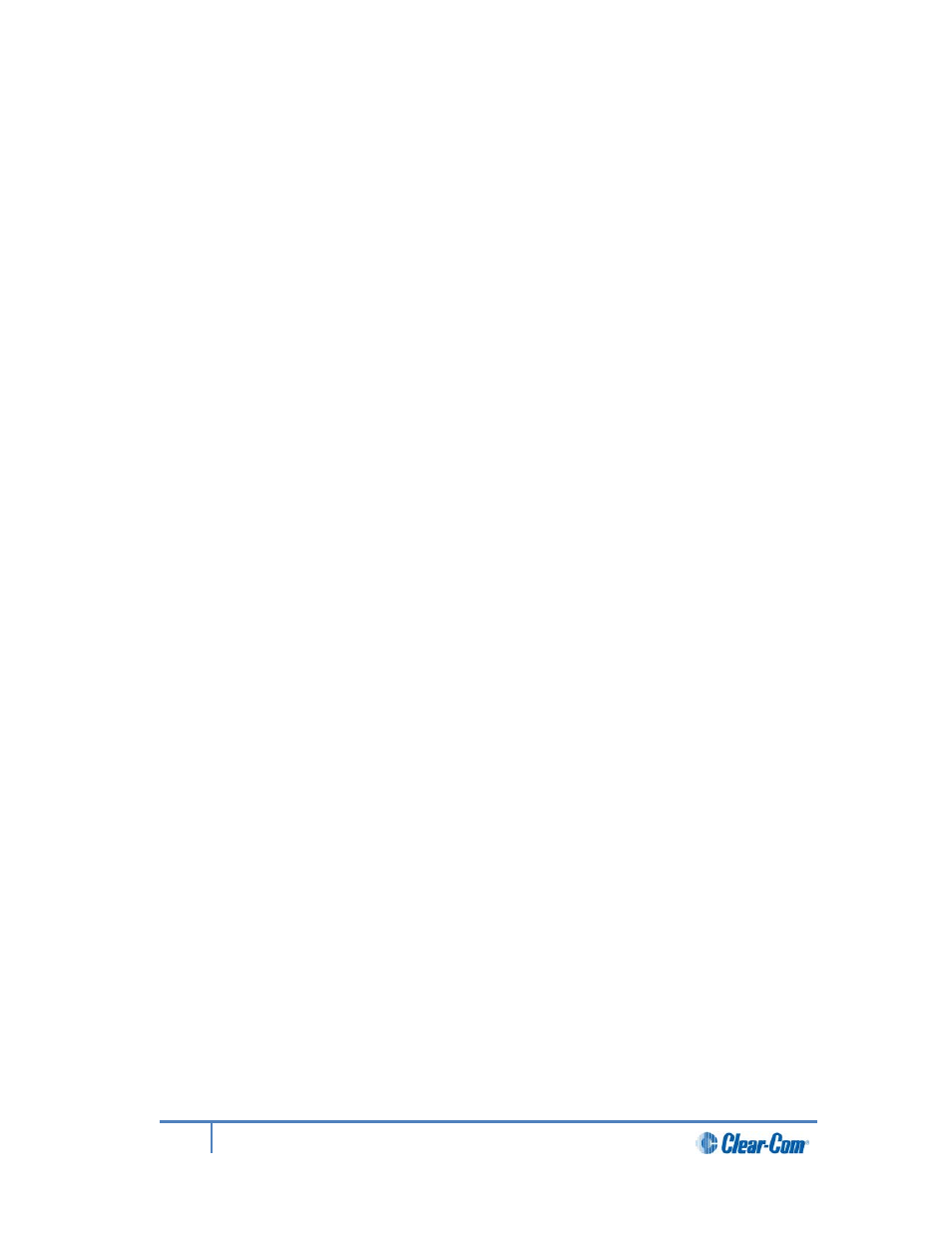
6.5
Administration
6.5.1
Viewing the current versions of the software
To view the current version of the software, see 5.6.1 Viewing the current versions of the
software.
6.5.2
Updating the software
To update the software, see 5.6.2 Updating the software.
Note:
You can only update the Speaker Station software from the Main Station.
6.5.3
Resetting the Speaker Station to default (factory mode) settings.
To reset the Speaker Station to its default (factory mode) settings see :
1)
In Menu mode, select Administration and then Reset.
2)
The third menu displays a selected menu item: Reset to Default.
3)
In the fourth menu, select Reset Now.
6.5.4
Manually rebooting the Speaker Station
To manually reboot the Speaker Station:
1)
In Menu mode, select Administration and then Reset.
2)
The third menu select Reboot.
3)
In the fourth menu, select Reboot Now.
When the rotary control is pressed, the display changes to Rebooting … for 2 seconds, and
then the Speaker Station reboots.
6.6
Diagnostics
6.6.1
Viewing powerline information and status
To view powerline information and status, see 5.7.1 Viewing powerline information and
status.
6.6.2
Viewing network information
To view network information, see 5.7.2 Viewing network information.
6.6.3
Viewing keysets information
To view key sets information, see 5.7.3 Viewing keyset information.
84
HelixNet Partyline User Guide
