2 setting keyset assignments, 3 setting key latching, 4 settings the rmk (remote mic kill) key – Clear-Com HLI-FBS User Manual
Page 75: 5 setting display screen brightness, 6 setting key brightness, 7 setting the screensaver, 3 configuring the channel settings, 1 editing the channel label, 2 assigning the program listen to a channel, 3 assigning a gpo relay to a channel
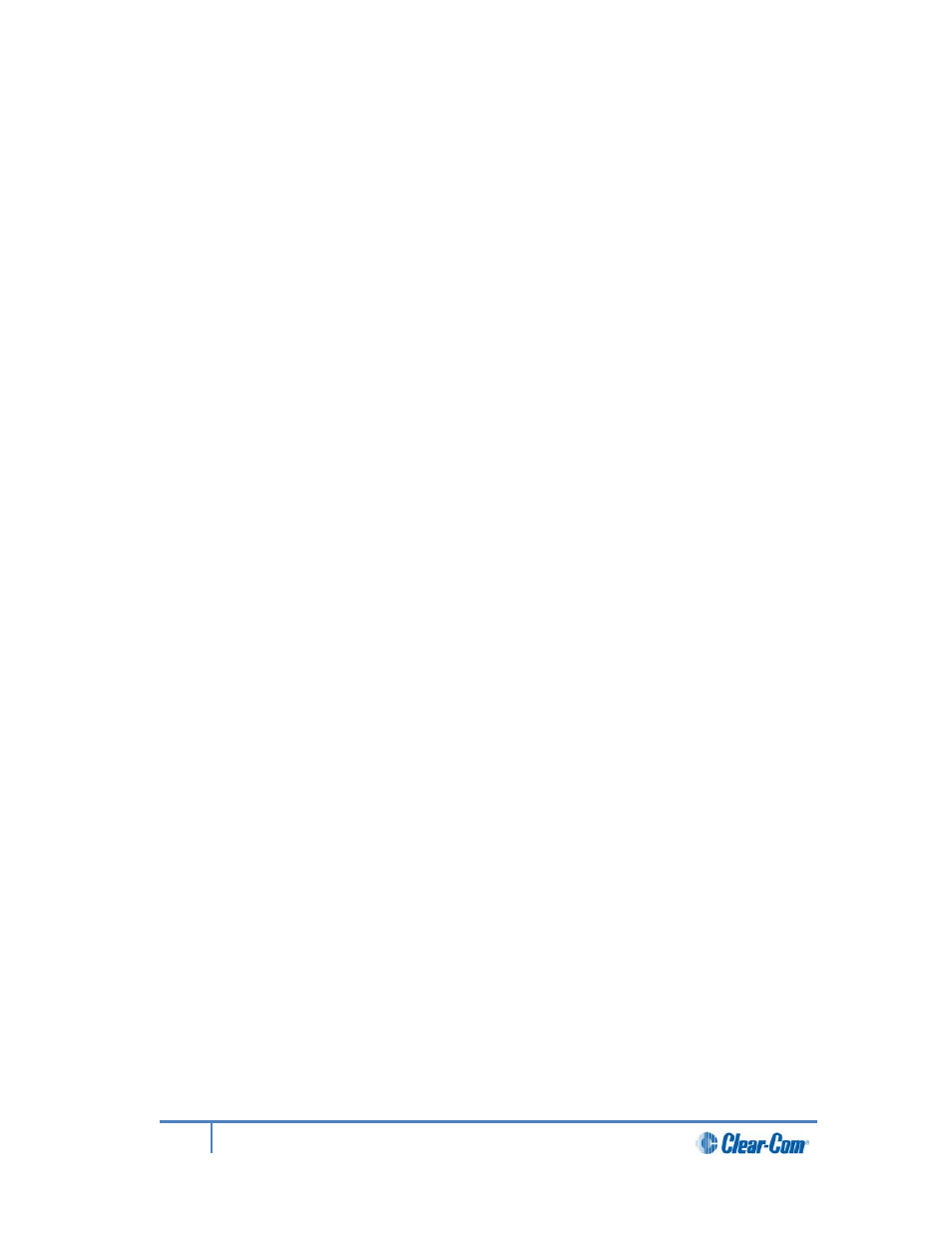
3)
To select the Mode:
a) From the third menu, select Mode.
b) From the fourth menu, select one of the following:
• Intercom
• Expansion panel. This allows a Remote Station to be co-located with
another Remote Station and used as an additional four keysets. In that
mode, the expansion panel's other connectors and controls will not
operate.
5.2.2
Setting Keyset Assignments
To configure the Keyset Assignments settings, see 4.3.2 Setting Keyset Assignments.
5.2.3
Setting key latching
To configure the key latching settings, see 4.3.3 Setting key latching.
5.2.4
Settings the RMK (Remote Mic Kill) key
To configure the RMK settings, see 4.3.4 Setting the RMK (Remote Mic Kill) key.
Note:
This does not apply to the Remote Station in expansion panel mode.
5.2.5
Setting display screen brightness
To configure the display screen brightness, see 4.3.5 Setting display screen brightness
5.2.6
Setting key brightness
To configure the key brightness settings, see 4.3.6 Setting key brightness.
5.2.7
Setting the screensaver
To configure the screensaver settings, see 4.3.7 Setting the screensaver.
5.3
Configuring the channel settings
5.3.1
Editing the channel label
To edit the channel label, see 4.4.1 Editing the channel label.
5.3.2
Assigning the Program Listen to a channel
To assign the program listen to a channel, see 4.4.2 Assigning the Program Listen to a
channel.
5.3.3
Assigning a GPO relay to a channel
You can assign a relay that is triggered on receiving a call or detecting a talk on a partyline
channel. See 4.4.3 Assigning a GPO relay to a channel.
75
HelixNet Partyline User Guide
