5 manually rebooting the main station, 6 saving and restoring the software settings, 8 diagnostics – Clear-Com HLI-FBS User Manual
Page 68: 1 viewing hardware information, Diagnostics
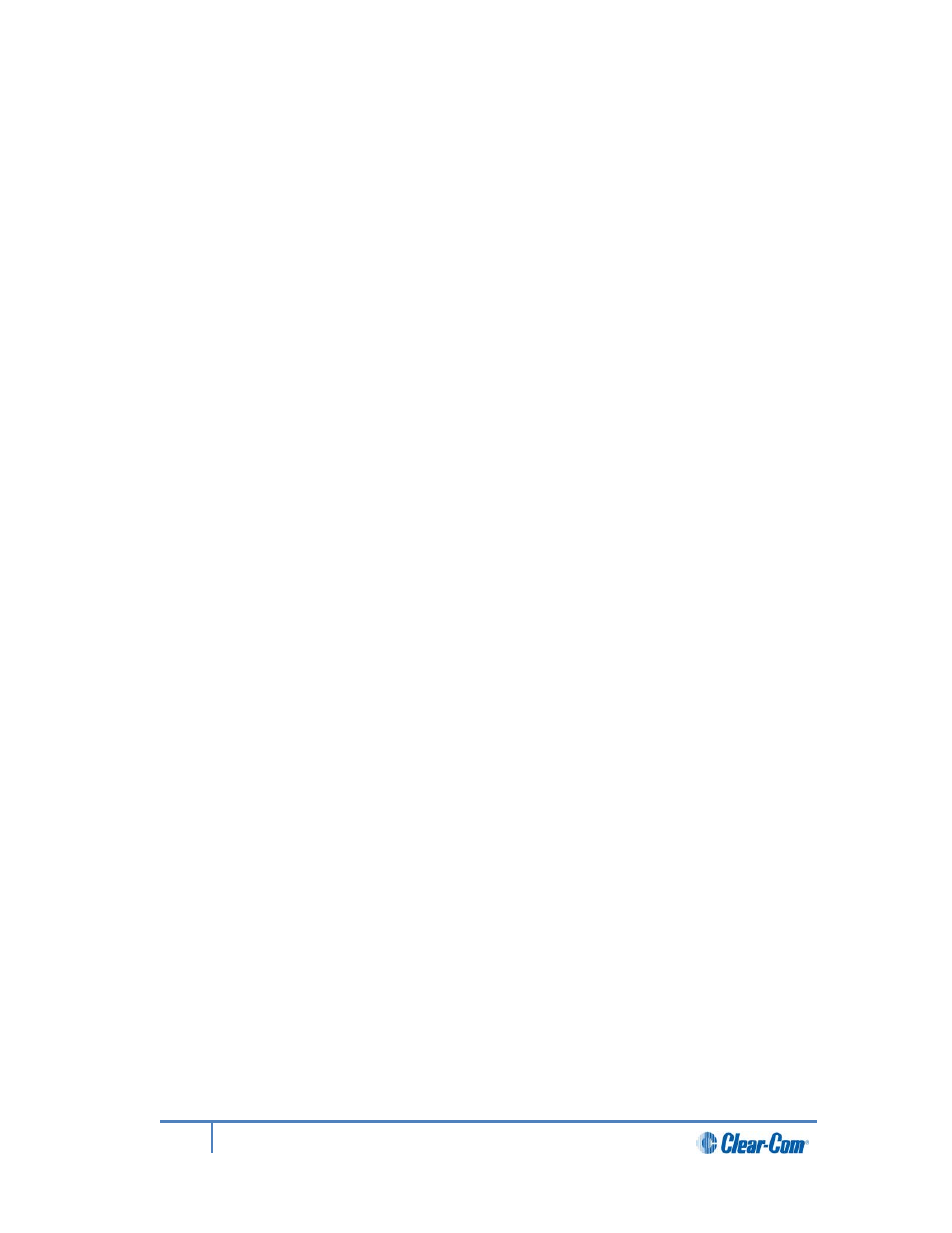
4.7.5
Manually rebooting the Main Station
To manually reboot the Main Station:
1)
In Menu mode, select Administration and then Reset.
2)
The third menu select Reboot.
3)
In the fourth menu, select Reboot Now.
When the rotary control is pressed, the display changes to Rebooting … for 2 seconds, and
then the Main Station reboots.
4.7.6
Saving and restoring the software settings.
To save or restore the software settings:
1)
Insert a memory stick into the USB 2.0 (A) connector. See Table 2-3 Key to Main
Station/Remote Station front panel diagram.
2)
In Menu mode, select Administration and then Settings.
3)
To save, in the third menu, select Save. Once you select Save you should not
remove the USB stick right away. Depending on the USB stick it might take up to 5
seconds to complete.
a) In the fourth menu, select between saving to a USB or saving locally.
4)
To restore, in the third menu, select Restore.
a) In the fourth menu, select between restoring from a USB or restoring from a
list of files.
4.8
Diagnostics
The Diagnostics menus help you to monitor the performance of the Main Station and
diagnose possible system issues.
4.8.1
Viewing hardware information
To view information about the hardware (PCBs) on the Main Station:
1)
In Menu mode, select Diagnostics and then Hardware.
68
HelixNet Partyline User Guide
