1 main station/remote channel keyset and display, 1 main station/remote channel keyset – Clear-Com HLI-FBS User Manual
Page 12
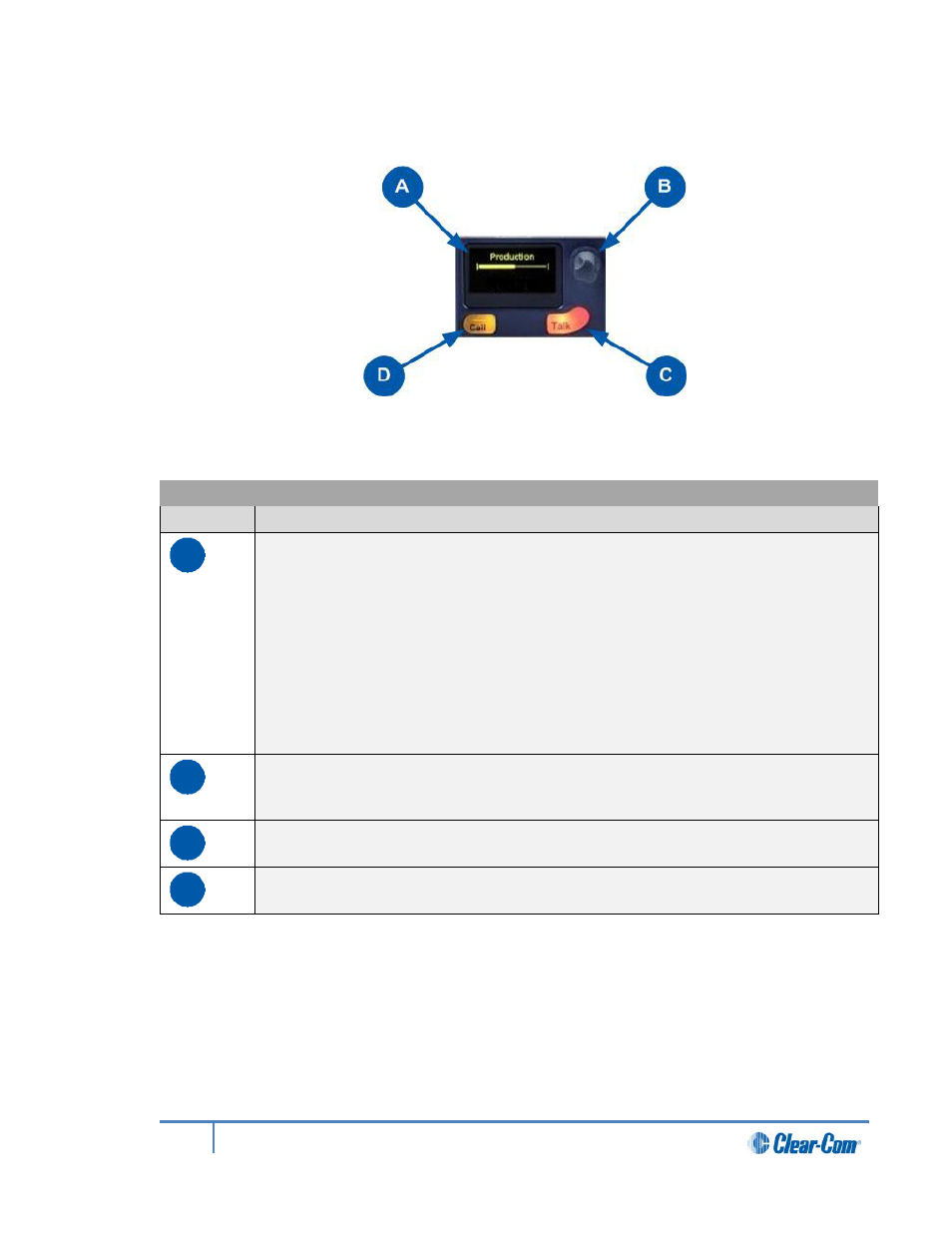
2.1.1
Main Station/Remote channel keyset and display
Figure 2-2: Main Station/Remote Station (Front panel): Keyset
Key to Main Station/Remote Station front panel: Channel keyset
Feature
Description
A
Display screen.
In Menu mode, the display screens display the four levels of menu. The menu
hierarchy proceeds left to right:
• The top level menu is presented in the first screen (furthest left on the
front panel).
• The lowest level menu is presented in the fourth screen (furthest right on
the front panel).
If the display is in Menu mode, the display screen times out of Menu mode and
displays the channel label if no key is pressed for 20 seconds.
For more information about Menu mode, see 4.1 Using the Menus.
B
Rotary control. Turn to increase or decrease the listen volume level for the
channel, or to scroll menu items when in menu mode. To select menu items,
press the control.
C
Talk key. Press to talk on the channel and to all nodes (intercom devices and
systems) listening into the channel.
D
Call key. Press to send a call signal to all nodes (intercom devices and
systems) listening into the channel.
Table 2-4: Key to Main Station/Remote Station front panel: Key Set
Note:
If the Main Station/Remote Station remains inactive for 10 minutes, the display screens enter
screensaver mode (see 4.3.7 Setting the screensaver).
12
HelixNet Partyline User Guide
