4 configuring and managing the main station, 1 using the menus, 1 configuring settings – Clear-Com HLI-FBS User Manual
Page 44: 2 exiting menu mode, Configuring and managing the main station, Using the menus, 4configuring and managing the main station
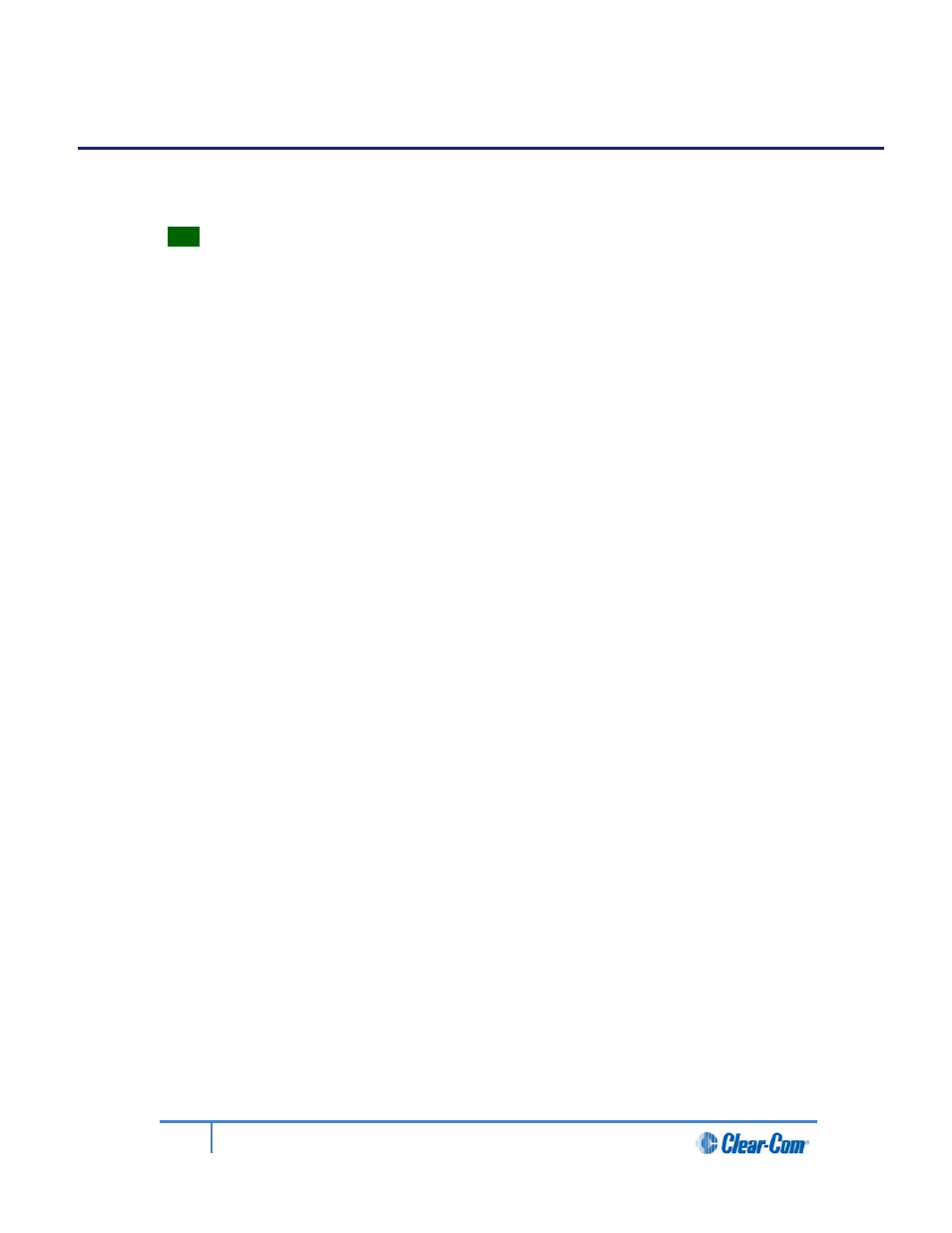
4
Configuring and managing the Main Station
This chapter describes how to configure the settings and manage the Main Station using
Menu mode. It also shows you how to monitor and diagnose performance issues, using the
Diagnostics menus.
Tip:
For a quick reference to the Main Station menus, see 16 Menu maps.
4.1
Using the Menus
To place the main station in Menu mode, press the Menu key to the left of the first display
screen.
In Menu mode, the display screens display the four levels of menu. The menu hierarchy
proceeds left to right:
• The top level menu is presented in the first screen.
• The lowest level menu is presented in the fourth screen (furthest right on the front
panel).
4.1.1
Configuring settings
To configure settings:
1)
For each menu, turn the rotary control clockwise to scroll down the menu items.
Turn counter clockwise to scroll up the menu items.
Off-screen menu items are indicated by arrows at the top and/or bottom of the
screen.
Selected menu items (which create your path through the four menus) are
highlighted in solid yellow.
The fourth menu displays the settings that relate to your previous menu choices
(system features or functionality).
The current setting is indicated by a dotted box around the menu item
2)
When you have selected a setting by rotating the right hand rotary control, press that
rotary control to enable the setting on the main station.
4.1.2
Exiting Menu mode
To exit menu mode press the menu key.
Note:
If no key is pressed for 20 seconds, the menu will time out and display screens will revert to
their normal mode of operation
44
HelixNet Partyline User Guide
