Program steps mill pwr, Operation manual – ACU-RITE MILLPWR Old Style User Manual
Page 96
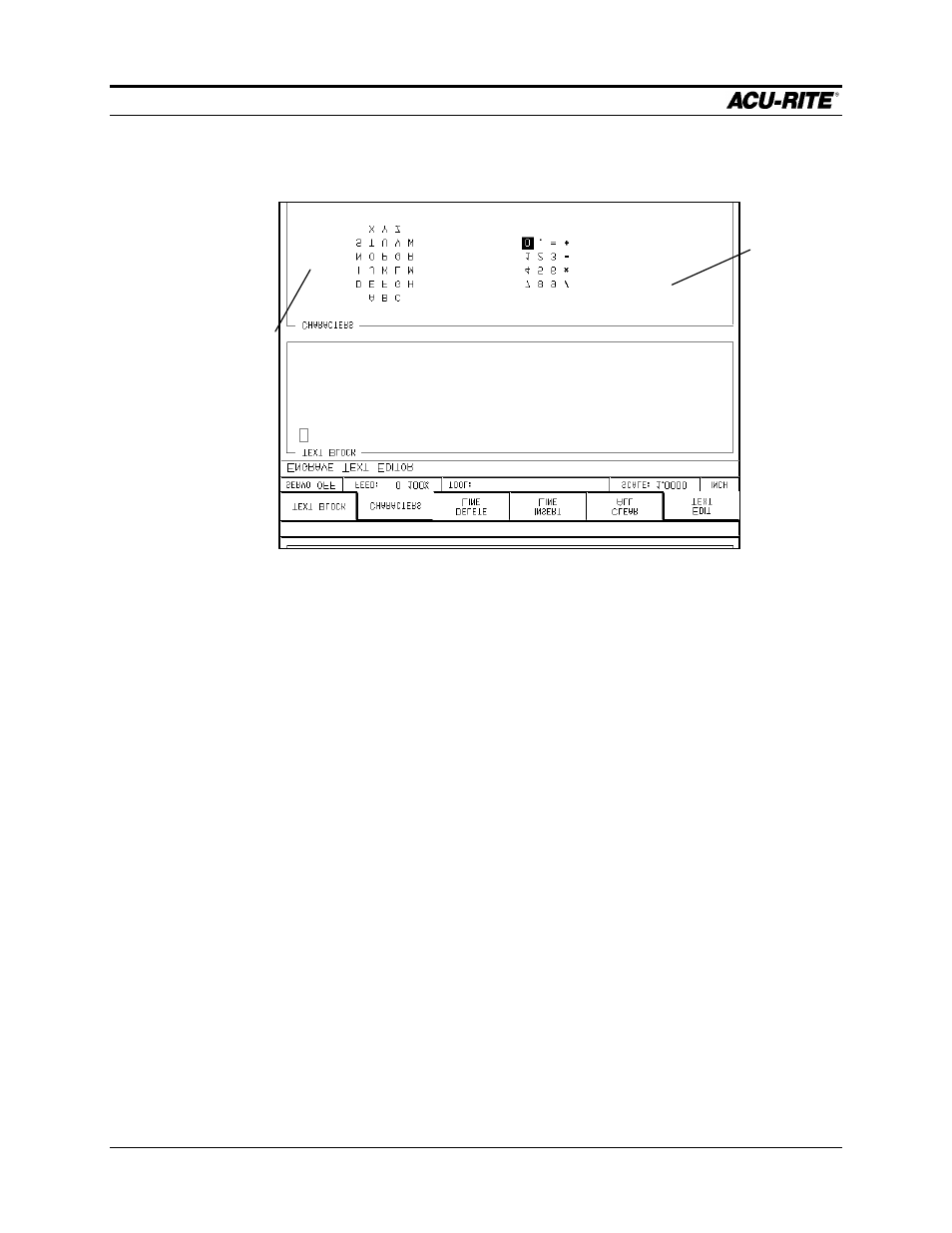
PROGRAM STEPS
MILLPWR
Operation Manual
Page 5-19
The second part is to enter the text characters. Press the
EDIT TEXT
softkey to see the
ENGRAVE TEXT EDITOR
.
The screen is divided into the
TEXT BLOCK
area and the
CHARACTERS
area. The
TEXT
BLOCK
area is where you see the text that you will engrave. The
CHARACTERS
area
contains all the different characters that are available in the font you have selected.
With the
CHARACTERS
softkey pressed, use the arrow keys to select the character you
want, then press
ENTER
. That character is put into the
TEXT BLOCK
area at the
insertion point. You can leave a space between characters by using a blank “character”.
With the
TEXT BLOCK
softkey pressed, you can use the arrow keys to move the
insertion point. This is how you place text on more than one line.
If you place the insertion point over an existing character, the
DEL
key will erase it.
The
DELETE LINE
softkey will erase the entire line of text that the insertion point is in,
and move all following text lines up. The
INSERT LINE
softkey will insert a blank text
line, moving existing text lines down. The
CLEAR ALL
softkey will erase all the text in
the
TEXT BLOCK
area.
When you have the text block set up the way you want, release the
EDIT TEXT
softkey
(or press
USE
) to get back to the
ENGRAVE
step.
MILLPWR
will draw the text block
for you to inspect. Press the
EDIT TEXT
softkey if you want to make changes, or press
USE
to enter the step into your program.
This is the “insertion
point”, where the next
character will go.
This area will hold
the contents of the
text block.
