Calculator mill pwr, Operation manual – ACU-RITE MILLPWR Old Style User Manual
Page 102
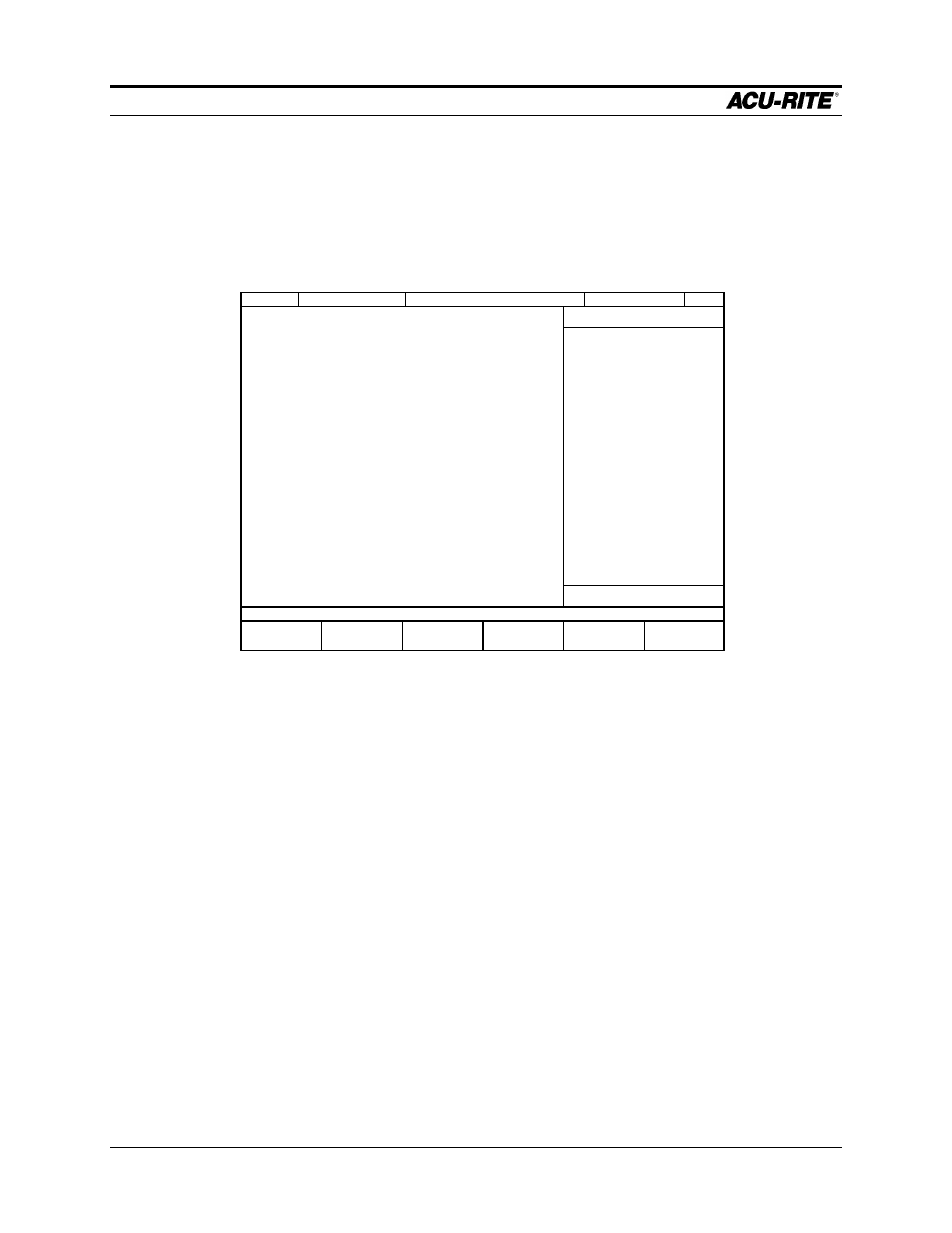
CALCULATOR
MILLPWR
Operation Manual
Page 6-5
Working with the Geometry Calculator
To open the geometry calculator, referred to as GeoCalc, press the
CALC
key. If you
are not in a numeric field, the GeoCalc screen appears. If you are in a numeric field and
the trig calculator softkeys appear, press the
CALC
key again to get the GeoCalc
screen.
The strategy for using GeoCalc is to find a point, which is not given on the blueprint, that
you need for the
FROM
,
TO
, or
CENTER
point for a line, arc, or any other program step.
The basic operating procedure is:
1. Use the
POS
,
LINE
, and
ARC
keys to enter points, lines, arcs. These features are
drawn in the drawing area and are listed in the calculator list area.
2. Using the
SELECT FEATURE
softkey, select either one or two features.
3. Press
FIND POINT
,
FIND LINE
, or
FIND ARC
.
The calculator automatically finds all “interesting” points, lines, or arcs, as shown in
the table on the next page.
4. Using softkeys, keep one or more of the results.
5. Repeat steps 2 - 4 until you have the features you need.
6. Using the
RETURN FEATURE
softkey, return features to the program.
SERVO
OFF
FEED 0 100%
INCH
SCALE 1.0000
TOOL:
GEOMETRY CALCULATOR
END OF 0
DRAWING AREA
CALCULATOR
LIST
