Programming mill pwr, Operation manual – ACU-RITE MILLPWR Old Style User Manual
Page 47
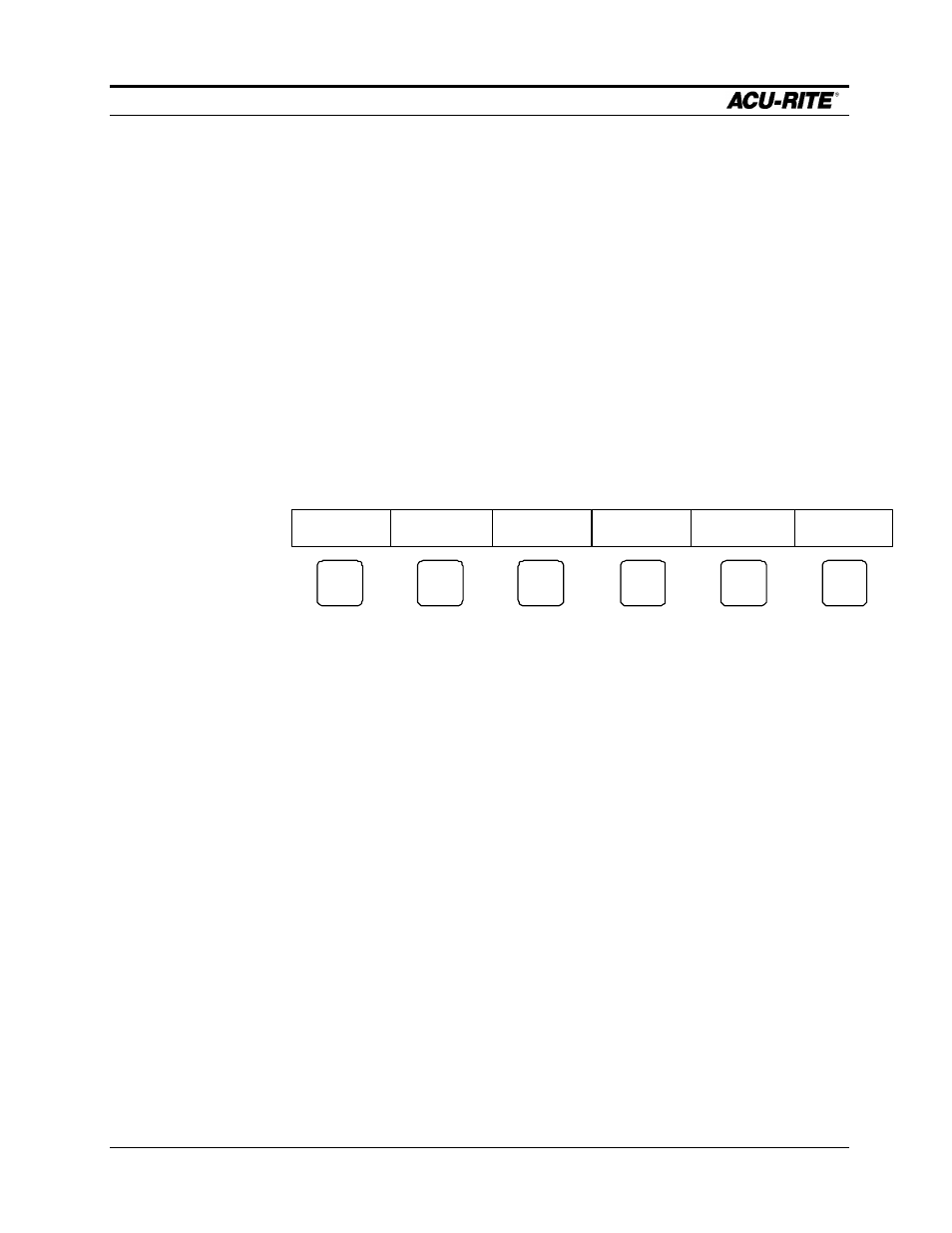
PROGRAMMING
MILLPWR
Page 3-22
Operation Manual
Backing Up a Program
The
BACKUP
softkey gives you the opportunity to make backup copies of programs
that you have already saved on
MILLPWR
’s internal hard disk drive. Remember,
you should keep backup copies on hand in case a program is accidentally deleted,
your hard disk drive fails, or you are unable to recover the original files for any other
reason.
•
After you have selected the
PROGRAM FUNCTIONS
option, select the
directory containing the program(s) you want to back up. (Refer to the
Selecting a Directory section.)
•
Return to the “Current Program” screen, then press the
BACKUP
softkey.
The following softkey options should appear:
ALL
PROGRAMS
TEXT
FORMAT
REMOTE
STORAGE
USE
FLOPPY
SELECT
PROGRAMS
•
Indicate where you want to back up your program(s): onto a floppy disk or
onto your PC. Choose either the
USE FLOPPY
softkey or the
REMOTE
STORAGE
softkey.
•
If you want to back up text programs, select the
TEXT FORMAT
softkey.
Otherwise, a list of numeric programs will appear by default.
•
Choose the number of program(s) you want to back up.
To back up all of the programs in the directory:
Press the
ALL PROGRAMS
softkey.
MILLPWR
will highlight and
store a backup copy of each program in the directory you’ve
selected.
To back up only one or just a few programs:
Press the
SELECT PROGRAMS
softkey. Highlight each program
you want to back up and press the
ENTER
key. An arrow will
appear beside each program name you’ve selected.
It’s best to save
and clear the
final version of a
running program
before creating a
backup copy.
Otherwise, you’ll
have to back up
the program
again after you’ve
made any
changes.
