Calculator mill pwr, Operation manual – ACU-RITE MILLPWR Old Style User Manual
Page 103
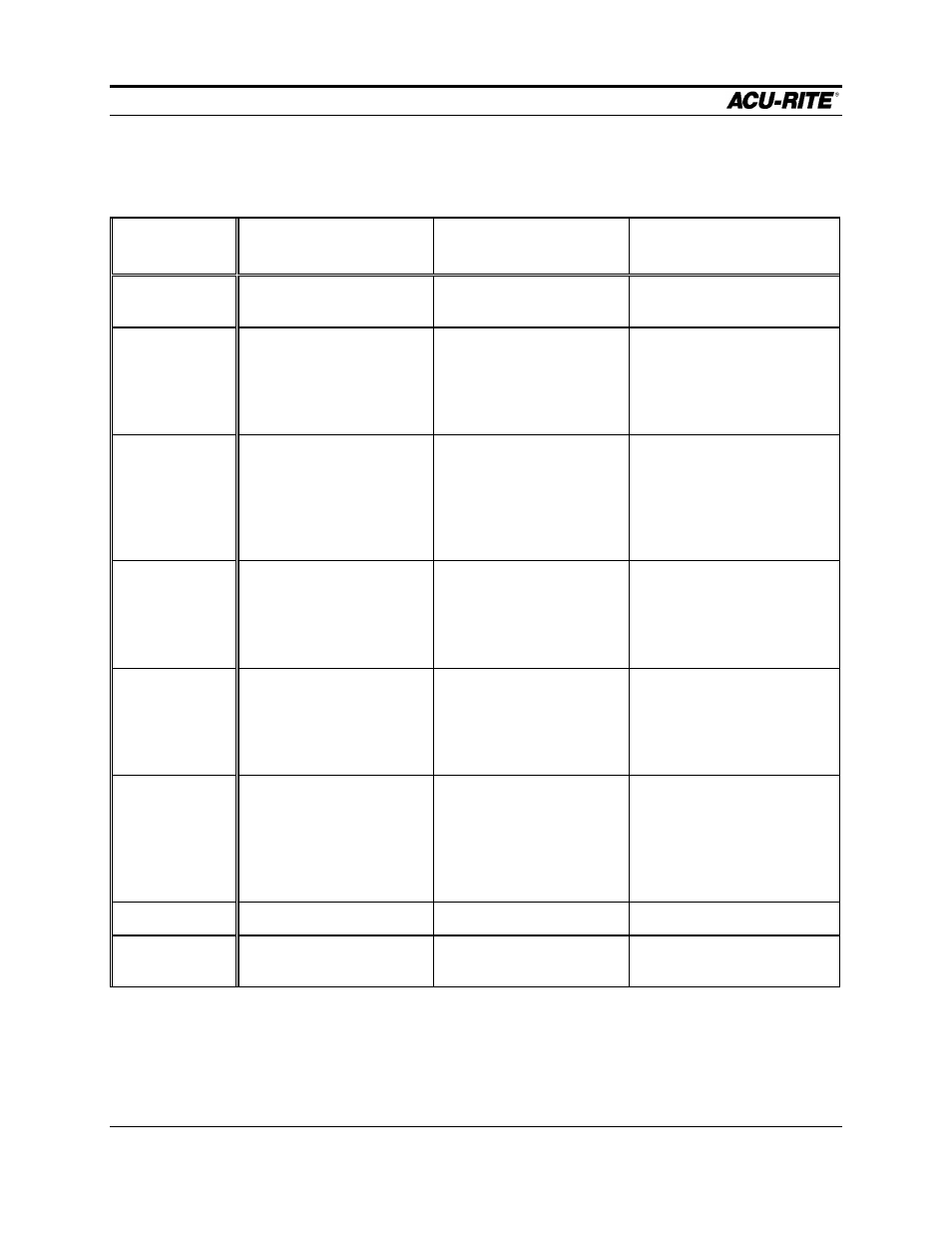
CALCULATOR
MILLPWR
Page 6-6
Operation Manual
The kinds of “interesting” things that GeoCalc finds depend on the features you select
and whether you ask for a point, line, or arc. The table below lists all of the points, lines,
and arcs found by the GeoCalc.
Items
Selected
Find Point
Find Line
Find Arc
2 Points
Midpoint between the
given points
Line between the given
points
Given a radius, all arcs thru
the given points
1 Point
1 Line
Point on the given line
which, with the given
point, would form a line
perpendicular to the given
line
Lines thru the given point,
one parallel and one
perpendicular to the given
line
Given a radius, all arcs thru
the given point and tangent
to the given line
1 Point
1 Arc
Points which, with the
given point, would form
lines tangent to the given
arc and the shortest line
from the given point to the
given arc
Lines thru the given point
tangent to the given arc,
and the shortest line thru
the given point to the given
arc
Given a radius, all arcs thru
the given point and tangent
to the given arc
1 Line
End points of the given
line
Given a distance, lines
parallel to the given line;
lines perpendicular to the
given line thru its end
points
2 Lines
Intersection point of the
given lines
Line that bisects the angle
formed where the given
lines intersect; line
perpendicular to the
bisector
Given a radius, all arcs
tangent to both given lines
1 Line
1 Arc
Points where given line
intersects given arc
Lines perpendicular to the
given line and tangent to
the given arc; shortest line
to the given arc which is
perpendicular to the given
line
Given a radius, all arcs
tangent to the given line and
the given arc
1 Arc
Center point, end points
2 Arcs
Intersection points
Lines tangent to arcs;
shortest line between arcs
Given a radius, all arcs
tangent to both arcs
When the GeoCalc uses lines and arcs, it will extend them. Lines are extended in both
directions and arcs are treated as circles. This means that you do not have to specify
lines and arcs exactly; just enter enough information to get the line or arc “started”, and
GeoCalc will fill in the rest when needed.
