Programming mill pwr, Operation manual, Important – ACU-RITE MILLPWR Old Style User Manual
Page 41
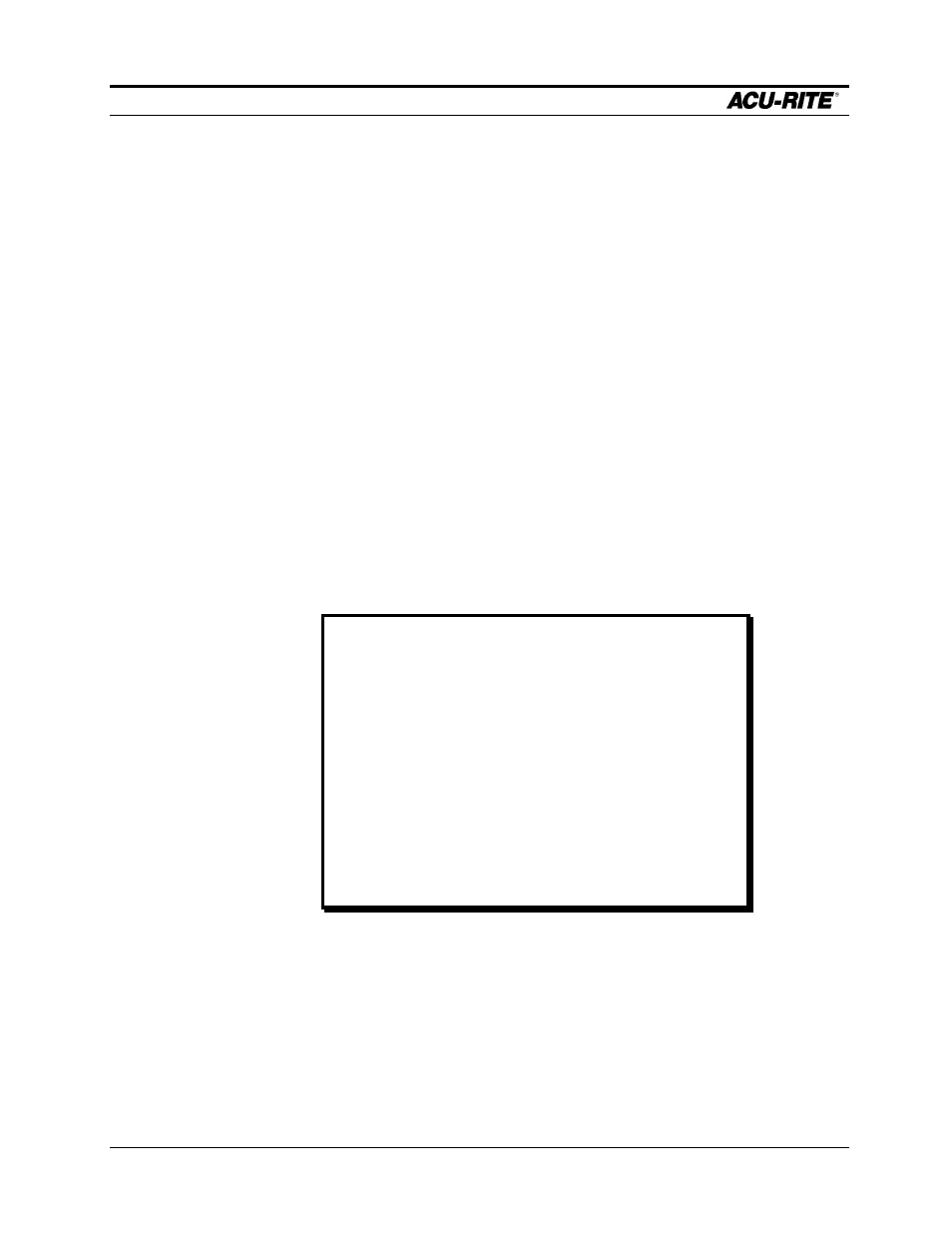
PROGRAMMING
MILLPWR
Page 3-16
Operation Manual
•
Highlight the folder you want to put your new directory in. (In our example, we
highlighted “MILLPWR,” then created a subdirectory “COMPANY1.”)
•
Press the
SELECT DIRECTORY
softkey again to verify your choice. The
“Directory” screen will disappear.
•
Now press the
DIRECTORY
softkey.
•
Select the
CREATE DIRECTORY
softkey. You will be asked to name the
directory.
•
Name the directory using the numeric keys on the operator console or by
selecting letters from the
ALPHABET
option. If you open the alphabet menu, use
the arrow keys to scroll from row to row, then press the
ENTER
key to make
each selection. All program names are limited to eight characters or less,
consisting of numbers and/or letters.
•
After you have named the directory, press the
CREATE DIRECTORY
softkey
again to verify your choice. The “Directory” screen will disappear.
Additional directories (and subdirectories) may be added at any time.
IMPORTANT!
Creating a directory does not mean the directory is
selected. If you plan to save your current program in the
directory you just created, you must select the new
directory first. Otherwise, your program will be saved in the
last directory that was opened.
To select the directory now, press the DIRECTORY
softkey, then the SELECT DIRECTORY softkey.
Using the arrow keys, highlight the new directory.
Press the SELECT DIRECTORY softkey again to select
the directory and return to your current program.
