Remote storage mill pwr, Operation manual, Installing the remote storage program – ACU-RITE MILLPWR Old Style User Manual
Page 124
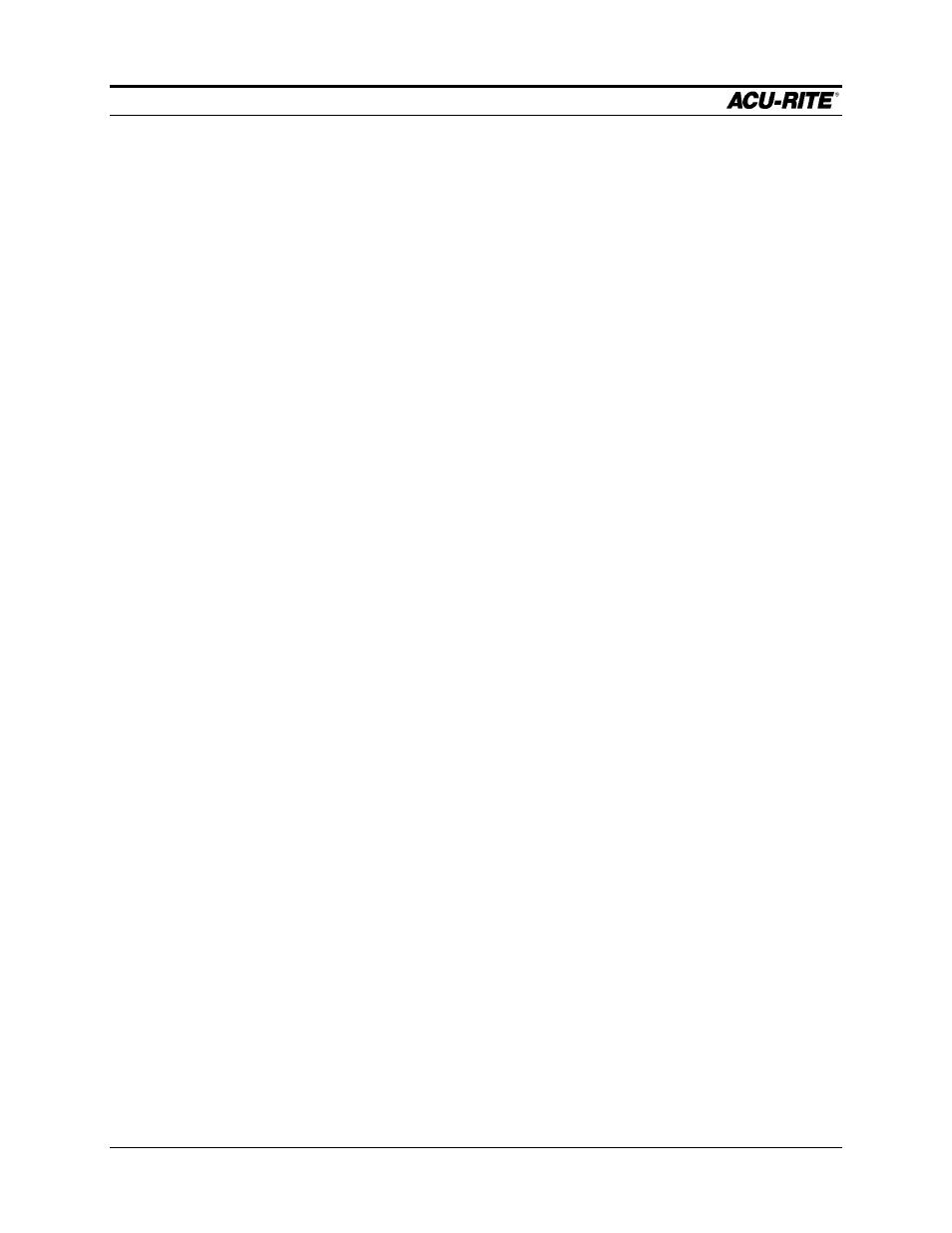
REMOTE STORAGE
MILLPWR
Operation Manual
Page 8-3
Installing the Remote Storage Program
You can install the Remote Storage program on your PC using either Microsoft
®
Windows
®
95 or DOS
®
operating systems. Choose the system you will use, then follow
the applicable steps below.
For Windows 95:
1. Boot up your PC.
2. Insert the “Remote Storage” disk into your PC’s floppy disk drive.
3. Click on “START.”
4. Click on “Run,” then type a:install and click “OK.” This copies all of the files from
the disk into a folder on your PC’s hard disk drive.
5. Instructions on how to use Remote Storage will be displayed on the screen.
6. Close the DOS window. A Remote Storage icon should now appear on your PC
screen. Double-click on the icon to run the Remote Storage program.
For DOS:
1. Boot up your PC.
2. Insert the “Remote Storage” installation disk into your PC’s floppy disk drive.
3. At the C:\. prompt, type a: then press ENTER.
4. After the A:> prompt, type install, and press ENTER again. This command tells
the PC to copy all the files from the disk into a folder on your PC’s hard disk drive.
5. At the next prompt, type c: then press ENTER.
6. After the C:\ prompt, type cd remtstor and press ENTER.
7. C:\REMTSTOR\> will appear. Type remtstor and press ENTER.
Your PC should now display the Remote Storage Utility screen.
