Calculator mill pwr, Operation manual, Step. • press – ACU-RITE MILLPWR Old Style User Manual
Page 110: Form. the, Point is automatically set to point b, You are in the, Field in the
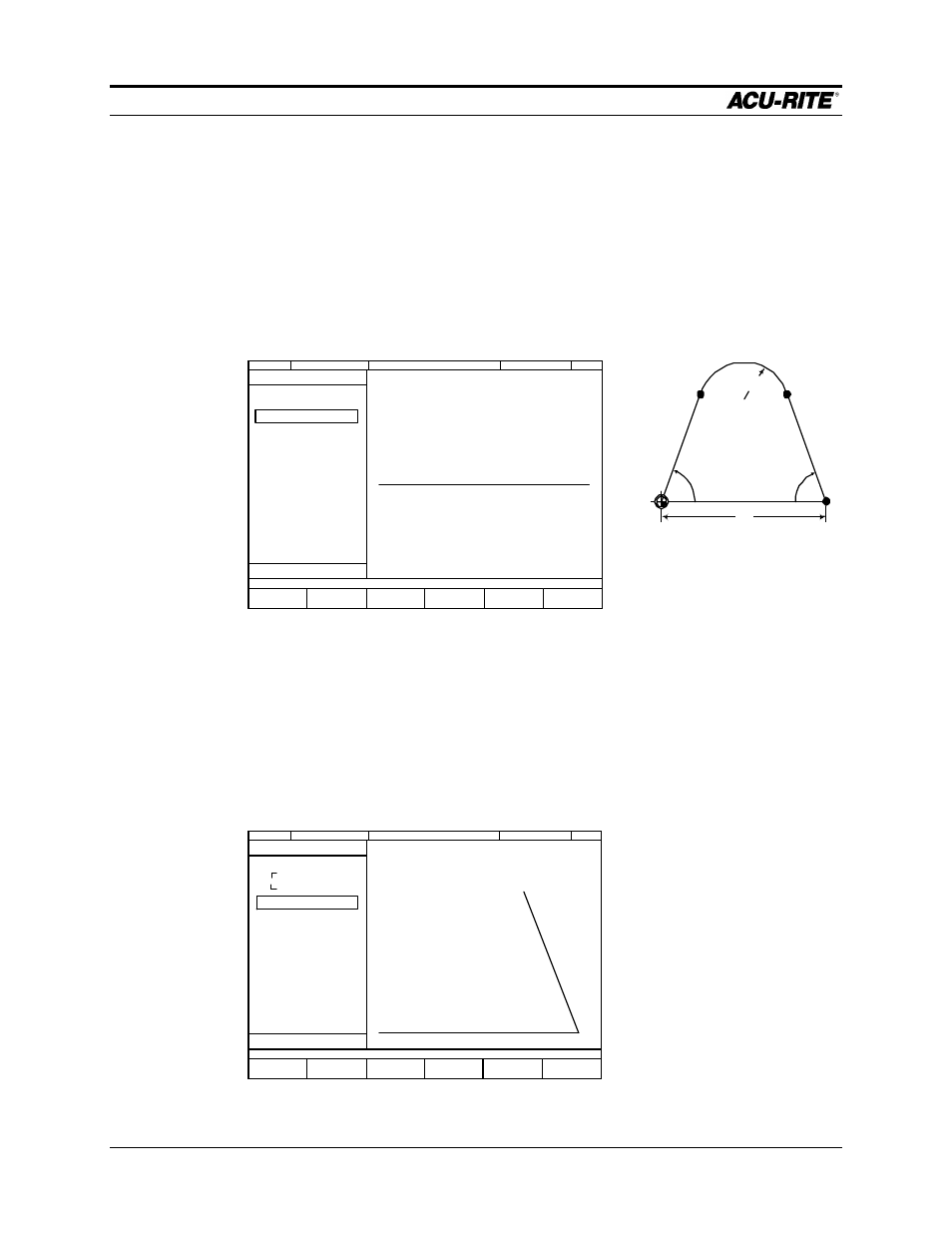
CALCULATOR
MILLPWR
Operation Manual
Page 6-13
Returning Features
GeoCalc will return features to the part program by pressing the
RETURN FEATURE
key. We will now program the second line, the arc, and the last line.
Press
CANCEL
to return to the program. Make sure you are after the first
MILL LINE
step.
•
Press
LINE
to get a new
MILL LINE
form. The
FROM
point is automatically set to
point B.
•
You are in the
X2
field in the
TO
point. This is point C, one of the points we have
in GeoCalc.
•
Press the
CALC
key twice to get to the GeoCalc screen.
•
Select the GeoPoint representing point C. Press the
RETURN
FEATURE
softkey.
This moves the coordinates of point C to the part program and returns to the
program. Press
USE
to put the line into the part program.
The features in
the calculator will
not be lost until
the MILLPWR is
turned off or until
you clear the
calculator.
SERVO
OFF
FEED 0 100%
INCH
SCALE 1.0000
TOOL:
PROGRAM
FUNCTIONS
CLEAR
PROGRAM
EXPLODE
MORE
STEPS
RUN
OPTIONS
CURRENT PROGRAM
END OF 2
001
SET TOOL
002
MILL LINE
2.00
70°
70°
.625
A
B
C
D
SERVO
OFF
FEED 0 100%
INCH
SCALE 1.0000
TOOL:
PROGRAM
FUNCTIONS
CLEAR
PROGRAM
EXPLODE
MORE
STEPS
RUN
OPTIONS
CURRENT PROGRAM
END OF 3
001
SET TOOL
002
MILL LINE
003
MILL LINE
