Programming mill pwr, Operation manual – ACU-RITE MILLPWR Old Style User Manual
Page 32
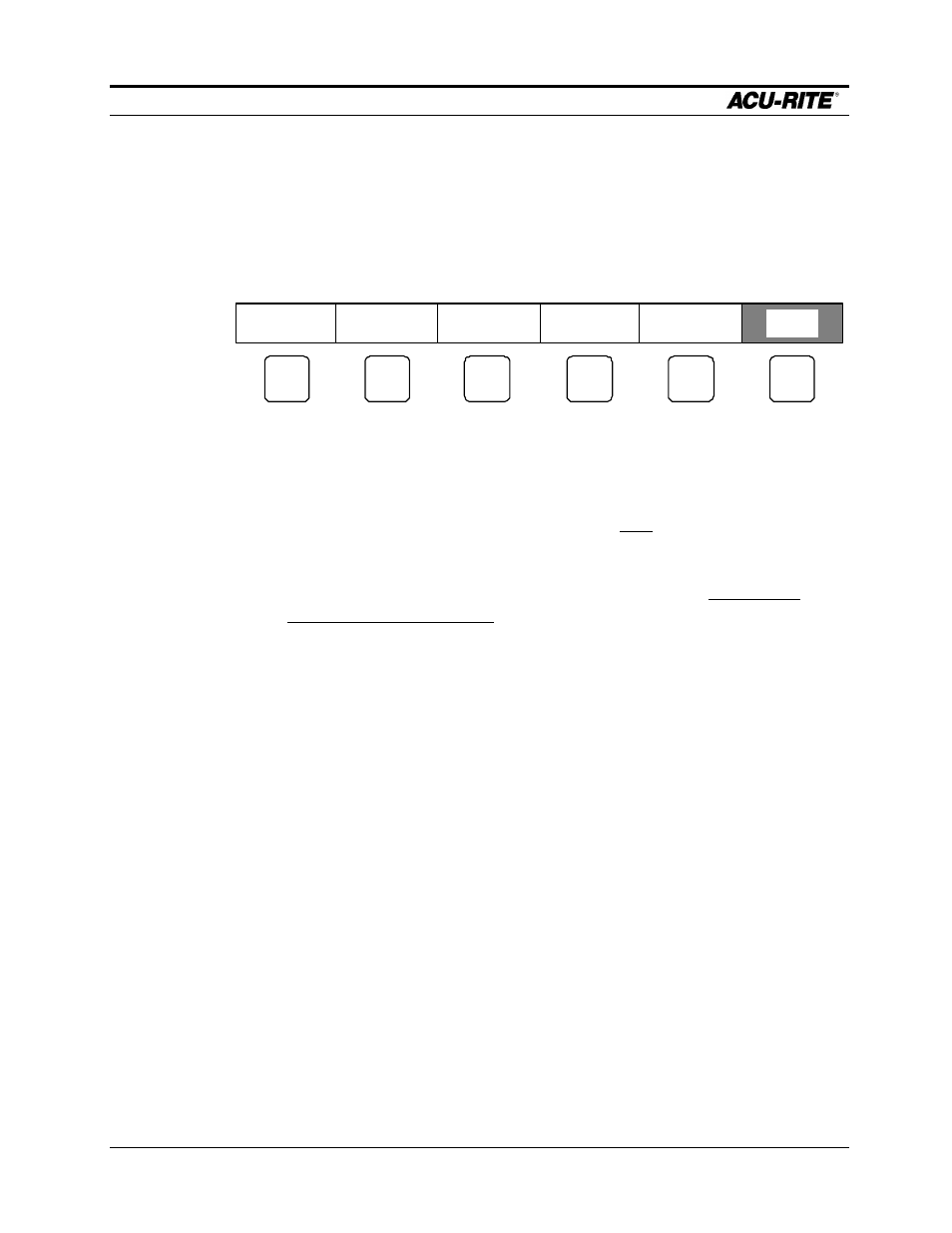
PROGRAMMING
MILLPWR
Operation Manual
Page 3-7
Testing Your Program
Before you run your program, you might want to test it for things like tool path,
directions, feed rates, and sequence of operations.
MILLPWR
provides several run-
time options to assist you. In the program screen, press
RUN
OPTIONS
to display the
following softkeys.
SINGLE
STEP
DRY
RUN
GRAPHICS
ONLY
MANUAL
POSITIONING
RUN
OPTIONS
DISABLE
LOOK AHEAD
Press any key to activate the option; press it again to release it.
SINGLE STEP
Normally, a continuously milled contour will be cut without stopping. With
single step activated,
MILLPWR
will stop after each step.
DRY RUN
With this activated,
MILLPWR
will run your entire program at high speed and
without stopping for anything. You can follow the sequence of steps and see if
the part fits entirely on the workpiece. The dry run speed is determined in
SETUP.
GRAPHICS ONLY
With this activated, the program is run normally, except that the table does not
move. You can see all normal feedrates, tool changes, and so on.
MANUAL POSITIONING
Activate this option if you want to move the table by hand. The
MILLPWR
acts
just like a programmable DRO. Each target position is preset into the DRO,
and you are prompted to operate the table by hand.
DISABLE LOOK AHEAD
Normally, each cut in a contour is compared to every other cut to determine if
the tool will interfere with the part. This is called look ahead. If you press the
DISABLE LOOK AHEAD
key, your program will run without doing this. Except
for custom pockets, selecting this option will make the tool path calculation much
faster.
Using DRY
RUN and
GRAPHICS
ONLY at the
same time is
especially
handy.
