Remote storage mill pwr, Operation manual, Setting the pc’s com port and baud rates – ACU-RITE MILLPWR Old Style User Manual
Page 125
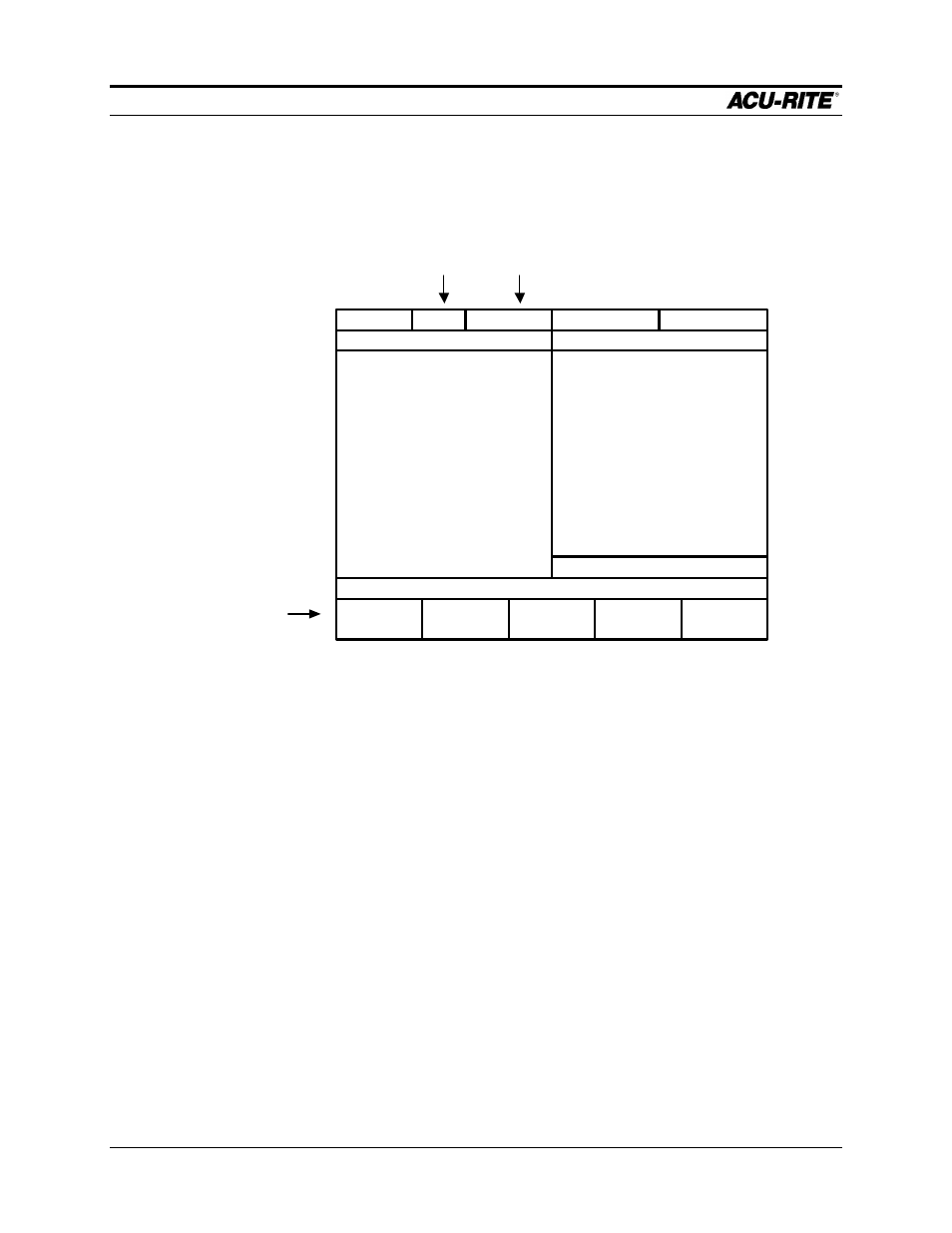
REMOTE STORAGE
MILLPWR
Page 8-4
Operation Manual
Setting the PC’s COM Port and BAUD Rates
After the Remote Storage software has been loaded, the following screen will appear
on your PC:
COM PORT
(F1)
0 of 0
READY
COM: 1
COMMAND
TIME
PROGRAM DIRECTORY
ACU-RITE Remote Storage Utility v1.0.0
QUIT
(F5)
01-01-99 14:00:43
BAUD
(F2)
BAUD: 2400
Communications
Port Selected
Keyboard
Command
Softkeys
Baud Rate
Now you need to identify your COM port and set the BAUD rate.
•
COM Port – COM (short for “communication”) port 1 is the program’s default
setting. You can switch to COM port 2 by pressing the F1 key on your PC’s
keyboard. Remember that the COM port setting must be available, and it must
correspond with the PC port that you connected the serial cable to.
•
BAUD Rate – Set the BAUD rate by pressing the F2 key on your PC’s keyboard
and scrolling through the pre-determined rates until the correct value appears. Use
the same rate you entered on the
MILLPWR
“Serial Port” screen. (Refer to the
System Setup section.)
After the proper COM port has been identified and the BAUD rate selected, you can
begin storing
MILLPWR
programs on your PC using
MILLPWR
’s serial port. (For
more information about creating, saving, and deleting programs, refer to the
Programming section.)
