10-9 to insert dynamics post multitrack return – Sony OXF-R3 User Manual
Page 53
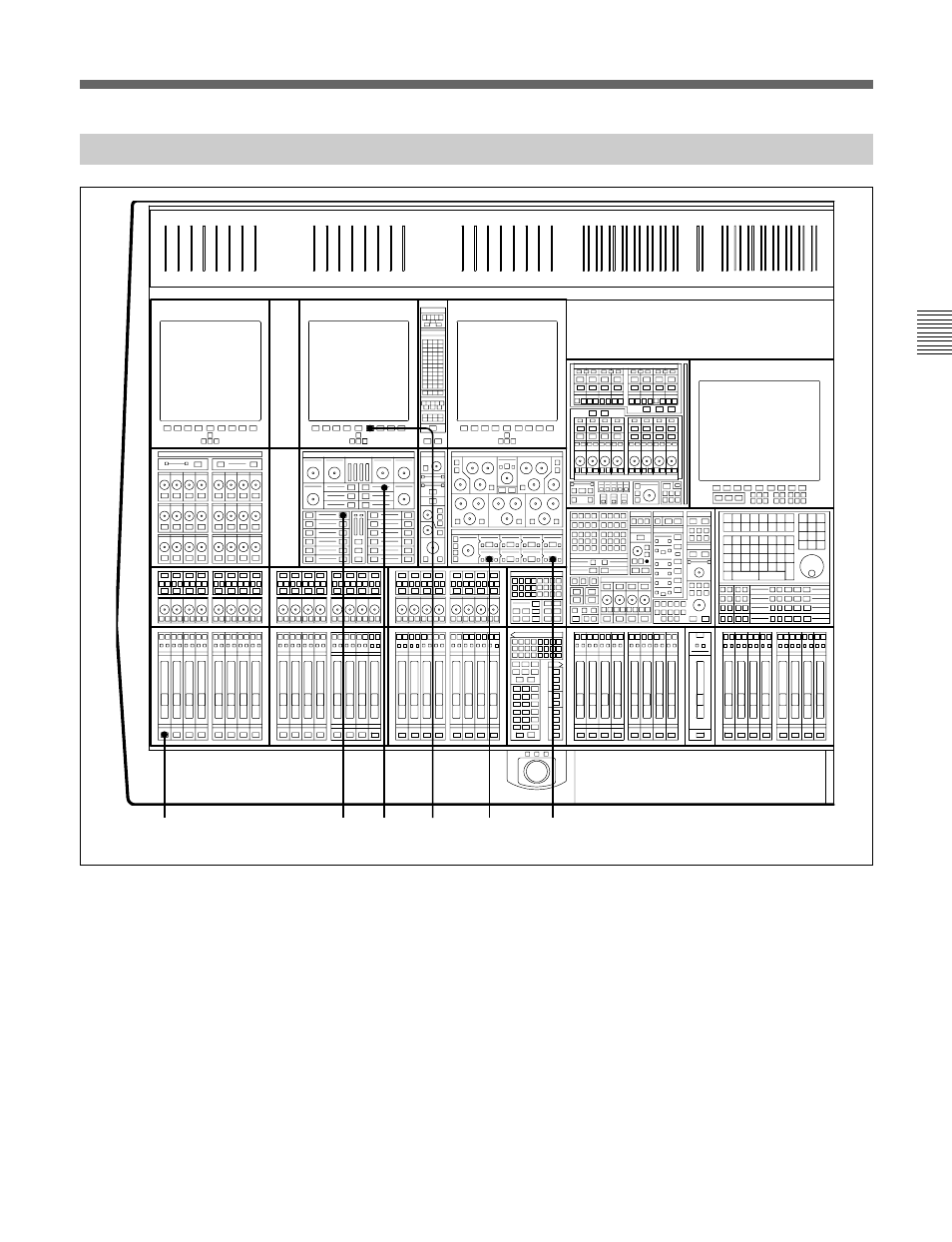
Chapter 3
Getting Started
3-27
Chapter 3 Getting Started
3-10-9 To Insert Dynamics Post Multitrack Return
1
Press {ACCESS} for the desired Channel.
2
At the Input Channel & Inserts panel, select
‘MULTI’ in window number 5 using the { + } and
{ – } buttons either side. Select its large { IN }
button to insert the multitrack into the signal path.
3
At the same panel, select ‘DYN’ in a window after
window 5, window 8 for example, and select the
large { IN } button to insert the dynamics processor
into the signal path before the multitrack.
4
In the Dynamics section, located in the Free
Assign Area, select { IN } buttons for the processing
required: Gate, Compressor, etc., indicated by 8
character dot displays.
5
On the LCD screen above the dynamics controls,
press the Dynamics softkey to see the parameters
and transfer curve graph.
6
The dynamics processing is set and displayed via
definable knobs and switches. Set their functions
via the local {ACCESS} keys according to the
processes in use. Adjust whilst viewing the
settings on the LCD screen. The settings for all
functions are displayed simultaneously.
1
2
4
5
3
6
