Sony OXF-R3 User Manual
Page 219
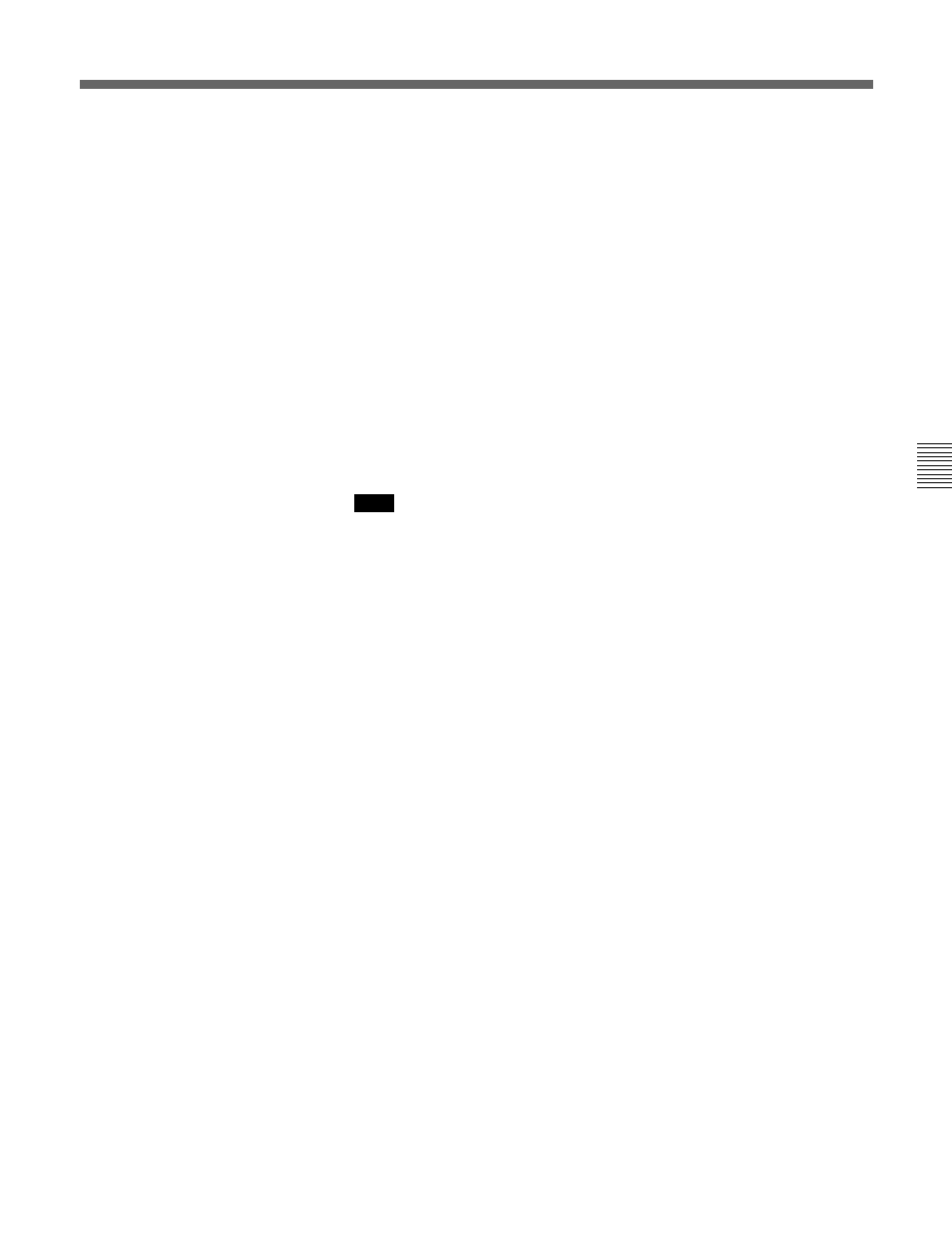
Chapter 6
Technical Descriptions
6-57
Chapter 6 Technical Descriptions
5 SLAVE FADs MOVE Push-Button
Faders slaved to Control Group faders will move according to the Control
Group fader, displaying their exact contribution to the mix.
6 FADs 0dB Push-Button
To set faders at unity gain, latch FADs 0dB and press ACCESS for the
appropriate faders and they will light. Then de-select FADs 0dB if the
faders are to retain their 0dB setting, in other words they will ‘rubber
band’ back, or de-select ACCESS buttons before FADs 0dB is released.
7 CEN ACCS L Push-Button
Selects the left hand Channels Section to be assigned to the Main L/R
Fader when its ACCESS, or any other centre section ACCESS, is latched.
8 CEN ACCS R Push-Button
Selects the right hand Channels Section to be assigned to the Main L/R
Fader when its ACCESS, or any other centre section ACCESS, is latched.
CEN ACCS L and CEN ACCS R may be latched simultaneously.
9 M/T 16 BIT Push-Button
Sets Word Length for the MADI output feeding the multitrack to 16 bits.
!º M/T 20 BIT Push-Button
Sets Word Length for the MADI output feeding the multitrack to 20 bits.
!¡ M/T 24 BIT Push-Button
Sets Word Length for the MADI output feeding the multitrack to 24 bits.
!™ ALL I/O GUIs Push-Button
Latching function which sets the I/O GUIs on all 6 LCD screens. Release
{ALL I/O GUIs} to return to previous GUIs.
!£ ALL ROUTE GUIs Push-Button
Latching function which sets the ROUTE GUIs on all 6 LCD screens.
Release {ALL ROUTE GUIs} to return to previous GUIs.
!¢ ALL STATUS GUIs Push-Button (Not operational in this version)
Latching function which sets the STATUS GUIs on all 6 LCD screens.
Release {ALL STATUS GUIs} to return to previous GUIs.
!∞ MIDI EN(able) Push-Button
Overall MIDI enable/disable for all MIDI outputs.
Note:
