2-1 routing gui, 2 channel screens 5-2-1 routing gui – Sony OXF-R3 User Manual
Page 122
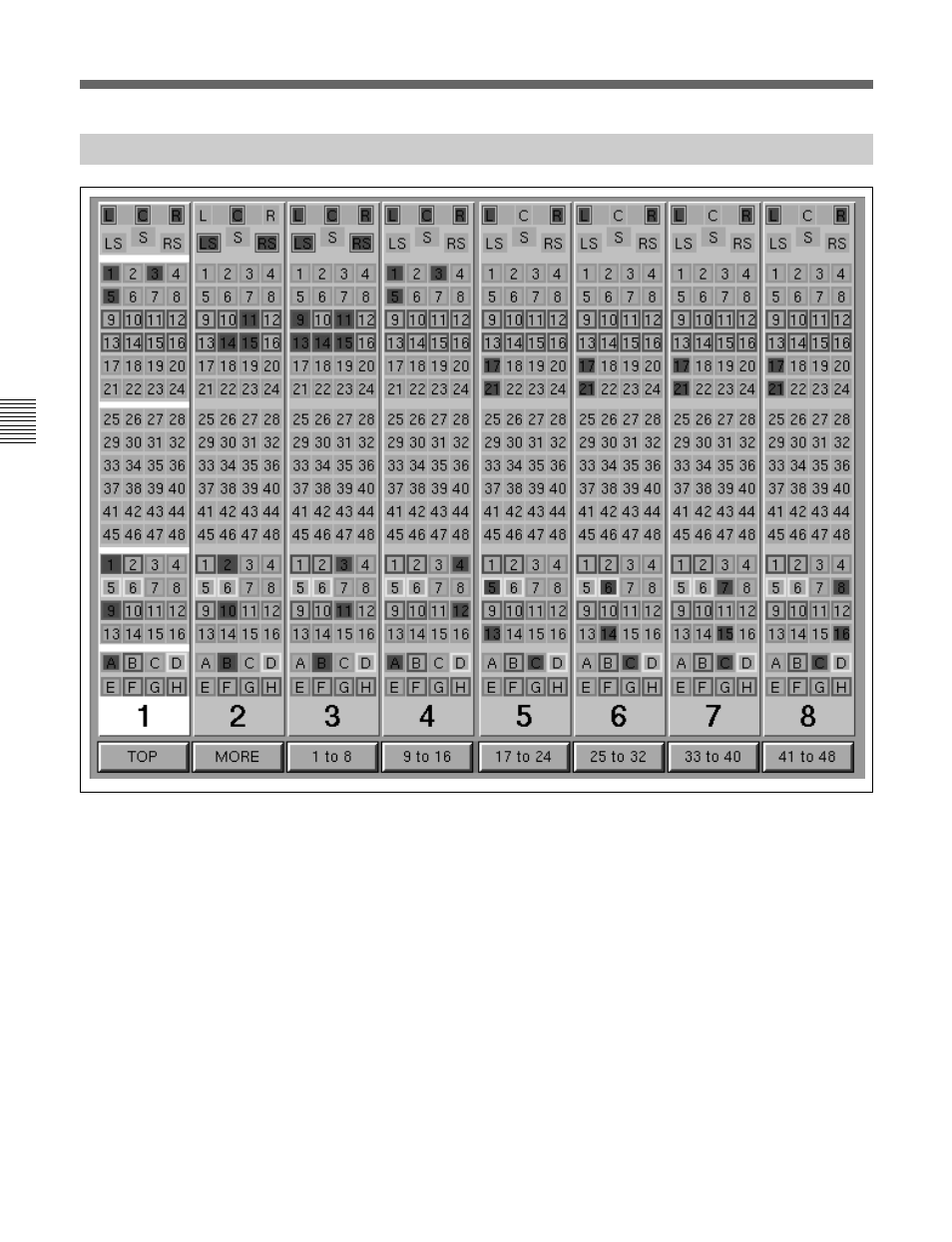
5-8
Chapter 5
Control Screens
Chapter 5 Control Screens
5-2 Channel Screens
5-2-1 Routing GUI
Routing GUI layout
General
The Routing GUI displays the channel output routing buttons for 8
channels according to the bank of faders below it, and which faders page is
selected on the SELECT TO FADERS panel. For example, if channels
1-24 are selected to the faders and the ROUTING GUI is selected for the
middle screen, it will display routing buttons for channels 9-16. There is
just one set of actual routing buttons on the ROUTING panel at each side
of the control surface, between the second and third screens. Therefore a
single channel strip is highlighted to indicate which channel the routing
switches are assigned to control. This is set according to the channel
currently accessed.
The GUI has been designed to reflect the physical layout of the buttons on
the panel. Operations of the real routing switches will be reflected on the
screens. Buttons can also be selected via Trackerballs. Press
{SELECT}
below any GUI in order to set the cursor to the centre of that screen.
