7 dynamic automation moves, Global, touch and audition keys – Sony OXF-R3 User Manual
Page 328
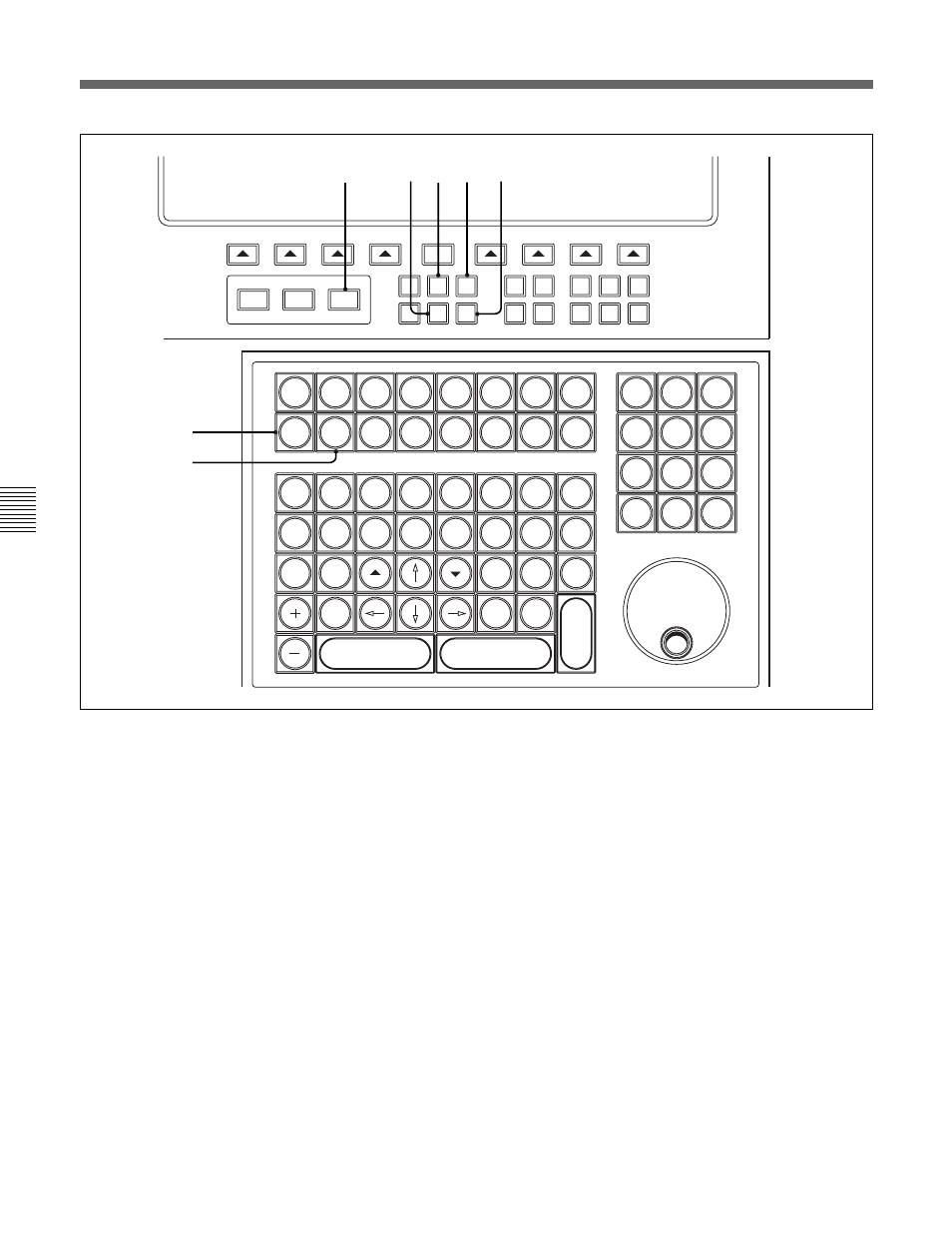
7-68
Chapter 7
Session Management
Chapter 7 Session Management
7-7 Dynamic Automation Moves
Global, Touch and Audition keys
ABS or ready TRM to have their moves recorded
whilst their fader knobs are being touched.
5 TOUCH HOLD Push-Button
Latch {TOUCH HOLD} to set any number of faders to
have their touch function set on permanently, which is
indicated by the yellow touch LEDs.
Once a number of faders have been set in Touch Hold,
this button can be de-selected. Their touch status will
be retained, indicated by yellow LEDs. This function
allows a new balance to be set irrespective of
underlying automation data.
Latch the {TOUCH HOLD} button at any time and touch
any individual fader knobs to take them out of Touch
Hold.
6 TOUCH CLEAR Push-Button
This momentary button clears all faders of Touch
Hold.
TO
END
CANCEL
READY
ABSOLUTE
READY
TRIM
READY
AUTO
TAKE
BUTT
RAMP
SELECT
TOUCH
HOLD
TOUCH
CLEAR
.
:
0
3
2
1
4
5
6
9
8
7
AUD-
F1
F2
F3
F4
F5
F6
F7
F8
R
E
T
N
E
CYCLE
A
B
PLAY
TITLE
MIX
CUE
LOCATE
GLOBAL
SAVE
DROP-IN
GLOBAL
DROP
-
OUT
COPY
DELETE
BACK
SPACE
AS
NEW
F
SET
KEY
EDIT
ALL
UNDO
UNDO
REDO
PROJECT
SNAP-
SHOT
LOAD
REDO
ALL
NOW
TO
CANCEL
REPEAT
SELECT
MACH
7
MAKE
STATIC
MERGE
(SPARE)
(1)
JOG
ITION
TOUCH
WRITE
ISOL
ON
AUTO
ISOL
4
6
3
5
1
2
AUTO
ISOL
CANCEL
ROLL
BACK
JOIN
TO
TOP
AUTO
OFF
To take all faders out of write mode, press
{GLOBAL DROP-OUT} on the Control Keyboard and
then {READY CANCEL}, below the central LCD, to
make the faders completely ‘safe’.
To trim moves for a number of faders
To trim moves for a number of faders, put the desired
faders into ready TRM individually or in banks of 24
as described above for recording absolute moves
Use local Write buttons in fader knobs or
{GLOBAL DROP-IN} and {GLOBAL DROP-OUT} on the
Control Keyboard to action the recording of moves in
just the same way as for absolute moves.
Fader TOUCH modes
4 TOUCH WRITE Push-Button
This button latches, allowing any faders set in ready
