2 channel screens – Sony OXF-R3 User Manual
Page 124
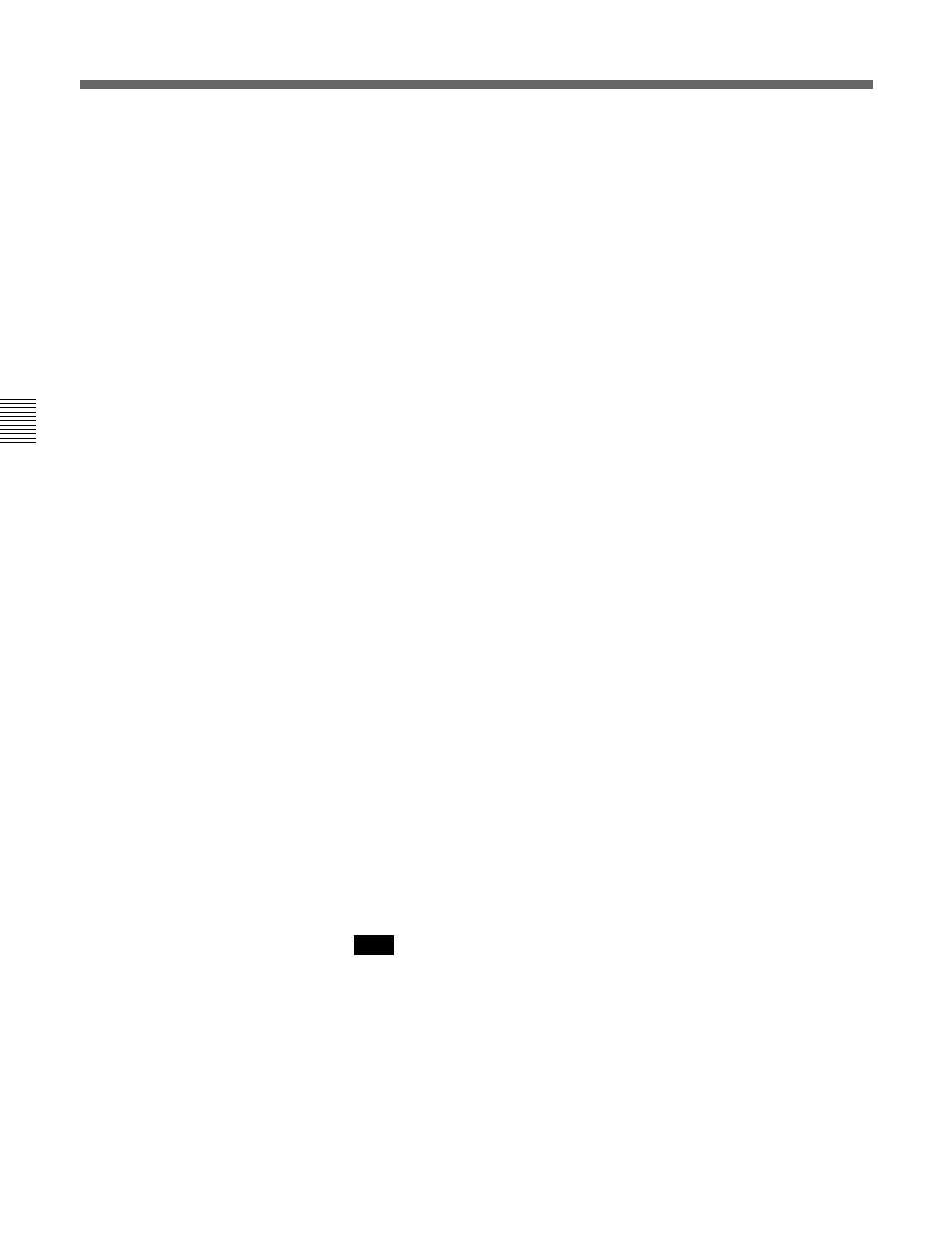
5-10
Chapter 5
Control Screens
Chapter 5 Control Screens
5-2 Channel Screens
Assignments made to tracks which are not set up as part of a stem can be
routed as normal, taking the output from the surround panner, L to odd
numbered tracks and R to even.
Super Send Group (SSG) buttons 1-16
These buttons, at the lower part of the GUI, just above the Stem buttons
A-H, indicate assignments to the 16 Super Send Groups. The 8 SSG
buttons on the ROUTING panel are labelled as
{ 1/9 }, {2/10}, {3/11} and so
on. They operate for SSGs 1-8 or 9-16 depending on whether
{SUPER SGs 1-8} or {SUPER SGs 9-16} is selected in the centre
section.
Since SSGs may be grouped, they are colour coded in a similar way to the
stems with a coloured border around the outside of each button. The fire-
up default for SSGs is 8 stereos, but they can also be set up as mono or
surround groups. However, note that grouping cannot cross the boundary
between the two pages, 1-8 and 9-16.
Super Sends can be set up as:
• Mono
• Stereo
• LCR
• LCRS
• 5.0
• 5.1
• 7.0
• 7.1
The setting up of SSGs is achieved in the centre section. Press and hold
the {ACCESS} button for an SSG and wait until it turns amber. Any other
SSGs in the same group will light yellow simutaneously. Press
{ACCESS}
buttons depending on whether more or fewer SSGs are required for that
group. De-selecting SSG {ACCESS} buttons must be done from the outer
to the inner buttons.
The signal feed to any SSGs has the same pan and level settings as that of
the channel output feeding the Main Output Bus.
An SSG can be set up to be wider than the Main Output Bus, e.g. Main could be
set for Stereo, whilst an SSG could be 5.1. In this case the surround panning
would be fully operational for the SSG whereas the Main Output Bus would
receive L/R information only. L/R information includes in-place surround signals.
Note:
