10 backups – Sony OXF-R3 User Manual
Page 358
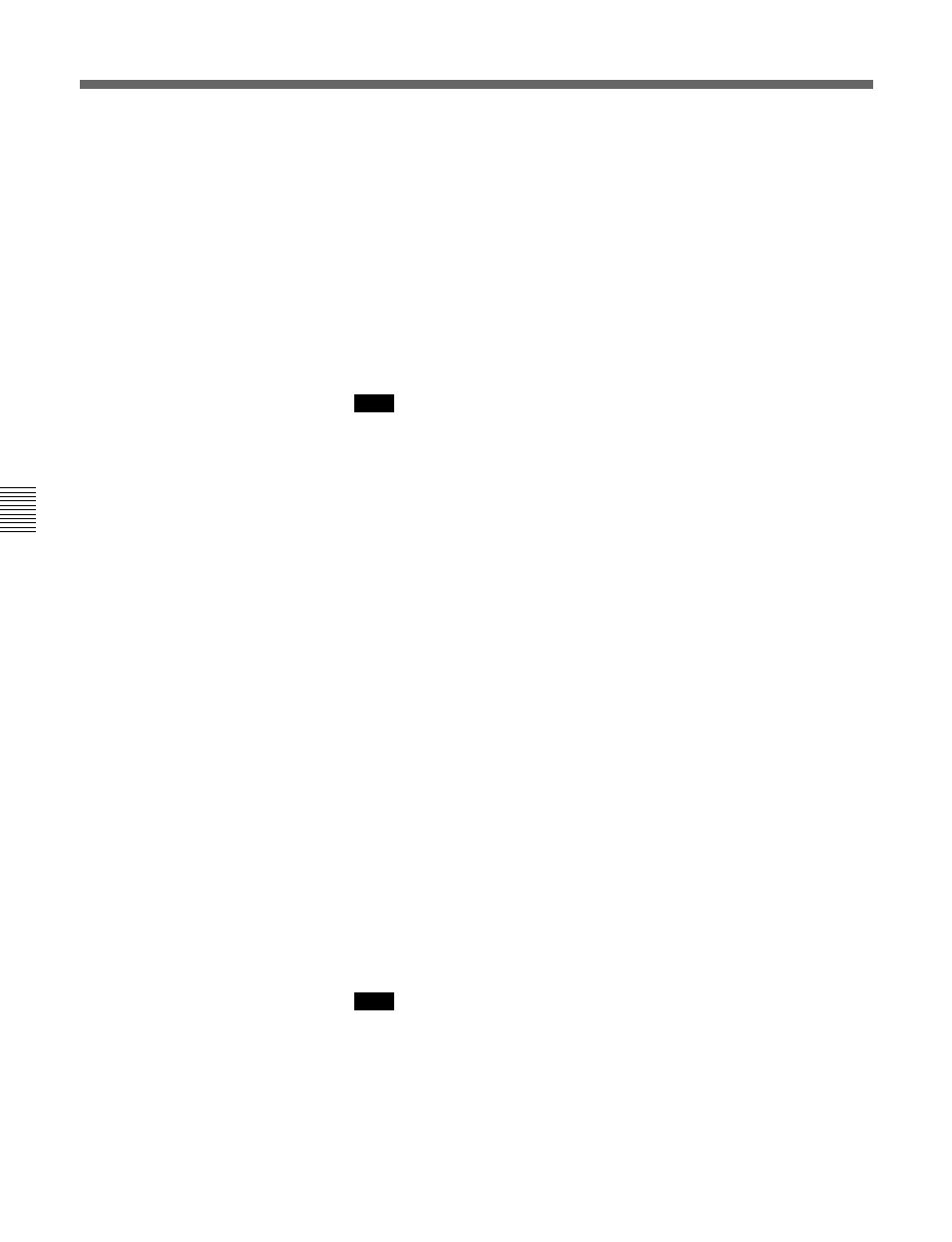
7-98
Chapter 7
Session Management
Chapter 7 Session Management
7-10 Backups
(restored XXXX) for a restore operation
(copy of XXXX) for a copy operation
If Project 12 ( backup of My Project) is restored, it is likely to be
restored with another unique number e.g. Project 17 ( restored My
Project). The important point here is that no files can be overwritten and
the original name is always there. After any Backup file operation, a pop-
up will appear and confirm successful completion.
DRIVES
Click on DRIVES, upper left, for a pop-up displaying the status of the
drives within the system.
Note
This pop-up must be selected in order to eject an M.O. disk in a removable drive.
Backup buttons in the GUI
There are three buttons to the left of each row:
Upper Icon
This Icon indicates the direction of the data flow, either to the Internal,
Removable or Network drive, depending on which drives have been
selected in each row. Clicking on the Icon will action the Backup or Copy
transaction.
Middle button
Click on this for a pop-up allowing the selection of INT(ernal),
REM(ovable) or NET(work) drives. Click on one and its files are
displayed accordingly.
Lower button
The function of this button changes according to the drive selected using
the middle button:
Internal drive
• ALL
Removable
• FORMAT
ALL button
Clicking on ALL causes a Backup to be made of All the files on the
Internal drive.
FORMAT button
Click on FORMAT to Format the M.O. disk in the Removable drive.
Note
1
The ALL operation replaces all data on the Removable drive.
2
The FORMAT operation erases all data. Any files on the M.O. will be
lost. A warning is given which requires confirmation.
DELETE
The Delete function for Projects and Titles is operable for the M.O. drive
only.
