Sony OXF-R3 User Manual
Page 329
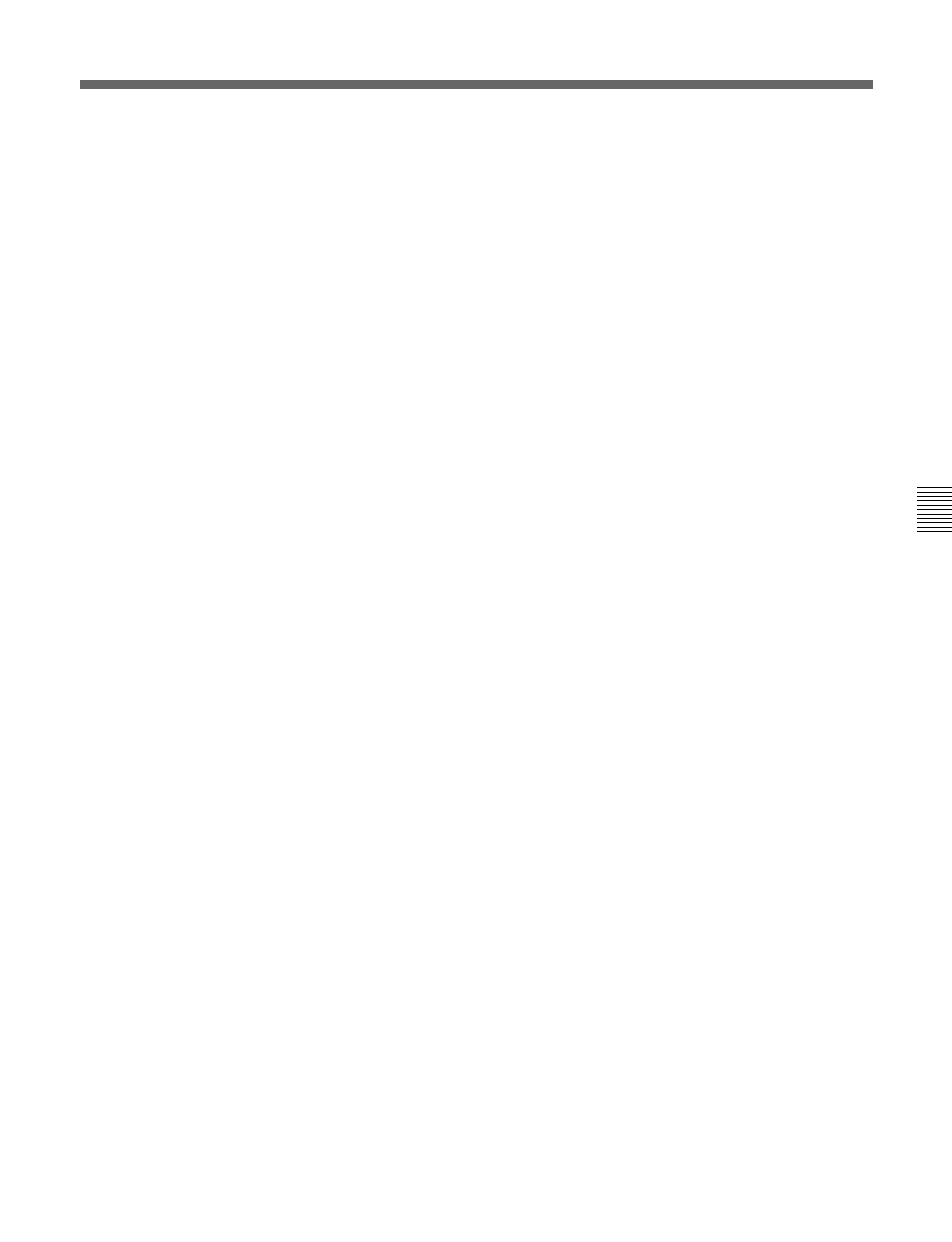
Chapter 7
Session Management
7-69
Chapter 7 Session Management
7 AUDITION Push-Button
The audition function works for any automated fader
or knob which is in a ‘ready’ state i.e. its red or green
LED is flashing. When this button is latched on,
touching a fader or moving a knob puts it into audition
mode. Audition is designed to be used when revising
mixes.
In ready ABS Audition mode, the current absolute
fader/knob position will override any automation
playback, allowing an absolute auditioned setting to be
established. The tape can then be rolled back and the
fader dropped in to record the new absolute setting or
moves.
In ready TRM Audition mode, the point at which the
fader/knob is touched becomes the null point, allowing
a trimmed audition setting to be established based on
the underlying mix. The tape can then be rolled back
and the fader dropped in to record the new trim setting
or moves.
Faders and knobs ABS or TRM ready will operate in
audition mode until {AUDITION} is de-selected.
To record auditioned levels from a
specified time
1
Set an in-point from which the auditioned levels
are to be written e.g. set a Cue point with
{ A } {ENTER}. Cue points already available in the
Cues List may be used or a timecode point can be
entered.
2
Having made sure that {AUDITION} is selected, set
the fader balance for any faders in ready ABS or
TRM mode as desired.
3
Enter the following command using the Control
Keyboard. A is assumed as the time point in the
following example but Cue or timecode entries are
‘legal’ too: {MIX} { A } {ENTER}
The system will then roll back past point A to
include the Pre-Roll Time and then play forward.
The previous automation balance will be heard up
until point A. At point A the auditioned faders will
drop into automation write and the previous
balance will change to the new audition levels.
To record auditioned levels between
specified times
1
Set an in- and an out-point from which the
auditioned levels are to be written e.g. set Cue
points with { A } {ENTER} and { B } {ENTER}. Cue
points already available in the Cues List may be
used or timecode points can be entered.
2
Having made sure that {AUDITION} is selected, set
the fader balance for any faders in ready ABS or
TRM mode as desired.
3
Enter the following command using the Control
Keyboard. A and B are assumed as the time points
in the following example but Cue or timecode
entries are ‘legal’ too: {MIX} { A } { B } {ENTER}
The system will then roll back past point A to
include the Pre-Roll Time and then play forward.
The previous automation balance will be heard up
until point A. At point A the auditioned faders will
drop into automation write and the previous
balance will change to the new audition levels. At
point B the faders will drop out of automation
write and the previous underlying balance will be
heard once more.
