6 the session management™ screen pages – Sony OXF-R3 User Manual
Page 318
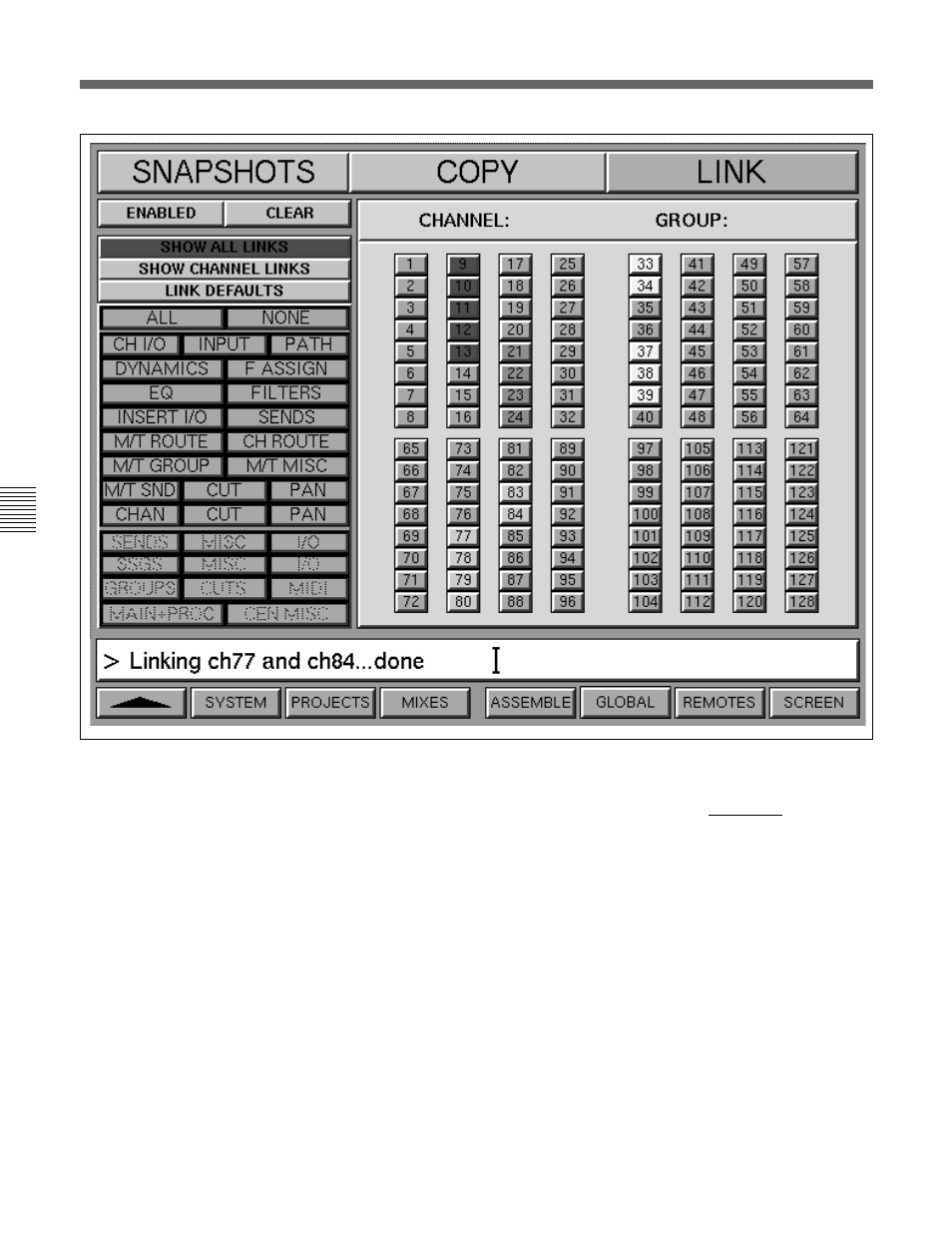
7-58
Chapter 7
Session Management
Chapter 7 Session Management
7-6 The Session Management™ Screen Pages
LINK GUI in general
Click on LINK in the banner at the top of the screen to
display the Link Groups set-up and display fields.
This page aids the set-up of Link Groups, each of
which can have different control selections. All Link
Groups can be viewed simultaneously with the aid of
colour coding for each group.
LINKS DEFAULTS
Click on the title banner above the channel defaults, as
shown in the GUI illustration above, to view the LINK
DEFAULTS. Any channel linking operations will link
the controls according to what is highlighted in orange
in this field. Click on the options to adjust what will
be linked. To link some channels:
QUICK LINK
This is accomplished using the lower row of
ACCESS buttons, as follows:
• Press and hold down the lower ACCESS button
for the source channel.
• Its ACCESS will light, first red and then turn
amber after half a second.
• When it has changed to amber, select the lower
ACCESS buttons for the destination channels, one
by one.
In this case, controls are linked and any offsets
between knob settings are retained.
SNAPSHOTS, COPY & LINK GUI displaying SHOW ALL LINKS
