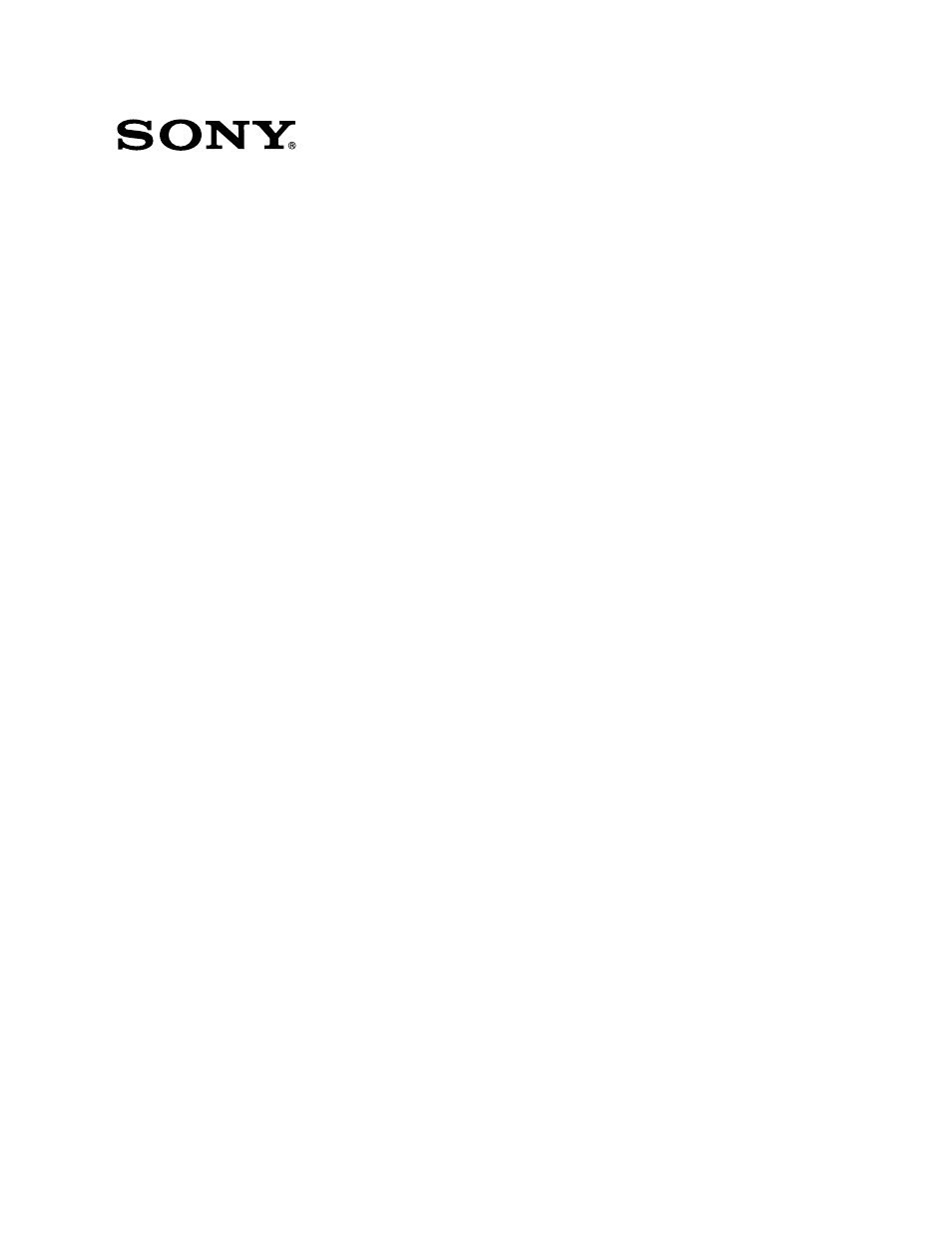Sony OXF-R3 User Manual
Oxf-r3
Table of contents
Document Outline
- Table of Contents
- About This Manual
- Glossary of Terms
- Chapter 1 – Overview
- Chapter 2 – Powering The OXF-R3
- Chapter 3 – Getting Started
- 3-1 The Control Surface
- 3-2 Fader Paging
- 3-3 Assignable Channel Processing
- 3-4 Input Channel, Equaliser and Filters
- 3-5 Free Assign Area and Dynamics
- 3-6 Multitrack, Routing for Multitrack, Super Send Groups and Multi-Format
- 3-7 Sends
- 3-8 Select To Faders
- 3-9 Select To Pans
- 3-10 Basic Console Operations
- 3-10-1 To Route a Mic or Line Input to the Main Output Bus
- 3-10-2 To Set Up a Super Send Group from Channel Inputs
- 3-10-3 To Send Signals to Tracks on Tape
- 3-10-4 To Monitor Signals To and From Tape
- 3-10-5 To Set Up a Stereo Headphone Mix for Foldback 1 O/P
- 3-10-5 To Set Up a Stereo Headphone Mix for Foldback 1 O/P
- 3-10-7 To Equalise Monitor Signal Post Multitrack
- 3-10-8 To Insert Dynamics Pre Multitrack Send
- 3-10-9 To Insert Dynamics Post Multitrack Return
- 3-10-10 To Bounce Tracks
- 3-10-11 To Set Up Super Send Groups from Multitrack
- 3-10-12 To Set Up a De-Esser Using Dynamics Side-Chain EQ
- 3-10-13 To Link Compressor Side-Chains in a Group
- 3-10-14 To Link Compressor Side-Chains so that One Channel Controls a Second Channel
- Chapter 4 – Signal Paths
- 4-1 The Basic (Default) Signal Path
- 4-2 Mix-down Signal Path With Processing Inserted
- 4-3 Mix-down with Post Channel Fader Insert
- 4-4 Recording to a Multitrack
- 4-5 In-Line Channel Multitrack Recording Set-up
- 4-6 In-Line Channel with Insert Post Channel Fader (amonitor Function)
- 4-7 SEND 1 Pre Fader Headphones Feed
- 4-8 SEND 1 Post Fader Headphones Feed
- 4-9 Broadcast Mode
- 4-10 Channel Metering
- 4-11 Dynamics Side-Chain Linking
- 4-12 Mixing to the Main Output Bus
- 4-13 Multi-Stem Set-up
- Chapter 5 – Control Screens
- Chapter 6 – Technical Descriptions
- Chapter 7 – Session Management™
- 7-1 The Basics
- 7-2 Files Hierarchy and Automatable Controls
- 7-3 File Data Storage
- 7-4 Programme Material
- 7-5 Mixing Overview
- 7-5-1 Getting Started
- 7-5-2 Name the Artist/Project and Title
- 7-5-3 To Set Cue Points
- 7-5-4 To Automate Cuts
- 7-5-5 To Save a Mix
- 7-5-6 To Automate Fader Moves
- 7-5-7 Dropping Out of Write on Subsequent Mix Passes
- 7-5-8 To Record Absolute Moves for a Number of Faders
- 7-5-9 To Trim Fader Moves
- 7-5-10 To Trim Moves for a Number of Faders
- 7-5-11 To Automate a Pan Move (or any other Knob)
- 7-5-12 To Assemble a Mix
- 7-6 The Session Management™ Screen Pages
- 7-6-1 The Start-up Logo Screen
- 7-6-2 The System Screen
- 7-6-3 The Machines Screen
- 7-6-4 Artists/Projects & Titles Screen
- 7-6-5 Mixes & Cues Screen
- 7-6-6 Merge/Assemble Screen
- 7-6-7 Track Lists Screen
- 7-6-8 Snapshots, Copy & Link Screen
- 7-6-9 Copy Channel Fader Balance to M/T Faders and M/T to Channels
- 7-6-10 Copy Monitor and M/T Send Fader Balance to Cues
- 7-6-11 Quick Copy EQ A to B and B to A
- 7-6-12 Machine Remotes Screen
- 7-7 Dynamic Automation Moves
- 7-7-1 Motorised Fader Controls
- 7-7-2 Automating Faders
- 7-7-3 To Automate Cuts
- 7-7-4 To Automate Other Switches
- 7-7-5 To Automate a Pan Move (or any other knob)
- 7-7-6 Dropping Out of Write on Subsequent Mix Passes for Knobs
- 7-7-7 To Trim Pan Moves (or any other knob)
- 7-7-8 Automation Off and Selective Automation Isolate
- 7-7-9 Film Mode
- 7-7-10 Global Ready Enable
- 7-8 Offline Automation
- 7-9 MIDI
- 7-10 Backups
- 7-11 Preferences
- Appendixes