8 offline automation – Sony OXF-R3 User Manual
Page 346
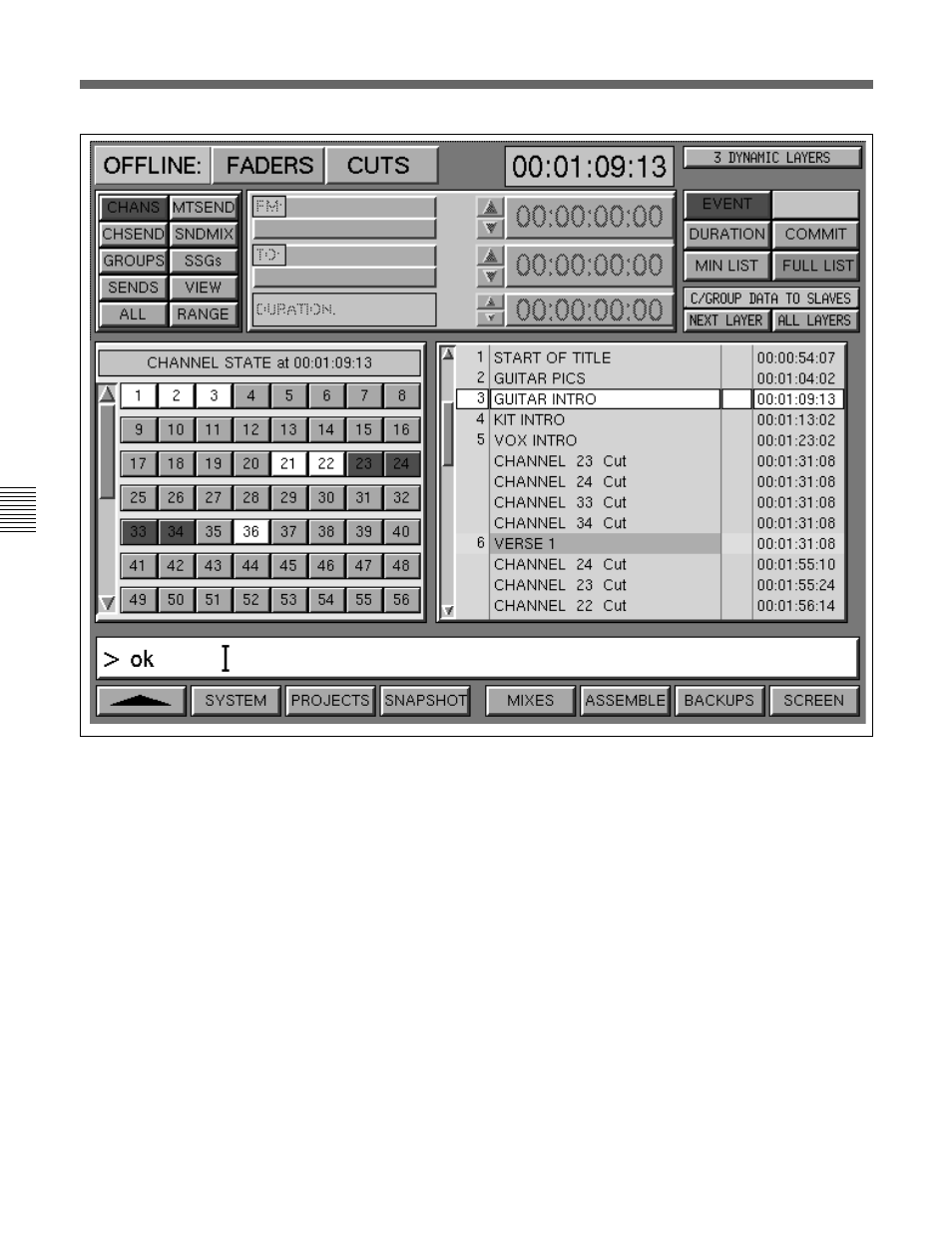
7-86
Chapter 7
Session Management
Chapter 7 Session Management
7-8 Offline Automation
OFFLINE CUTS automation edit GUI
To select a number of consecutive faders, click on
RANGE then click, one at a time, on both ends of the
range. Separate ranges may co-exist.
Level Adjustment
Fader levels are set in the upper right hand block. To
write new absolute data, click on ABS which
highlights red. Then set the level by either clicking on
the up/down arrows (below the dB legend), or clicking
on the number for a pop-up where it can be typed in or
nudged with the { + } and { - } keys on the Control
Keyboard.
To trim previous data, click on TRIM which highlights
green. Use the same method for setting the level as
with ABS. The level will apply to the faders selected
except that the level adjustment will be referenced to
the underlying mix.
Once all settings are satisfactory, click on COMMIT
and play through the section to check the edit. Repeat
the procedure as necessary for other faders and levels.
OFFLINE CUTS GUI
Upper right hand block
The functions of the upper right hand block are
specific to Cuts, apart from COMMIT.
EVENT
Event mode allows cut events, that is cut and uncut
transitions, to be displayed and edited. New cut events
can also be inserted.
DURATION
Duration mode allows new cut data to be written for a
specified duration. Any underlying data within that
duration will be overwritten.
