Enterasys Networks 2200 User Manual
Page 99
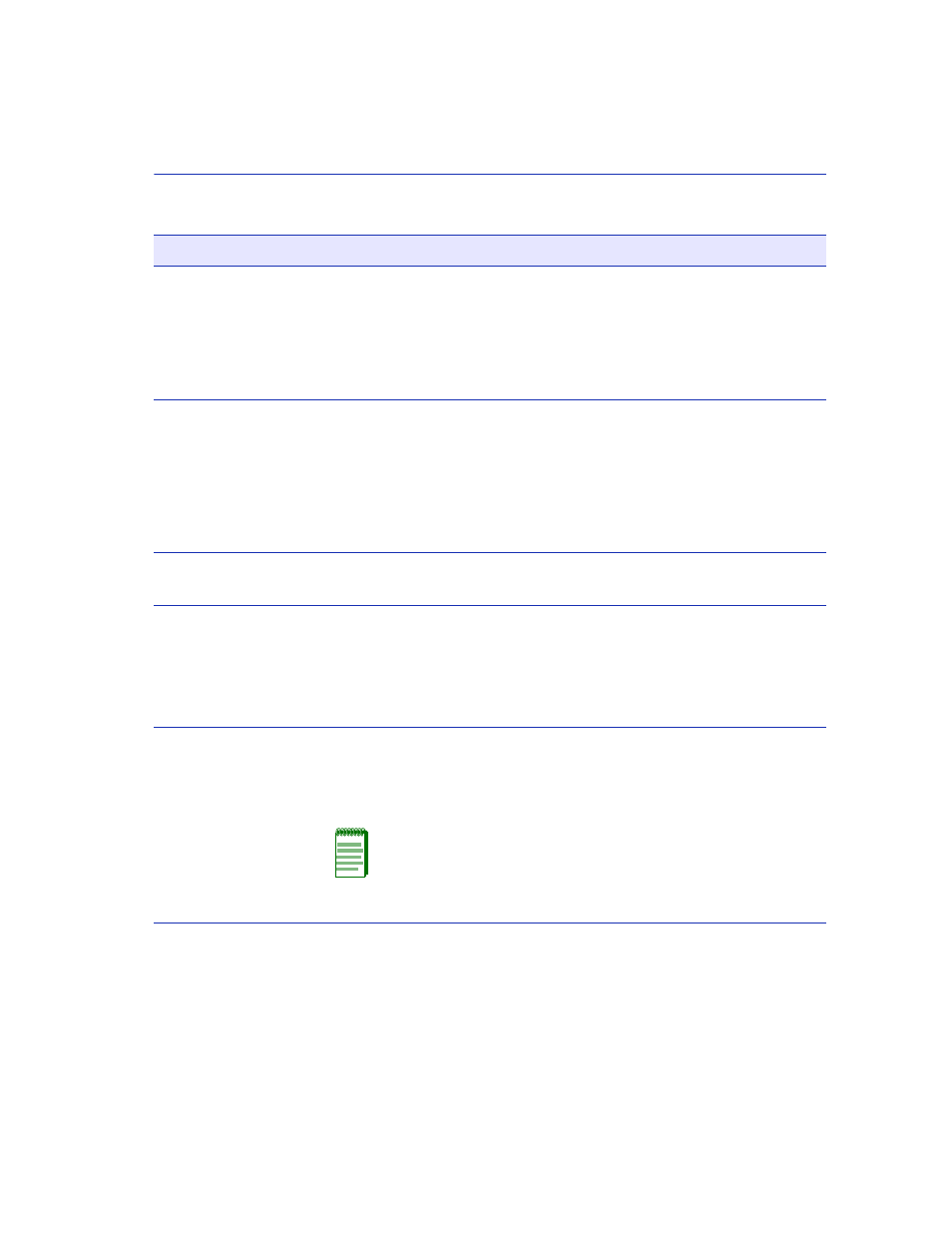
Ethernet Interface Configuration Screen
Port Configuration Menu Screens
5-5
Port Type
(Read-Only)
See the type of interface using the name of the physical port type. For
the Ethernet 10/100 Mbps ports in the SmartSwitch device, FE-100TX
will be displayed. If a Fast Ethernet port is installed via an optional
HSIM, the interface displayed may be FE-100TX or FE100-FX. If a
Gigabit port is installed via an optional VHSIM, the interface displayed
may be GE-1000SX, GE-1000LX, or GE-1000CX.
Link
(Read-Only)
See whether or not there is a physical connection from the port to
another device. One of the following values is displayed:
Link – There is a link signal present and a valid physical connection to
another device.
No Link – There is no link signal present and there is no valid physical
connection to another device.
Speed
(Read-Only)
See the current operational speed in Mbps (10, 100 or 1000). If the port
has not completed its auto-negotiation, “NA” displays.
Duplex
(Read-Only)
See the current duplex setting as follows:
Half – the port is operating in half duplex mode.
Full – the port is operating in full duplex mode.
NA – the port has not completed its auto-negotiation.
Config
(Read-Only)
See whether Auto-Negotiation (AutoNeg) or Manual is enabled. In
normal operation, the port with an FE-100TX interface is capable of
auto-negotiating the operational mode and no further user setup is
required.
NOTE: In normal operation, the front panel ports of the
SmartSwitch device automatically establish a link with the
device at the other end of the segment without requiring user
setup. However, Local Management provides the user with the
option of manually configuring that port.
Table 5-2
Ethernet Interface Configuration Screen Field Descriptions (Continued)
Use this field…
To…
