Enterasys Networks 2200 User Manual
Page 282
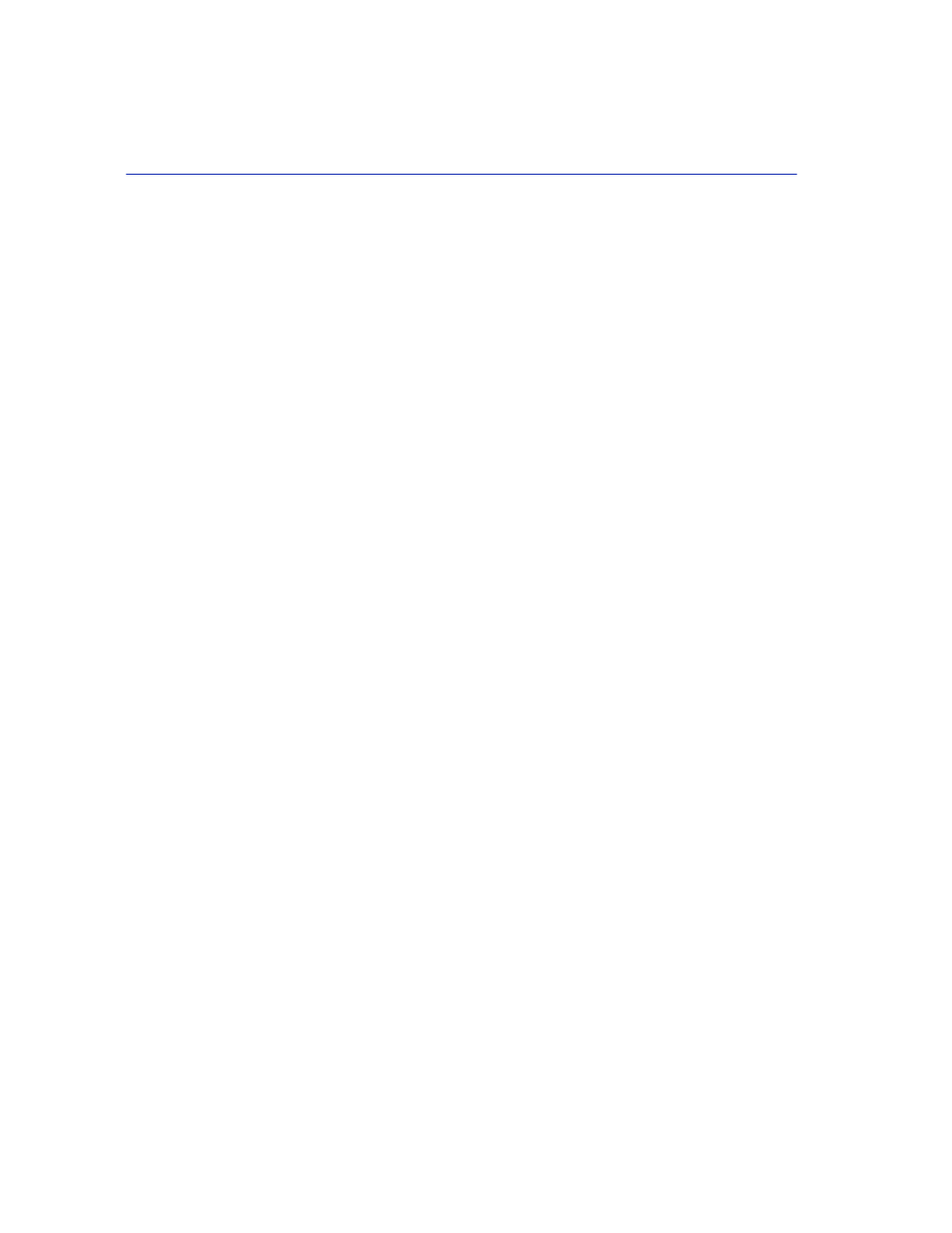
Quick VLAN Walkthrough
12-20
VLAN Operation and Network Applications
This effectively completes the configuration of a single VLAN, assigning it to a port, and
configuring the switch to forward the frames received on that port to be forwarded with the VLAN
information included in the frame.
The Port VLAN List of any port on the device can also be checked at any time using the Port
Filtering Configuration screen. A list of all ports eligible to transmit frames for a given VLAN will
also be listed on the VLAN Forwarding Configuration screen. Each port can also be set to filter out
(drop) incoming frames that have VLAN tags that do not match with any of those in its Port
VLAN List, and also filter out all untagged frames received by the port. As a default neither
function is activated.
In the following last stage of this walkthrough, we will show how to display the Port VLAN List of
port 10 and set the port to filter out all untagged frames that it receives.
20.On the 802.1Q VLAN Main Menu screen, use the arrow keys to highlight the PORT
FILTERING CONFIGURATION menu item. Press ENTER. The Port Filtering
Configuration screen displays.
21.Use the arrow keys to highlight the Port field.
22.Press the SPACE bar to step the field to display 10.
23.Use the arrow keys to highlight the Filter All Untagged Frames field.
24.Press the SPACE bar to toggle the field to display YES.
25.Use the arrow keys to highlight the SAVE command at the bottom of the screen.
26.Press ENTER. The message “SAVED OK” displays. The Port Filtering Configuration screen
displays the Port VLAN List for port 10 and the Filtering All Untagged Names field is set to
YES as shown in
