1 setting the reset peak switch utilization, Setting the reset peak switch utilization -31 – Enterasys Networks 2200 User Manual
Page 87
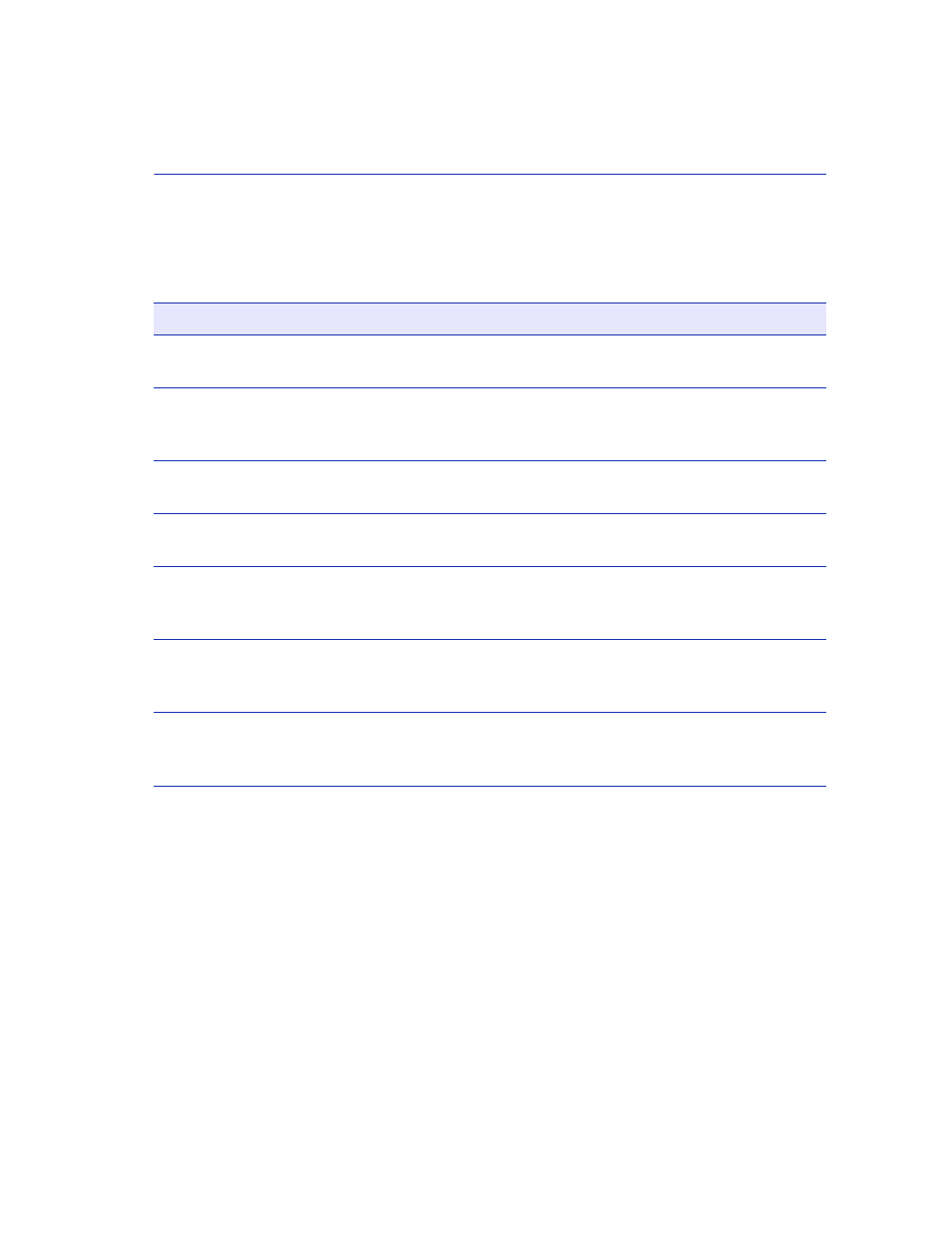
System Resources Information Screen
Device Configuration Menu Screens
4-31
Field Descriptions
for a functional description of each screen field.
4.7.1
Setting the Reset Peak Switch Utilization
To set the Reset Peak Switch Utilization field to YES or NO, proceed as follows:
1. Use the arrow keys to highlight the Reset Peak Switch Utilization field.
2. Press the SPACE bar to select YES or NO.
3. Use the arrow keys to highlight the SAVE command at the bottom of the screen.
4. Press ENTER. The message “SAVED OK” displays and the Reset Peak Utilization counter
resets to zero.
Table 4-8
System Resources Information Screen Field Descriptions
Use this field…
To…
CPU Type
(Read-Only)
See which microprocessor is used in the SmartSwitch device.
Flash Memory
Installed
(Read-Only)
See the amount of FLASH memory that is installed in the SmartSwitch
device and how much is currently available.
DRAM Installed
(Read-Only)
See the amount of DRAM installed in the SmartSwitch device and how
much of it is currently available.
NVRAM Installed
(Read-Only)
See the amount of NVRAM that is installed in the SmartSwitch device
and how much of it is currently available.
Current Switch
Utilization
(Read-Only)
See what percentage of the device switching capacity is currently being
used.
Peak Switch
Utilization
(Read-Only)
See the peak percentage of device switching capacity used, since the
last reset.
Reset Peak Switch
Utilization
(Toggle)
Reset the Peak Switch Utilization field. The switch may be set to either
YES or NO as described in
. YES resets the Peak Switch
Utilization field to the current system utilization.
