3 assigning a classification to a vid, Section 7.7.3 – Enterasys Networks 2200 User Manual
Page 200
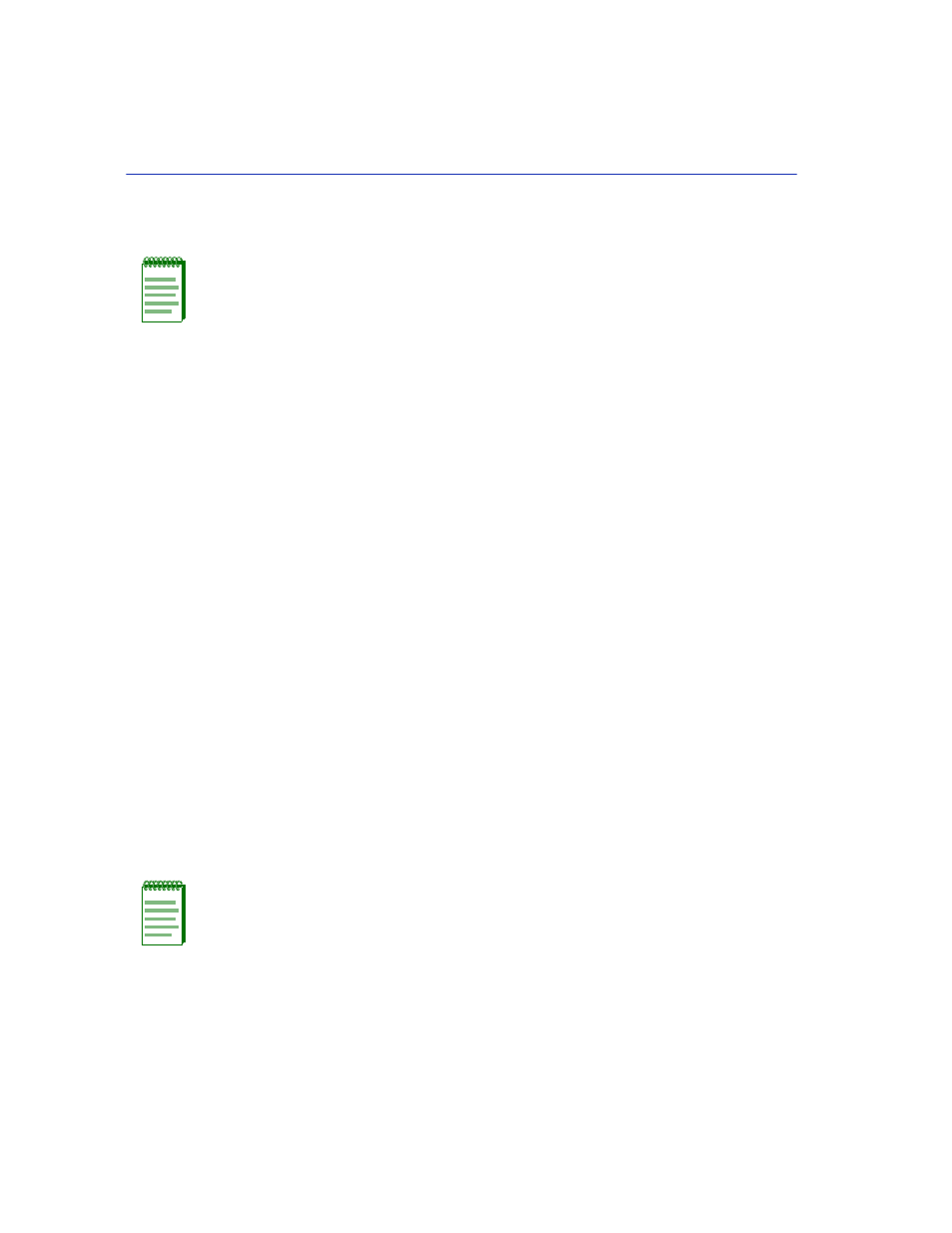
VLAN Classification Configuration Screen
7-32
802.1Q VLAN Configuration Menu Screens
7.7.3
Assigning a Classification to a VID
To assign a Classification to a VID, proceed as follows:
1. Use the arrow keys to highlight the VID (VLAN identification) field.
2. Type in the appropriate VID. Press ENTER.
3. Use the arrow keys to highlight the Classification field.
4. Press the SPACE bar to step to the appropriate Classification.
lists the
subclassification associated with each Classification (examples of classifications:
Ethernet II Type, 802.3 SAP, IP TOS, IP Protocol Type, etc.).
5. Use the arrow keys to highlight the subclassification field to the immediate right of the
Classification field. The name of the field changes depending on the selected Classification, as
shown in
(examples of subclassification: Ethernet II Type, SSAP/DSAP (803.2), Type
of Service, IP Protocol Type, etc.).
6. Press the SPACE bar to step to the appropriate protocol. In some cases, there is only one
selection and a value needs to be entered. This is indicated by bold zeros.
lists the
possible selections associated with each subclassification (examples: IPX, AppleTalk,
NetBIOS, Banyan Vines, 000.000.000.000, 0x00000000, etc.).
7. In some cases, a selection in the subclassification field requires a value to be entered in a third
field to the right of the subclassification field. If so, use the arrow keys to highlight that third
field and type in the appropriate value. Otherwise, go to
.
8. Use the arrow keys to highlight the ADD command field.
9. Press ENTER to save the VID and Classification settings. After a brief delay, the Classification
Rule will display in the top half of the screen.
NOTE: It is strongly recommended that you read
for more information
concerning classification before configuring the SmartSwitch device. Incorrect
configuration will affect network operation.
NOTE: Any Ether Type entered in the Ether Type field and saved will become part of the
selection in the Protocol field.
