1 configuring the trap table, Configuring the trap table -25, Snmp traps configuration screen field descriptions – Enterasys Networks 2200 User Manual
Page 81
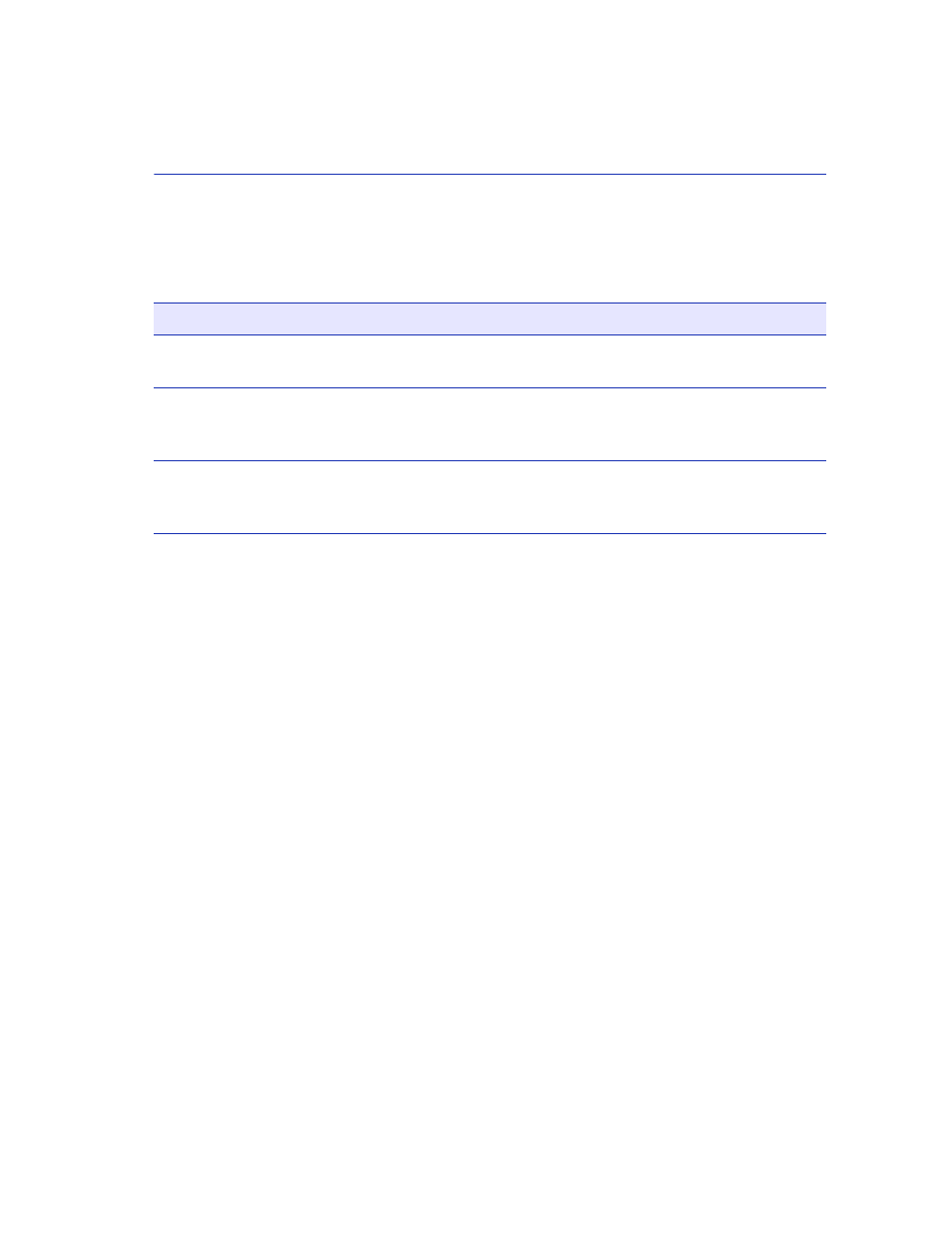
SNMP Traps Configuration Screen
Device Configuration Menu Screens
4-25
Field Descriptions
for a functional description of each screen field.
4.5.1
Configuring the Trap Table
To configure the Trap table, proceed as follows:
1. Use the arrow keys to highlight the appropriate Trap Destination field.
2. Enter the IP address of the workstation that is to receive traps. IP address entries must follow the
DDN format.
For example: nnn.nnn.nnn.nnn
3. Press ENTER. If an invalid entry is entered, the message “INVALID IP ENTERED” displays
in the Event Message Line.
4. Use the arrow keys to highlight the Trap Community Name field. Enter the community name.
5. Press ENTER.
6. Use the arrow keys to highlight the Enable Traps field. Press the SPACE bar to choose either
YES (send alarms from the SmartSwitch device to the workstation), or NO (prevent alarms from
being sent).
Table 4-6
SNMP Traps Configuration Screen Field Descriptions
Use this field…
To…
Trap Destination
(Modifiable)
Display/enter the IP address of the workstation to receive trap alarms.
Up to eight different destinations can be defined.
Trap Community
Name
(Modifiable)
Display/enter the Trap Community Name included in the trap message
along with the IP address of the Network Management Station to
receive the trap alarm.
Enable Traps
(Toggle)
Enable/disable the transmission of traps to the network management
station with the associated IP address. This field toggles between YES
and NO.
