2 selecting the type of filtering for a port, Selecting the type of filtering for a port -17 – Enterasys Networks 2200 User Manual
Page 185
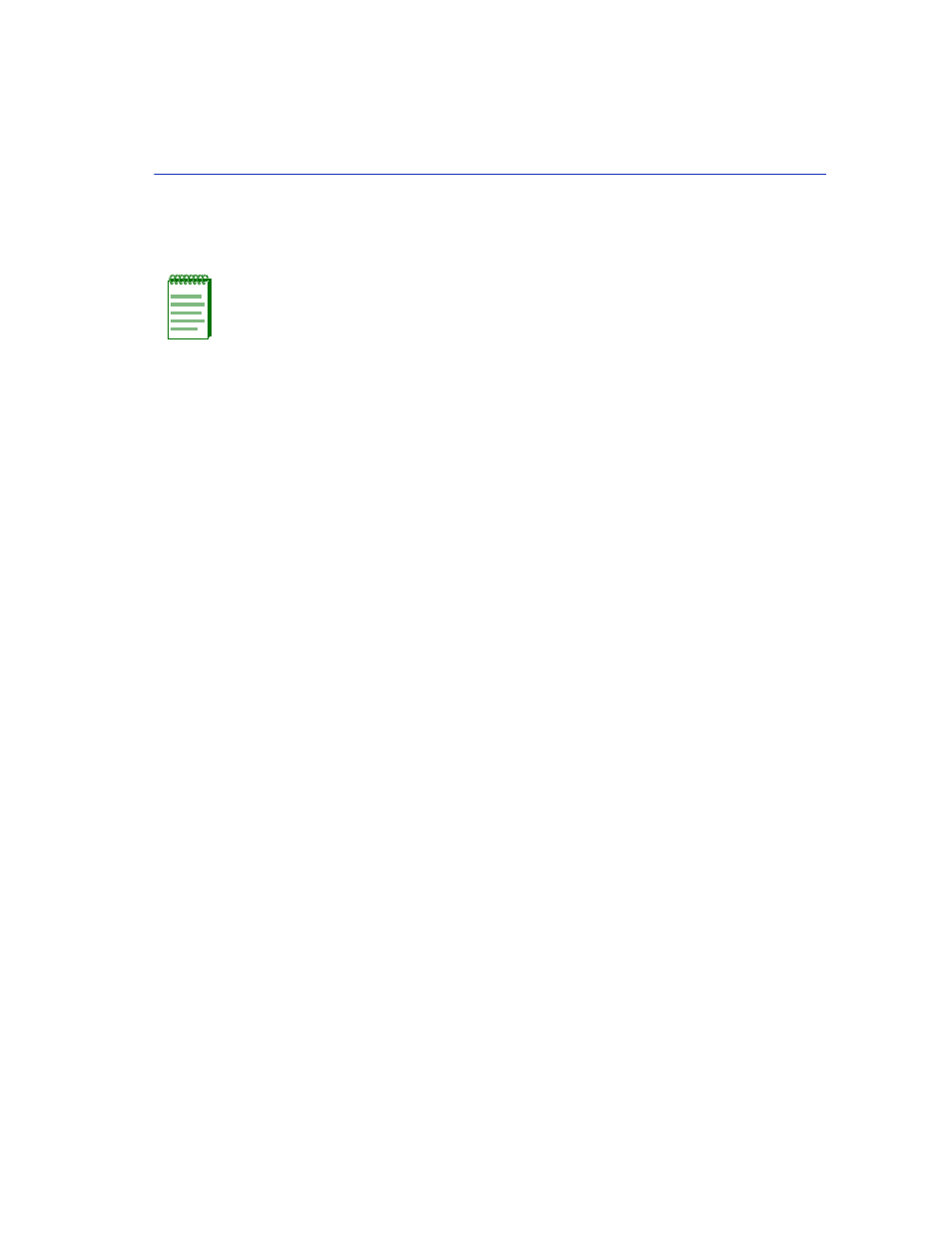
Port Filtering Configuration Screen
802.1Q VLAN Configuration Menu Screens
7-17
3. To display additional VLANs that do not display in the current screen display, use the NEXT or
PREVIOUS commands located at the bottom of the screen, as follows:
a. To display the next screen, use the arrow keys to highlight NEXT. Press ENTER to view the
entries on the next screen.
b. To display the previous screen, use the arrow keys to highlight PREVIOUS. Press ENTER
to view the entries on the previous screen.
7.5.2
Selecting the Type of Filtering for a Port
A port can be set to filter out received frames according to its Port VLAN List. This keeps them
from being transmitted and drops all untagged frames from being transmitted. To set this type of
filtering, proceed as follows:
1. Use the arrow keys to highlight the Port field.
2. Use the SPACE bar or BACKSPACE key to step through the available port selections.
3. Use the arrow keys to highlight the Filter Using VLAN Lists field.
4. Use the SPACE bar or BACKSPACE key to toggle between YES and NO. When set to YES,
the switch will drop all incoming frames that are classified with a VLAN tag of a VLAN that
does not appear on the Port VLAN List. The default is NO.
5. Use the arrow keys to highlight the Filter All Untagged Frames field.
6. Use the SPACE bar or BACKSPACE key to toggle between YES or NO. When set to YES, the
switch will drop all incoming frames that do not have a VLAN tag header. The default is NO.
7. To save the settings, Use the arrow keys to highlight the SAVE command at the bottom of the
screen.
8. Press ENTER. The message “SAVED OK” displays. The settings are saved.
NOTE: The NEXT and PREVIOUS fields will only display if there are more VLANs in
the list to page through.
