Enterasys Networks 2200 User Manual
Page 191
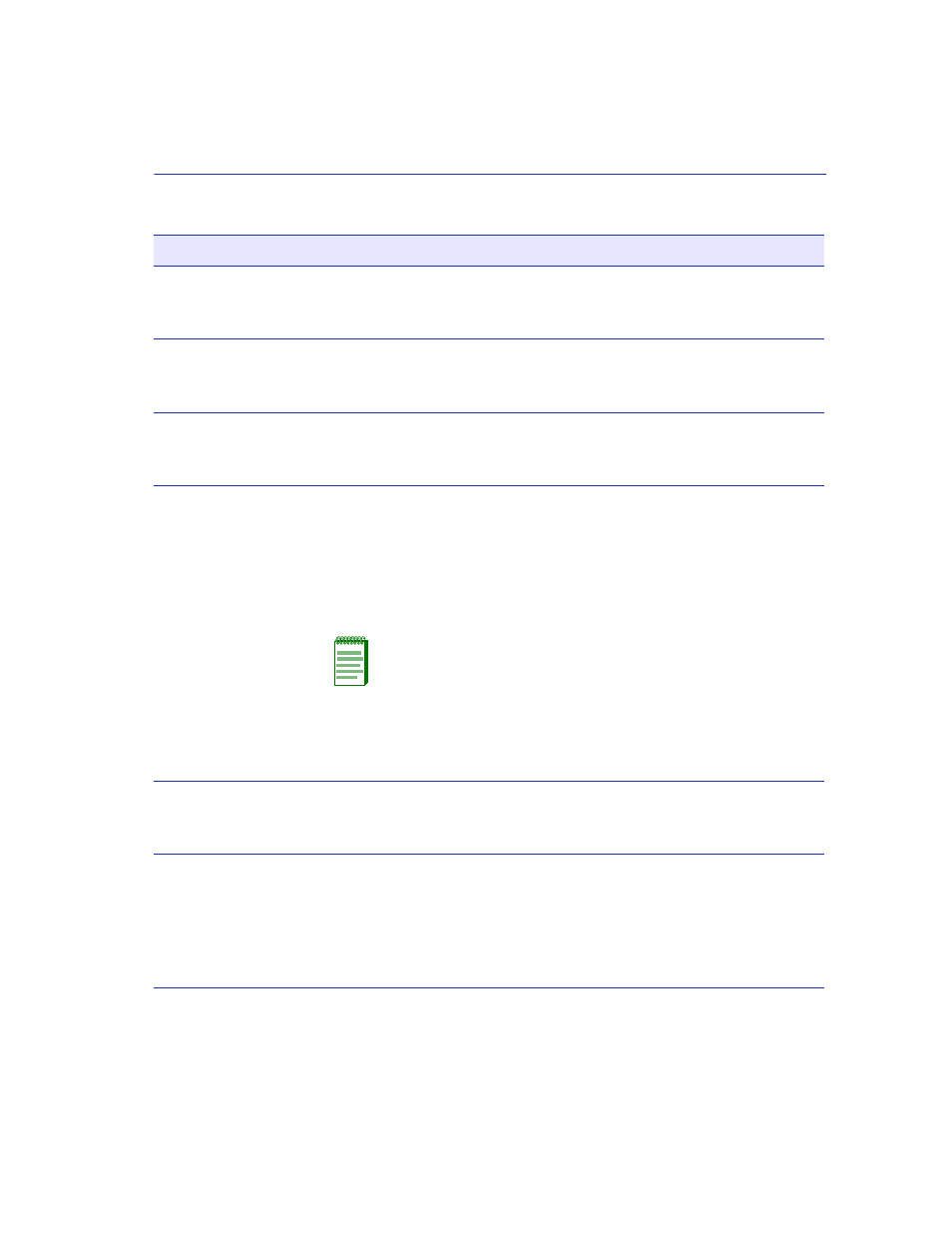
VLAN Classification Configuration Screen
802.1Q VLAN Configuration Menu Screens
7-23
Classification
– top of screen
(Selectable)
See the classification associated with the VLAN in the VID column.
This field may be selected after the screen is saved to call up the
Protocol Ports Configuration screen.
Description
– top of screen
(Selectable)
Provides a brief description of the classification.
VID
– bottom of screen
(Modifiable)
Enter a VLAN Identification (VID) to be associated with the
classification selected in the Classification field. For details on how to
enter the VID/Classification, refer to
CLASSIFICATION
– bottom of screen
(Selectable)
Select the classification that will be associated with the VLAN entered
in the VID field. There can be up to three fields involved, depending
on the classification selected. In
, shows that the IP Address
and MASK fields display when Bil IP Address is selected in the
CLASSIFICATION field. At the time of this printing, the selections
available in each field are listed in
.
NOTE: Besides the VID selected, the order in which a frame is
transmitted also depends on the Classification Precedence
Rules discussed in
. These rules come into effect
when there are multiple classifications configured in the
SmartSwitch device.
For details on how to use the VLAN Classification Configuration
screen to select the classification rule, refer to
ADD
– bottom of screen
(Command)
Add the current Classification Rule (VID and Classification selections)
to the screen. For details about how to add an entry, refer to
.
DEL ALL/DEL
MARKED
– bottom of screen
(Command)
Delete all or one or more marked Classification Rule entries on the
screen. The DEL ALL command is the default and it is used to
simultaneously delete all the configured Classification Rules. The DEL
MARKED command appears in place of the DEL ALL command
when one or more lines are marked for deletion. For details on using
the two commands, refer to
.
Table 7-6
VLAN Classification Configuration Screen Field Descriptions (Continued)
Use this field …
To …
