3 configuration file upload using tftp, Configuration file upload using tftp -38, Deleting pid/classification/description line items – Enterasys Networks 2200 User Manual
Page 94: Section 4.8.3
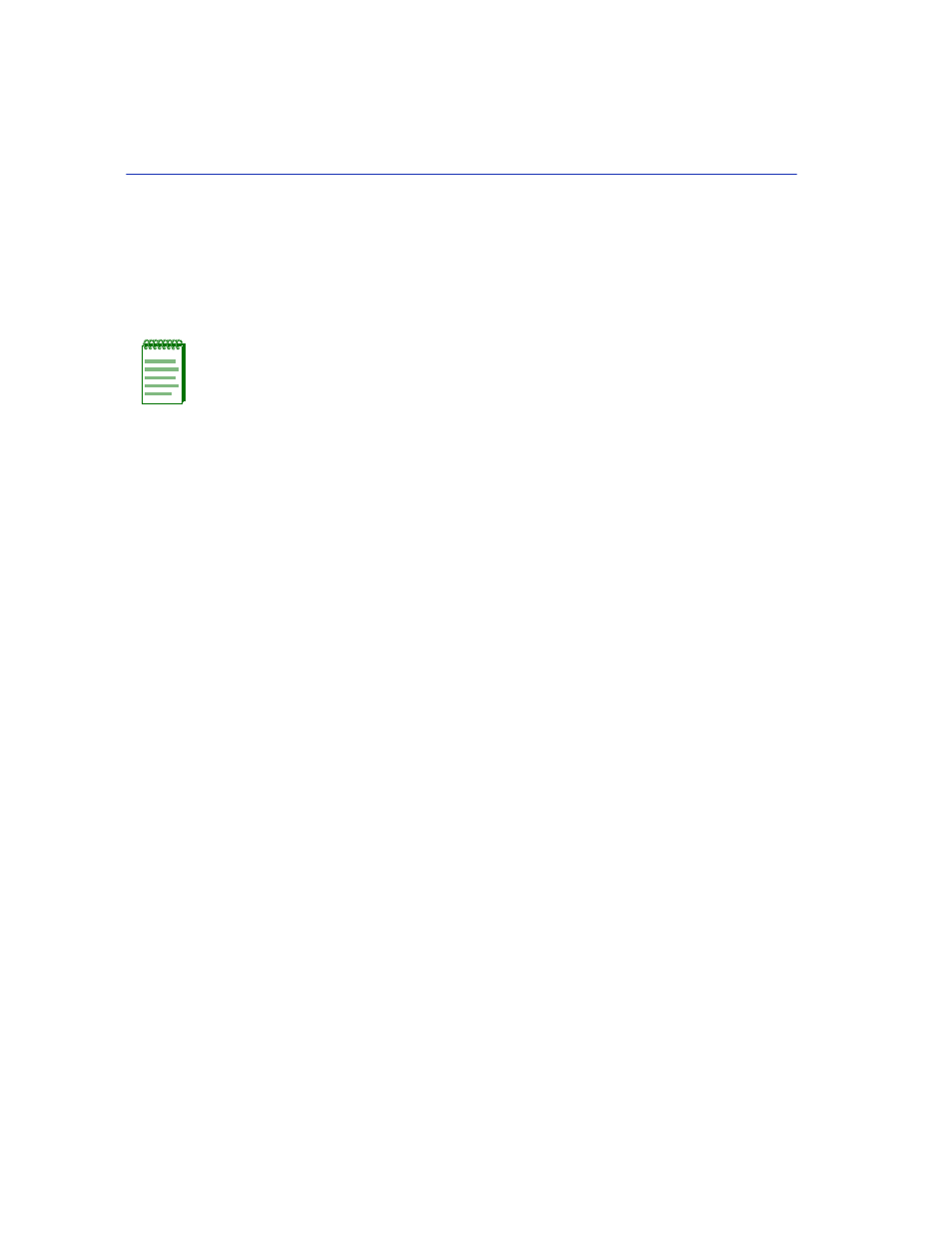
FLASH Download Configuration Screen
4-38
Device Configuration Menu Screens
4.8.3
Configuration File Upload Using TFTP
To upload a configuration file to a TFTP server, proceed as follows:
1. Use the arrow keys to highlight the Download Method field.
2. Use the SPACE bar to select UPLOAD CONFIG.
3. Use the arrow keys to highlight the TFTP Gateway IP Addr field.
4. Set the IP address of the target TFTP server which is to receive a copy of the SmartSwitch device
configurable settings.
5. Use the arrow keys to highlight the Download Server IP field.
6. Enter the IP address of the target TFTP server using the DDN format.
For example: nnn.nnn.nnn.nnn
7. Use the arrow keys to highlight the Download File Name field.
8. Enter the complete pathway and file name of the configuration file in the SmartSwitch device.
9. Use the arrow keys to highlight EXECUTE at the bottom of the screen and press ENTER. The
message “UPLOAD CONFIGURATION IN PROGRESS” displays in the event message
line at the top of the screen and the SmartSwitch device configuration file is uploaded to the
TFTP server.
NOTE: When Upload Config is selected, the Reboot After Download field is
automatically set to NO (and cannot be changed).
