Enterasys Networks 2200 User Manual
Page 175
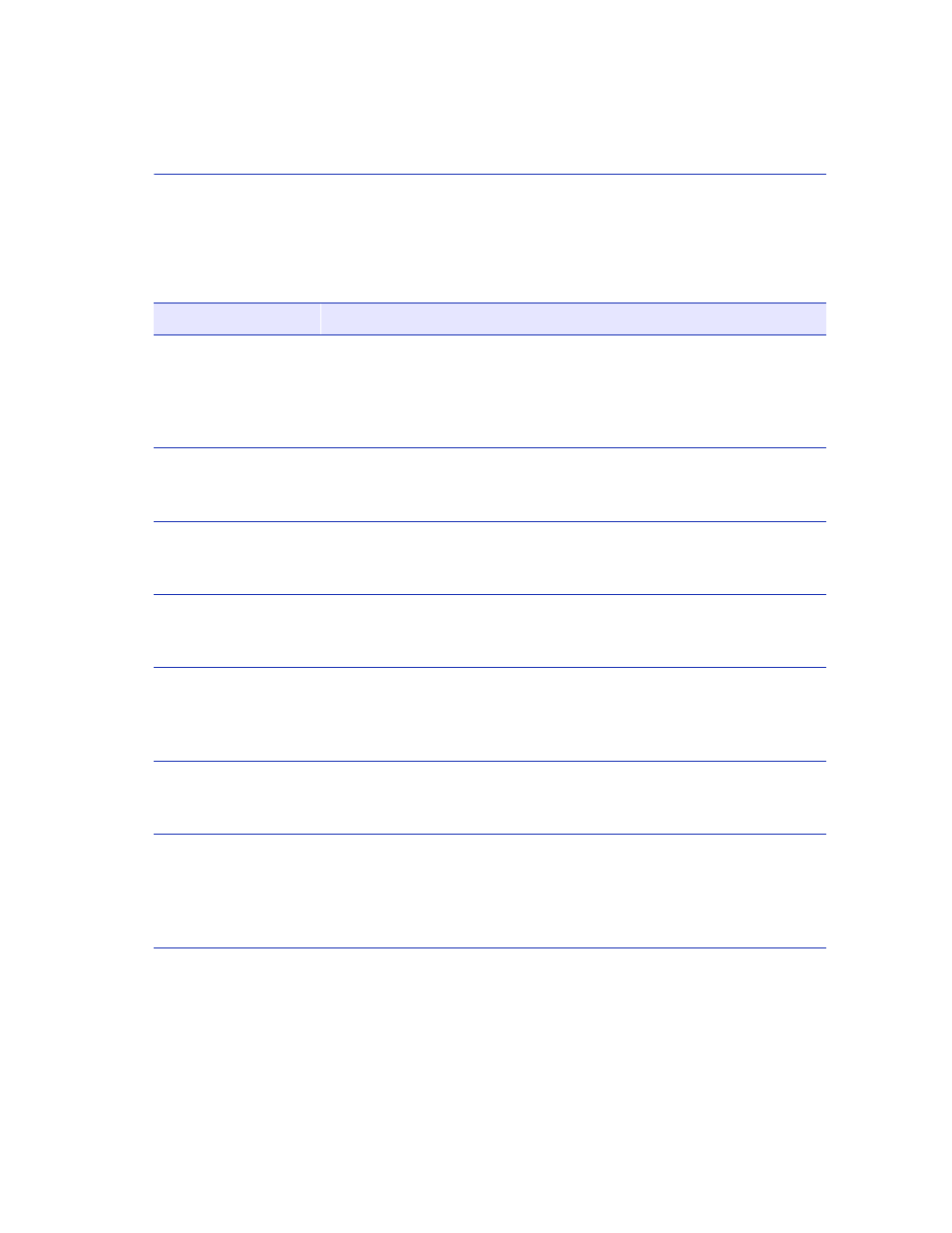
Device VLAN Configuration Screen
802.1Q VLAN Configuration Menu Screens
7-7
Field Descriptions
for a functional description of each screen field.
Table 7-2
Device VLAN Configuration Screen Field Descriptions
Use this field …
To …
Forward Default
VLAN Out All
Ports
(Toggle)
Assign or remove the default VLAN from the Port VLAN List for all
ports. When set to YES, the default VLAN is added to the Port VLAN
List of all ports that do not already include it. When set to NO, the
default VLAN is removed from the Port VLAN List of any port that
does not have the default VLAN as its PVID. The default is NO.
VLAN ID
– top of screen
(Read-Only)
See the assigned VLAN IDs that are configured in the module. Initially,
only the Default VLAN (VLAN ID: 1) is listed.
FID
– top of screen
(Read-Only)
See the FID numbers that are assigned to the VLAN IDs. If a name has
not been assigned to a VLAN, the VLAN Name field displays, “Not
Defined”.
VLAN Name
– top of screen
(Read-Only)
See the exiting VLANs and the associated VLAN IDs, FIDs and if they
are enabled or disabled.
Admin Status
(Toggle)
Set the current state of the associated VLAN. This field toggles
between Enabled and Disabled. An enabled VLAN is operational and a
disabled VLAN is not operational. If a VLAN is disabled, all ports
assigned to that VLAN will assume a PVID of the default VLAN.
VLAN ID
– bottom of screen
(Modifiable)
Enter input to select or define a new VLAN ID. The VLAN ID can be
defined with a value from 2 to 4049. However, only 1000 VLANs are
supported by the SmartSwitch device.
FID
– bottom of screen
(Modifiable)
See or change the FID currently associated with the VLAN typed in the
VLAN ID field described above. A new FID number from 1 to 1094
can be typed into the field to reassign the VLAN ID to a different
filtering database. Each VLAN will default to the FID associated with
its VLAN ID.
