4 setting the tftp gateway ip address, 5 setting the device date, Setting the tftp gateway ip address -11 – Enterasys Networks 2200 User Manual
Page 67: Setting the device date -11, Section 4.2.4, Section 4.2.5
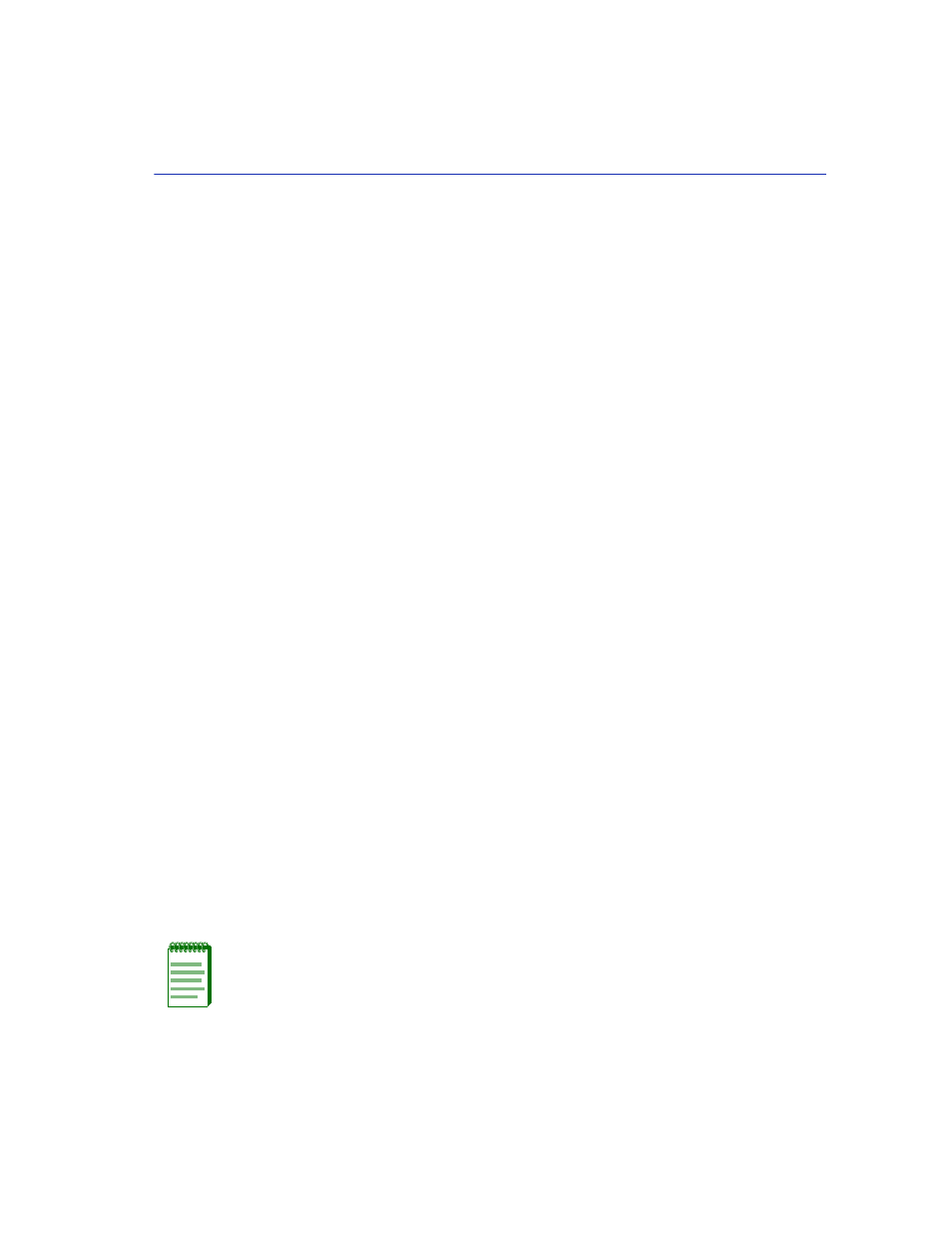
General Configuration Screen
Device Configuration Menu Screens
4-11
3. Press ENTER. If the default gateway entered is in the correct format, the cursor returns to the
beginning of the Default Gateway field. If the format is not correct, the screen displays
“INVALID DEFAULT GATEWAY OR FORMAT ENTERED”. Local Management does not
alter the current value, but it does refresh the Default Gateway field with the previous value.
4. Use the arrow keys to highlight the SAVE command.
5. Press ENTER. The message “SAVED OK” displays at the top of the screen.
4.2.4
Setting the TFTP Gateway IP Address
If the network TFTP server is located on a different IP subnet than the SmartSwitch device, a
Gateway IP address should be specified. To set the TFTP Gateway IP address, perform the
following steps:
1. Use the arrow keys to highlight the TFTP Gateway IP Addr field.
2. Enter the IP address of the TFTP gateway using the DDN format.
For example: nnn.nnn.nnn.nnn
3. Press ENTER. If the TFTP gateway IP address entered is a valid format, the cursor returns to the
beginning of the TFTP Gateway IP Address field. If the entry is not valid, the screen displays
“INVALID TFTP GATEWAY IP ADDRESS OR FORMAT ENTERED”. Local Management
does not alter the current value, but it does refresh the TFTP Gateway IP Address field with the
previous value.
4. Use the arrow keys to highlight the SAVE command.
5. Press ENTER. The message “SAVED OK” displays.
4.2.5
Setting the Device Date
The SmartSwitch device is year 2000 compliant so that the Device Date field can be set beyond the
year 1999.
To set the system date, perform the following steps:
1. Use the arrow keys to highlight the Device Date field.
2. Enter the date in this format: MM/DD/YYYY
NOTE: It is not necessary to add separators between month, day, and year numbers, as
long as each entry has the correct number of numeric characters. For example, to set
the date to 03/17/1997, type “03171997” in the Device Date field.
