Enterasys Networks 2200 User Manual
Page 280
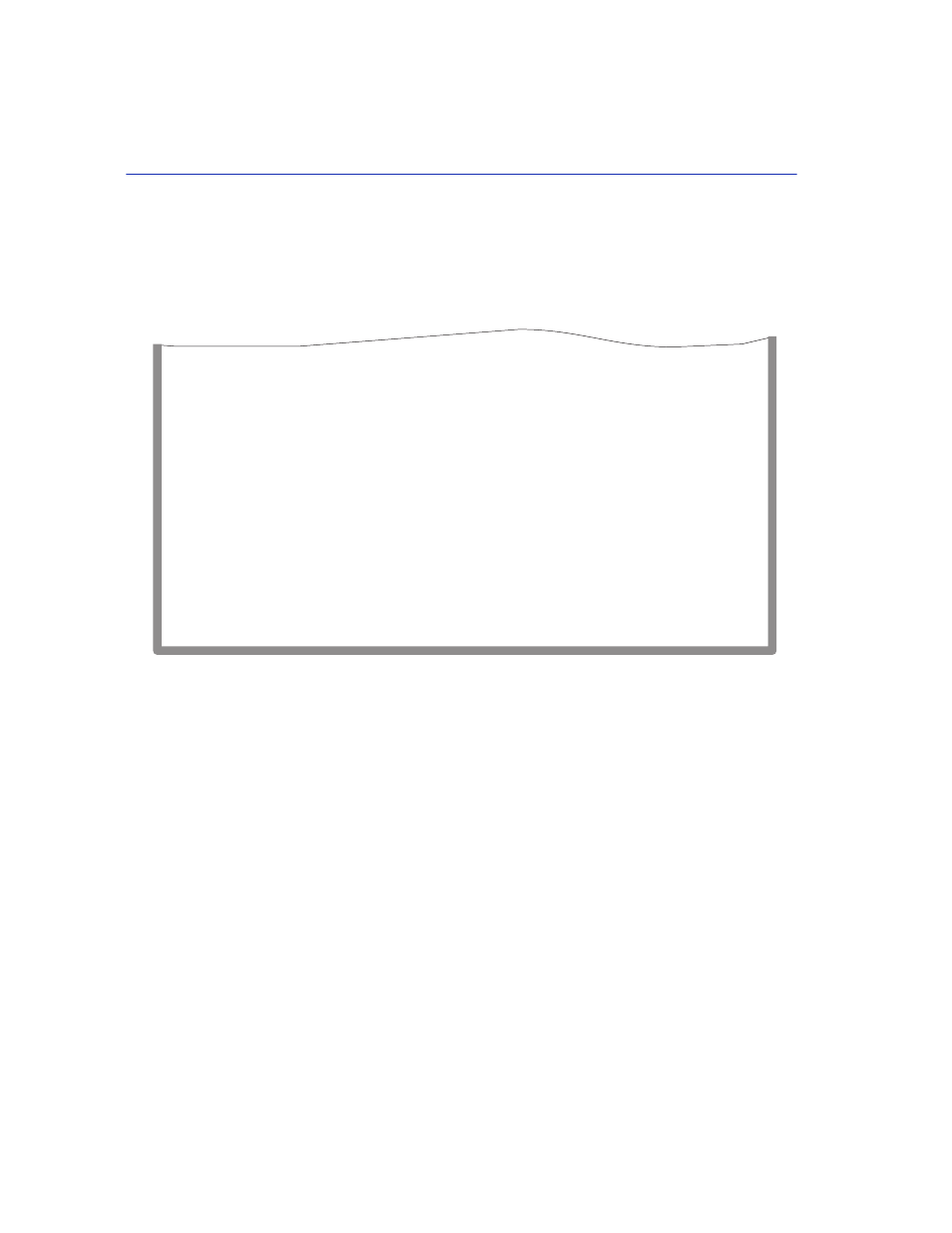
Quick VLAN Walkthrough
12-18
VLAN Operation and Network Applications
14.Use the arrow keys to highlight the SAVE command at the bottom of the screen. Press ENTER.
Port 10 is now acting as a 1Q Trunk port and every VLAN is in its Port VLAN List. The frame
format for every VLAN is also set to tagged. The screen should now look like
Figure 12-8
Walkthrough Stage Three, Test VLAN Assigned to Port 3
Now that the TEST VLAN and the 1Q Trunk connection are set up, we can proceed to activate the
TEST VLAN.
15.On the 802.1Q VLAN Main Menu screen, use the arrow keys to highlight the DEVICE VLAN
CONFIGURATION menu item. Press ENTER. The Device VLAN Configuration screen,
, displays.
4046_82
RETURN
EXIT
Port
1
2
3
4
5
6
7
8
9
10
11
12
Port Mode
[HYBRID]
[HYBRID]
[HYBRID]
[HYBRID]
[HYBRID]
[HYBRID]
[HYBRID]
[HYBRID]
[HYBRID]
[1Q TRUNK]
[HYBRID]
[HYBRID]
VLAN Name
DEFAULT VLAN
DEFAULT VLAN
TEST VLAN
DEFAULT VLAN
DEFAULT VLAN
DEFAULT VLAN
DEFAULT VLAN
DEFAULT VLAN
DEFAULT VLAN
DEFAULT VLAN
DEFAULT VLAN
DEFAULT VLAN
SAVE
PREVIOUS
NEXT
VLAN ID
[0001]
[0001]
[0002]
[0001]
[0001]
[0001]
[0001]
[0001]
[0001]
[0001]
[0001]
[0001]
