1 setting the tx mapping queues, 2 setting the tx regeneration priorities, 3 setting the default priority – Enterasys Networks 2200 User Manual
Page 135: Setting the tx mapping queues -17, Setting the tx regeneration priorities -17, Setting the default priority -17, Section 6.5.1, Section 6.5.2, Section 6.5.3
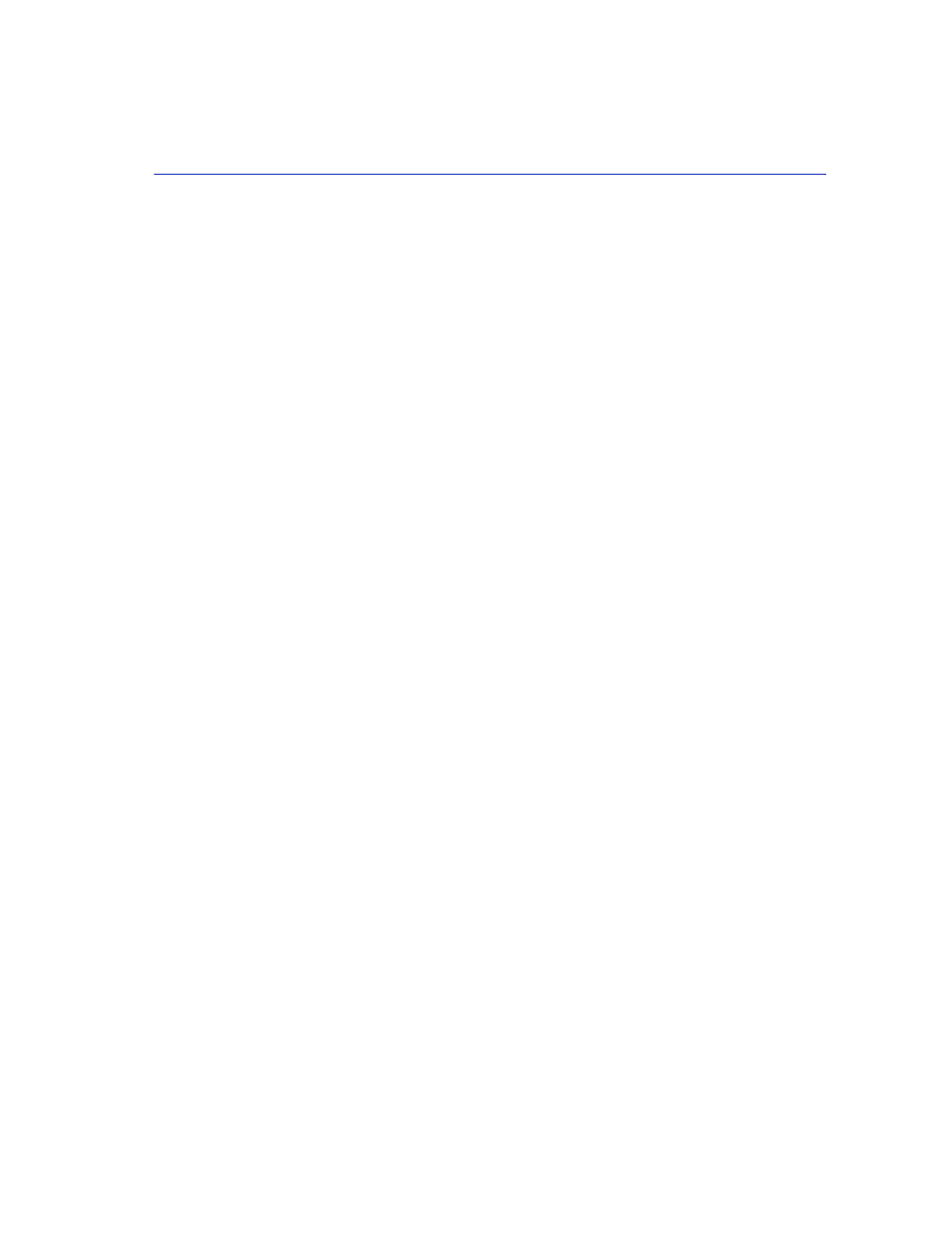
Advanced Port Priority Configuration Screen
802.1 Configuration Menu Screens
6-17
6.5.1
Setting the TX Mapping Queues
To set the TX queue for frames with a particular priority, proceed as follows:
1. Use the arrow keys to highlight the Port # field.
2. Type in the number of the port to which the TX queue setting will be applied.
3. Use the arrow keys to highlight the Default Priority field. The screen refreshes and displays the
current settings of the port in the Port # field.
4. Use the arrow keys to highlight the TX Queue field for the particular frame priority.
5. Press the SPACE bar to step to the appropriate value, 0 through 3. The 0 selection is the lowest
level TX queue.
6. If more than one TX queue is to be changed, repeat steps 4 and 5 until all the appropriate TX
queue settings are changed.
7. Use the arrow keys to highlight the SAVE command at the bottom of the screen.
8. Press ENTER. The message “SAVED OK” displays and the setting is saved.
6.5.2
Setting the TX Regeneration Priorities
To set the TX priority for frames with a particular RX priority, proceed as follows:
1. Use the arrow keys to highlight the Port # field.
2. Type in the number of the port to which the TX priority setting will be applied.
3. Use the arrow keys to highlight the Default Priority field at the bottom of the screen. The screen
refreshes and displays the current settings of the port in the Port # field.
4. Use the arrow keys to highlight the TX Priority field for the particular RX frame priority.
5. Press the SPACE bar to step to the appropriate value, 0 through 7. The 0 selection is the lowest
level TX priority value.
6. If more than one TX priority is to be changed, repeat steps 4 and 5 until all the appropriate TX
priority settings are changed. Then go to step 7.
7. Use the arrow keys to highlight the SAVE command at the bottom of the screen.
8. Press ENTER. The message “SAVED OK” displays and the setting is saved.
6.5.3
Setting the Default Priority
To set the default port priority, proceed as follows:
1. Use the arrow keys to highlight the Port # field.
