3 position monitor, 1 structure of the position monitor window, Opening the position monitor window – Yaskawa MotionSuite Series Machine Controller Software Manual User Manual
Page 387: Menus in the position monitor window
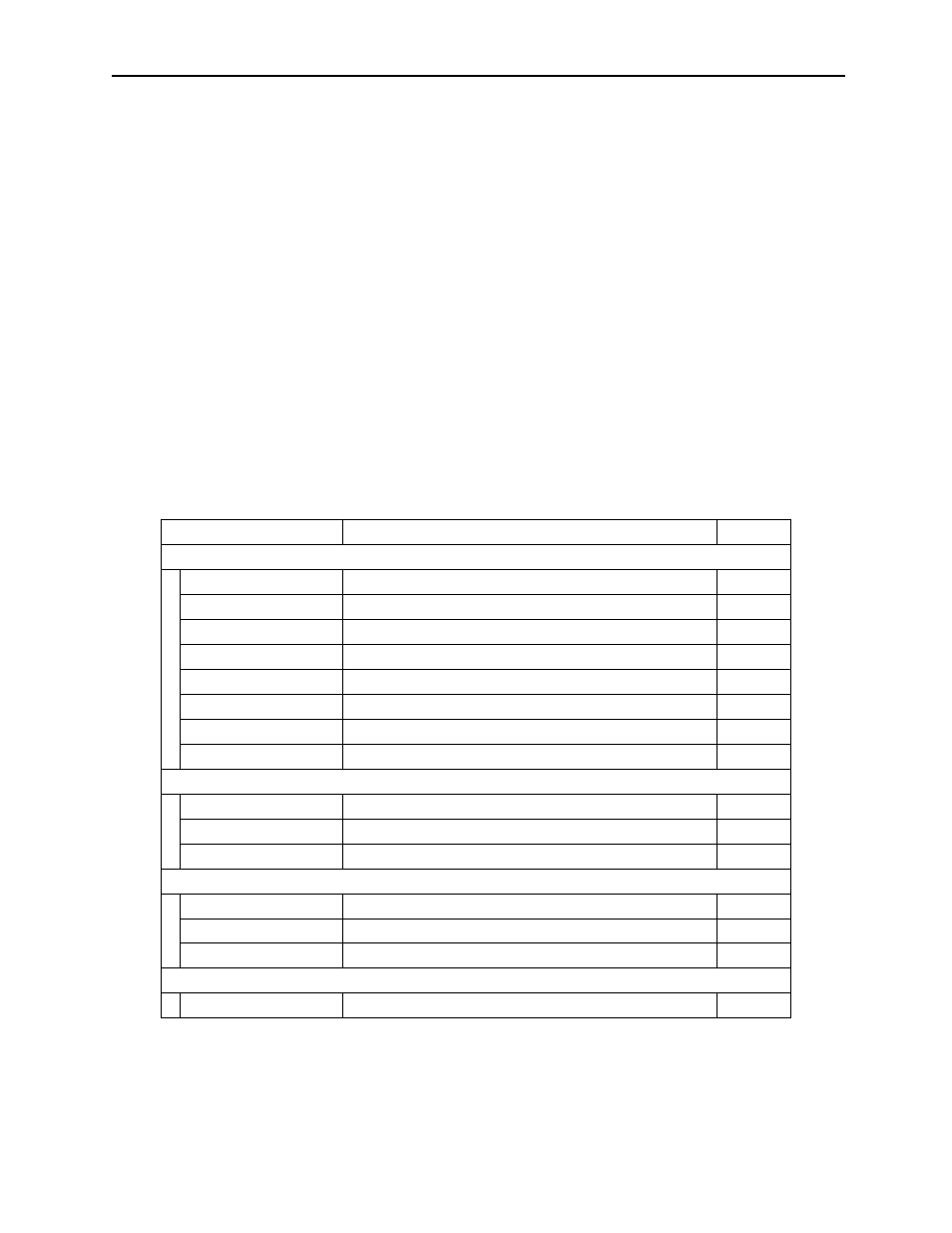
MotionSuite™ Series Machine Controller Software Manual
Chapter 10: Monitor
10-13
10.3 Position Monitor
The position monitor displays current axial position.
10.3.1 Structure of the Position Monitor Window
This item explains how to open the position monitor window and menu contents.
Opening the Position Monitor Window
Follow the steps below to open the position monitor window from the Engineering
Manager.
a. Select File (F)
→ Open (O) → Motion Program (M) → Position Monitor (P).
b. The position monitor window opens.
Menus in the Position Monitor Window
The menus displayed in the position monitor window are shown in the following table.
Refer to the item number in the right-hand column for information on each menu.
Menu
Function
Item No.
File (F)
File Manager (F)
Opens File Manager window
3.4.2
Open (O)
Opens each function window
5.1
Close (C)
Closes position monitor window
10.3.3
Regist User Menu (U)
Register user menu
—
Save (S)
Cannot be used in this window
—
Delete (D)
Cannot be used in this window
—
Print (P)
Prints document
12
Exit (X)
Exits from Engineering Manager
3.4.2
View (V)
Tool Bar (T)
Displays tool bars that are available
3.4.3
Status Bar (B)
Displays status bar
3.4.3
Display Item (S)
Selects display item
10.3.2
Window (W)
Cascade (C)
Displays windows in cascade format
3.4.4
Tile (T)
Displays windows in tile format
3.4.4
Arrange Icon (A)
Arranges and displays icons
—
Help (H)
About Version (A)
Displays version information
3.4.5
