Grass Valley K2 AppCenter v.9.0 User Manual
Page 99
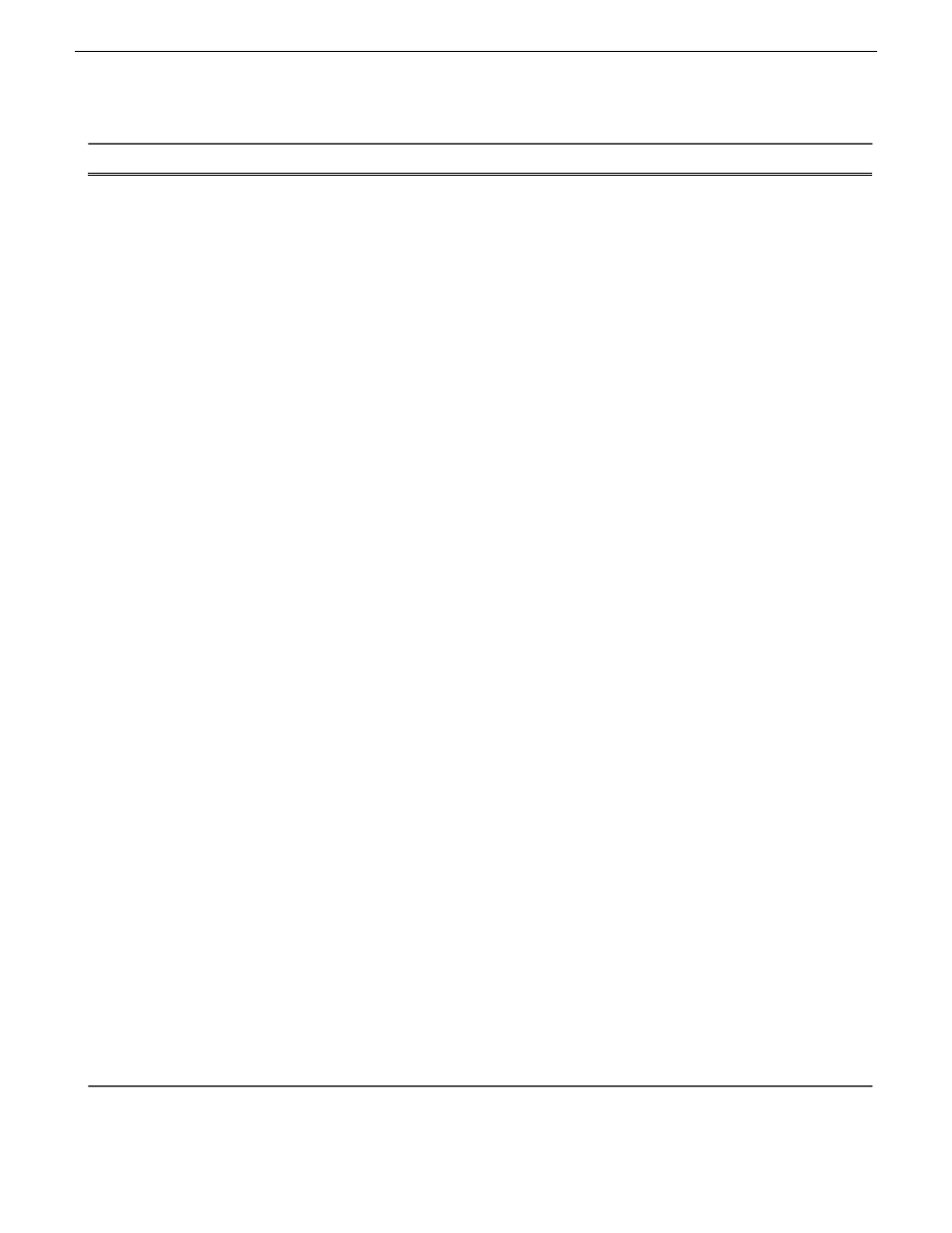
Description and User Operation
Control
Insert Event — Opens the Insert Event dialog box, which allows you to
insert all event types.
Add Section — Adds a section to the end of the list. Once you add the
section, you can move it.
New List — Opens the New List dialog box where you can choose the
current bin and specify the new list name before creating it. When a new
list is created, the current list is ejected and the new list is created containing
one section and no events.
Open List — Closes the current list and allows you to open an existing list.
Eject List — Ejects the current list.
Import List — Imports a text file and saves it in a playlist format.
Rename List — Rename the list currently loaded in Playlist application.
Save As Program – Saves the current list as a program. The new program
is listed in the Clips pane with other assets. Programs can be played using
the Player application, or inserted in a list in Playlist application.
Set Event In – Used to change the in point of the event. Event In/Out
changes do not affect the source clip's mark in and out values, but only the
event's marks used by the Playlist.
Set Event Out – Used to change the out point of the event. Event In/Out
changes do not affect the source clip's mark in and out values, but only the
event's marks used by the Playlist.
Split event — Used to break one event into two events of the same name.
Combine events — Used to combine two events into one in a playlist.
Locate – Locates the list or source clip for an event, depending on the
selection, in the Clips pane.
Properties – Opens the properties dialog box for the selected item— list,
section, or play event. Properties dialog box includes pages for setting up
list timecode, adding metadata, and setting list attributes that will occur
when playback reaches the end of the list. Options include repeat, or pause.
Section properties and event properties dialog boxes include options for
setting the end behavior— repeat or pause, and GPI output properties.
Move Up – Moves the selected event up in the list.
Move Down – Moves the selected event down in the list.
Goto – Opens the Goto pop-up menu which allows you to jump to selection,
next event, next section, or a timecode that you specify.
Options – Opens the Options dialog box which allows you to choose the
list monitoring information displayed in the Playlist application and the
monitor pane.
Playlist Menu
Related Topics
Selecting Text or Thumbnail view
on page 100
29 October 2012
K2 AppCenter User Manual
99
Working with playlists
